You can view and manage the charts associated with your map layers in the Contents pane on the Drawing Order tab  . Charts are displayed under their source layer with an icon that represents the type of chart.
. Charts are displayed under their source layer with an icon that represents the type of chart. 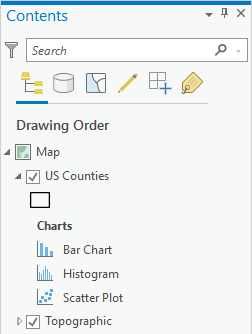
Hover over the chart to reveal the variables used in the chart.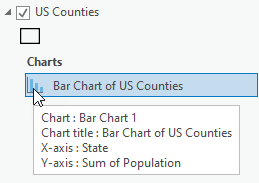
You can right-click any layer that has an attribute table to make a new chart.
Open chart
Even if a chart window has been closed, the chart is still stored with the source layer. To open a chart, do the following:
- Find the chart listed under the source layer in the Contents pane on the Drawing Order tab
 .
. - Double-click a chart to open it. Alternatively, right-click and select Open.
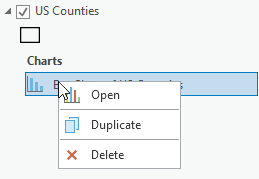
Delete a chart
All charts are stored with their source layer and are kept even when the chart window is closed. There may be charts associated with your map layers that you want to delete before sharing your layer, map, or project. To delete a chart, do the following:
- Find the chart listed under the source layer in the Contents pane on the Drawing Order tab
 .
. - Right-click the chart you want to delete and select Delete.
Rename a chart
A chart's name and title are the same. To rename a chart, do the following:
- Find the chart listed under the source layer in the Contents pane on the Drawing Order tab
 .
. - Select the chart you want to rename and click or press F2 to edit the text.
Alternatively, you can rename a chart by changing the title on the General tab in the Chart Properties pane.
Duplicate a chart
After creating and configuring a chart, you may find it useful to duplicate the chart and apply additional updates. To duplicate a chart, do the following:
- Find the chart you want to duplicate under the source layer in the Contents pane on the Drawing Order tab
 .
. - Right-click the chart you want to duplicate and select Duplicate.