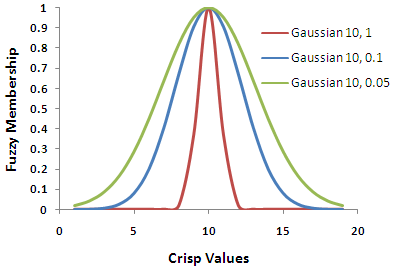| Label | Explanation | Data Type |
Input raster | The input raster whose values will be scaled from 0 to 1. It can be an integer or a floating-point raster. | Raster Layer |
Membership type (Optional) | Specifies the algorithm used in fuzzification of the input raster. Certain settings for Membership type employ a Spread parameter to determine how rapidly the fuzzy membership values decrease from 1 to 0. The default values for the spread are detailed in the table below.
| Fuzzy function |
Hedge (Optional) | Defining a hedge increases or decreases the fuzzy membership values which modify the meaning of a fuzzy set. Hedges are useful to help in controlling the criteria or important attributes.
| String |
Return Value
| Label | Explanation | Data Type | Output raster | The output will be a floating-point raster with values ranging from 0 to 1. | Raster |