If you want to make stand-alone apps on your development machine, you need to install vendor-specific development tools in addition to ArcGIS AppStudio.
Note:
The installation of development tools is not required for all AppStudio users. Most users can create app installation files using cloud Make. Creating app installation files with local Make (and the need to install development tools) is only required under the following circumstances:
- Organizational requirements prohibit you from using the AppStudio cloud make service.
- You want to customize the installer that is created for your app.
- You want to add custom C++ modules to your app.
The following matrix describes which platforms can be targeted from each development platform:
| Target platform | Buildable on Windows | Buildable on macOS | Buildable on Ubuntu |
|---|---|---|---|
Windows | Yes | No | No |
iOS | No | Yes | No |
macOS | No | Yes | No |
Android | Yes | Yes | Yes |
Ubuntu | No | No | Yes |
First, install the development tools for your target platform listed below; then, install AppStudio. After installing AppStudio, you must configure it with your installed Qt kits.
The development tools required for each target platform are listed below. All platform versions of the required Qt components must be downloaded from the Qt website.
Note:
- If you are creating apps for iOS or Android only (in any language), you do not need the Qt Installer Framework (IFW).
- If you are creating apps for Windows, macOS, or Ubuntu, you must download the Qt Installer Framework (IFW) from the Qt website.
Windows
The following development tools for Windows are required:
- Microsoft Visual Studio 2019
Note:
When you install Visual Studio, select the Microsoft Foundation Classes for C++. This is the only required feature for AppStudio.
- Qt 5.15.6 for Microsoft Visual Studio 2019
Note:
Install to the default location.
- Qt IFW 3.2.2
macOS
The following development tools for macOS are required:
- Xcode 14
Note:
Xcode 14 requires macOS 12.5 Monterey or later. Earlier versions of macOS can be targeted for builds.
- Xcode Command Line Tools
- Qt 5.15.6 for macOS, Android, and iOS
Note:
Select all components on the Select Components page of the installer.
- Qt IFW 3.2.2
Ubuntu
The following development tools for Ubuntu are required:
- Qt 5.15.6 for Ubuntu 64 bit
- Qt IFW 3.2.2
iOS
The following development tools for iOS are required:
- Xcode 14
Note:
Xcode 14 requires macOS 12.5 Monterey or later.
- Xcode Command Line Tools
- Qt 5.15.6 for macOS, Android, and iOS
Note:
Select all components on the Select Components page of the installer.
- In Xcode, click Xcode > Preferences.
- On the Downloads tab, click Component and download the iOS simulator.
- Configure the Xcode for distribution by following Prepare for app distribution on the Apple website.
Android
The process is the same as for Windows, macOS, or Ubuntu depending on your chosen development platform, plus the following:
- Android SDK (Platform Tools 29.0.2 and SDK 31)
- You can install these build tools in Android Studio. Go to Tools > Android > SDK Manager. On the SDK Platforms tab, select and install the Android platform on which you want to create your app, for example, Android 6 (Marshmallow). On the SDK Tools tab, select and install the Android SDK tools for the Android platform you installed.
- Android Native Development Kit (NDK)
- The latest supported version of the Android NDK can be installed within Qt Creator. For more information, see Specifying Android Device Settings in the Qt Creator help. For information on supported NDK versions, see Installing the Prerequisites in the Qt Creator help.
- Java Development Kit (JDK) version 8.x
- Qt 5.15.6 for Android (Windows, macOS, or Ubuntu) installed to the default location.
For more information on these requirements, see the Qt documentation.
Once all of these have been installed, you must fill in the paths in Qt Creator.
- Open Qt Creator.
- Click Tools, click Options, and select Devices from the Options table of contents. On macOS, this is instead located in Qt Creator > Preferences > Devices.
- On the Android tab, browse to and provide paths to the various kits, and click OK to complete the configuration.
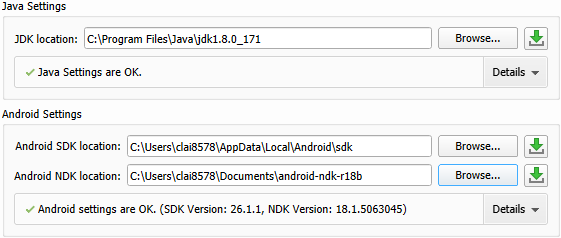
AppStudio advanced configuration tool
To use the AppStudio local Make tool, you must run the AppStudio advanced configuration tool once after you have installed the required developer tools for your system. For information on using this tool, see Configure with Qt Kits.
Note:
The advanced configuration tool must be run every time a new version of AppStudio is installed to update the development environment.