The advanced configuration tool is used to configure an existing installation of Qt Creator to work with AppStudio. This configuration is not essential for writing and building AppStudio apps and should only be used if you require any of the following capabilities:
- A different version of Qt Creator than is distributed with AppStudio
- QML Scene, a utility for testing applications that can assist in debugging JavaScript a different way to AppStudio
- Local Make, to generate installation files on your own machine without connection to an ArcGIS organization
Use the advanced configuration tool
The following steps describe how to use the advanced configuration tool:
- Before running the tool, install your desired version of Qt Creator. All versions of Qt can be downloaded from The Qt Company website. These downloads are typically quite large and can take some time.
- In ArcGIS AppStudio, click the Edit button in the side panel to open Qt Creator.
- In Qt Creator, choose Tools > External > AppStudio > Advanced Configuration to open the advanced configuration tool.
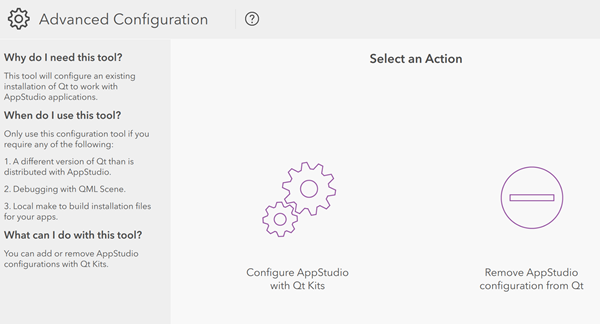
- In the advanced configuration tool, click Configure AppStudio with Qt Kits.
- Check all platforms that you intend to distribute your app on.
Keep in mind that the platforms you can use are dictated by your desktop operating system. Tools to build iOS and macOS apps are only distributed for macOS. Similarly, Windows apps can only be built on Windows machines. Tools for Android are available on macOS, Windows, and Ubuntu.
- For each platform, provide the path to the qmake executable for that platform. The location of this qmake file will vary depending on the user and the destination platform. On Windows, the path will be similar to C:/Qt/5.15.2/5.15.2/android/bin/qmake.exe.
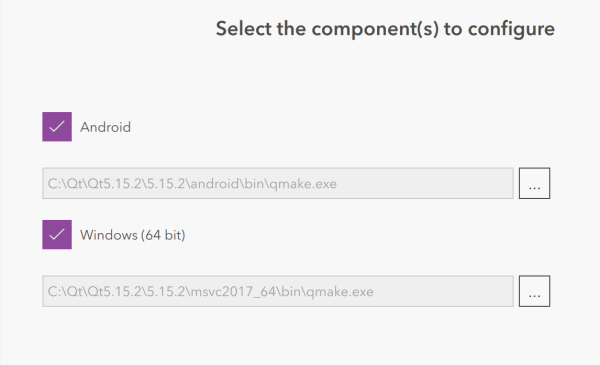
- Once you have provided all required qmake files, click Continue.
AppStudio is now associated with your separately-installed version of Qt Creator. To reverse this process, select the Remove AppStudio Configuration from Qt option in the advanced configuration tool.