When deploying Survey123 in your enterprise GIS, you can configure properties in the Survey123 field app to suit your needs. Properties can be configured at either the enterprise level (for example, using a portal URL or sign-in requirements) or the ArcGIS organization level (for example, using default basemaps or a portal theme).
Enterprise properties can be embedded in a custom build of Survey123 or configured as part of a mobile device management (MDM) deployment of Survey123. On Windows only, enterprise properties can also be configured by creating registry keys (typically via a script) or using Microsoft Endpoint Configuration Manager.
ArcGIS organization properties are configured on the Survey123 website.
Enterprise properties
The following properties can be configured for your enterprise:
| Property | Description | Type | Default |
|---|---|---|---|
| portalURL | The default portal URL. | String | https://www.arcgis.com |
| portalName | The default portal display name. | String | ArcGIS Online |
| portalAuthentication | The default portal authentication parameters in a comma-separated string. Accepted values are IWA (Integrated Windows Authentication), and IWA,SSO (single sign-on for Windows clients when using IWA). | String | |
| useExternalBrowserAuth | Use an external browser to sign in. | Boolean | false |
| portalResourceKey | The resource name used for organization-level properties. | String | Survey123Properties |
| requireSignIn | Require users to sign in to use the field app. | Boolean | false |
| delaySignIn | Specify the delay (in seconds) before the field app attempts to authenticate with the portal. It accepts whole numbers only. | String | 0 |
| enablePortalManagement | Allow users to manage ArcGIS connections in Settings > Connections. | Boolean | true |
| enableDiagnostics | Allow users to log diagnostics information in Settings > Diagnostics. | Boolean | true |
| enableDataRecovery | Allow users to recover data using the Send Database option in Settings > Storage. | Boolean | false |
To learn more about using these properties in an MDM solution, see ArcGIS Secure Mobile Implementation Patterns.
On Windows, these properties can be configured by creating registry keys. The registry keys are not created by default at the time of installation, but you can create them at any time in the following well-known registry location:
HKEY_CURRENT_USER\SOFTWARE\ESRI\ArcGISSurvey123Although registry keys and values are not case sensitive, it is recommended that you use the case shown above, as other Esri apps use the same location. The following image shows the string values for the ArcGISSurvey123 registry key that correspond to each parameter in the table above.
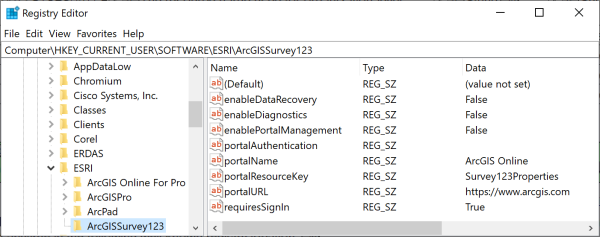
ArcGIS organization properties
Properties can be configured in your ArcGIS organization to customize Survey123. These properties are set on the Survey123 website by your organization administrator. To learn more, see Organization survey and settings management.