The following installation guide contains instructions for ArcGIS StreetMap Premium Custom Roads downloads from My Esri using Classic My Esri:
The ArcGIS StreetMap Premium Custom Roads data is downloadable through My Esri. Upon request, media may be shipped on a USB flash drive. Reference the installation instructions below for the My Esri download.
The ArcGIS StreetMap Premium Custom Roads data contains the following:
- QuickStartGuide-CustomRoads.pdf
- RELEASE NOTES.pdf
- ArcGIS StreetMap Premium Custom Roads Pro<version>.pdf
- Esri User License Agreement link
- A folder called FGDB_VTPK containing the following files:
- A file geodatabase (.gdb) including the following:
- Data that is used and symbolized in the maps
- A network dataset used for routing
- A vector tile package (.vtpk) designed for creating mobile map packages (.mmpk) that can be used within ArcGIS Navigator or ArcGIS Runtime
- An ArcGIS Pro project (.aprx) file including the following:
- A map designed for creating custom roads
- A map designed for creating mobile map packages (.mmpk) that can be used within ArcGIS Navigator or ArcGIS Runtime
- Custom editing templates and tasks to help with creating custom roads
- A custom toolbox (.tbx) with geoprocessing tools to help with creating custom roads
- A file geodatabase (.gdb) including the following:
- A folder of ArcGIS locators used for searching and geocoding
Note:
These instructions are for Classic My Esri. On My Esri, use the Back to Classic My Esri button to follow these directions.
Get started
To install ArcGIS StreetMap Premium Custom Roads from My Esri, download the available 7-zip file or files for the documentation, file geodatabase (.gdb) and vector tile package (.vtpk), and locators. To access the StreetMap Premium Custom Roads data on My Esri, click My Organizations > Downloads > All Other Products. You may also use the Search bar by typing in StreetMap Premium. Click View Downloads to the right of the StreetMap Premium Custom Roads product component you want to download. Click Download to download each file.
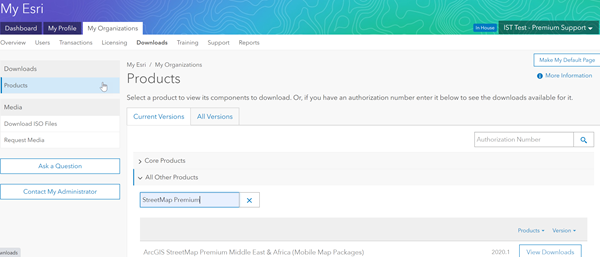
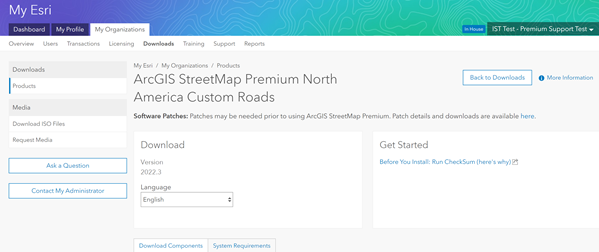
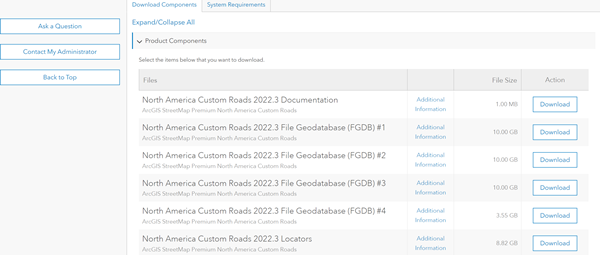
Then unzip the file or files with 7-zip software (free from www.7-zip.org). Note that all files of the same type (file geodatabase or locators) must be downloaded before unzipping. Unzip the first file with the "001" name, and the rest will automatically unzip with it.
There is one folder created for each set of 7-zip files: 1) FGDB and VTPK, and 2) Locators. In addition, there are several documentation files: ArcGIS_StreetMap_Premium_Custom_Roads_Pro<version>, QuickStartGuide-CustomRoads, and Release Notes .pdf files, as well as a Readme.txt file and Esri User License Agreement link.
Once the folders and files are unzipped on your computer, install your StreetMap Premium authorization file that you also downloaded from My Esri.
Use of the locators and the network dataset in ArcGIS Pro requires a StreetMap Premium extension. Use of the locators in a geocoding service or use of the network dataset in a routing service requires ArcGIS Enterprise 10.9.1 or later. In addition, it is necessary to have both an ArcGIS Pro and an ArcGIS Enterprise StreetMap Premium extension. If you purchase StreetMap Premium for ArcGIS Enterprise, you will automatically receive two extensions (one for ArcGIS Pro and one for ArcGIS Enterprise) from Esri Customer Service and available on My Esri. To see your available StreetMap Premium extension, go to My Organizations > Licensing> View Authorizations. You may also use the Search bar by typing in StreetMap Premium. Click the Details button next to the authorization file.
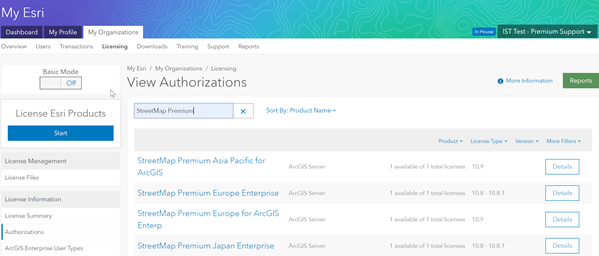
Install the ArcGIS Enterprise StreetMap Premium extension with your authorization file using the Software Authorization for ArcGIS Server Wizard prior to publishing a locator as a geocoding service through ArcGIS Pro or publishing the network dataset as a routing service through the publishroutingservice utility. Check with your organization's license administrator, your My Esri account, or Esri Customer Service if you do not have either the ArcGIS Pro StreetMap Premium extension or the ArcGIS Enterprise StreetMap Premium authorization file.
Get support
For all your Esri software support needs, see support.esri.com.