Note:
You need the following account and license types to use this workflow:
- Microsoft license—You need a Microsoft 365 license, role Contributor or higher, to create maps.
- ArcGIS account type—Standard users can perform the basic functions of this workflow. You must sign in to your ArcGIS account to add layers to a map from SharePoint or your organization.
You can create a map by inserting an ArcGIS for SharePoint web part.
See Maps to learn about maps and layers.
To create a map by inserting an ArcGIS web part on a page, complete the following steps:
- Go to the page where you want to insert the ArcGIS for SharePoint web part.
- Activate edit mode on the page.
- Click the location on the page where you want to insert the ArcGIS for SharePoint web part.
The web part search pane appears displaying the available web parts.
- Click ArcGIS for SharePoint.
The ArcGIS for SharePoint web part appears on the page.
- Sign in to your ArcGIS account or click Continue to proceed with the standard user account type.
The map loads with the default basemap and map settings.
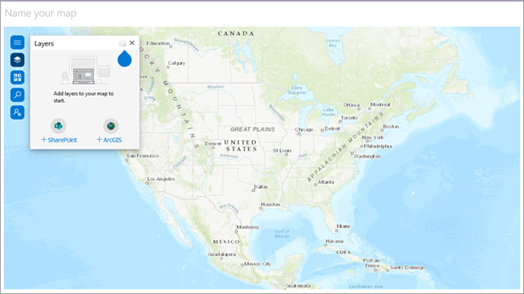
- On the SharePoint ribbon, click Save as draft to save the page as a draft or click Publish to publish the page.
The web part is saved to the page and the page reloads in run mode.