You must be an ArcGIS for Microsoft 365 administrator to use the workflows described in this topic.
Configure ArcGIS Enterprise cross-origin resource sharing
In some cases, when you sign in to ArcGIS for Power BI with an ArcGIS Enterprise account, a valid ArcGIS Enterprise URL does not connect and the Invalid URL. Please try again. error appears.
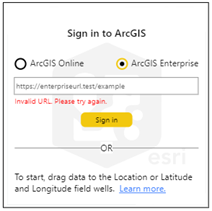
This error applies to ArcGIS Enterprise accounts only. By default, an ArcGIS Enterprise portal allows cross-domain requests using Cross-Origin Resource Sharing (CORS). This means that a JavaScript client, such as a web application hosted on any domain, can connect to your portal's resources.
To restrict requests from specific domains for JavaScript applications, an ArcGIS Enterprise administrator can configure the portal to allow only specified domains by adding those domain names to the list of allowed origins in the ArcGIS Enterprise portal security settings. This reduces the risk of an unknown application sending malicious commands to your web services.
Depending on the version of ArcGIS Enterprise and the Power BI connection you are using, your ArcGIS Enterprise administrator may need to enable and configure CORS for ArcGIS for Power BI to work.
Allow origins for the Power BI service (app.powerbi.com)
ArcGIS Enterprise administrators must configure the Allow origins settings to configure organization member sign in to ArcGIS Enterprise from the Power BI service (app.powerbi.com).
The following domains must be included:
- https://arcgis.com
- https://app.powerbi.com
- https://powerbi.com
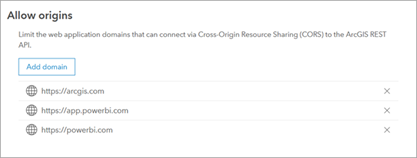
For more information, see Restrict cross-domain requests to your portal.
Allow origins for Power BI Desktop
ArcGIS Enterprise administrators must configure the Allow origins settings to set up organization member user permissions for sign in to ArcGIS Enterprise from Power BI Desktop.
The following domains must be included:
- https://arcgis.com
- https://app.powerbi.com
- https://powerbi.com
- http://pbi.microsoft.com
- https://pbi.microsoft.com
- ms-pbi://pbi.microsoft.com
- https://ms-pbi.pbi.microsoft.com
The steps to perform this configuration vary depending on the version of ArcGIS Enterprise you're using.
Update the settings for ArcGIS Enterprise 10.7.1 to 10.9
ArcGIS Enterprise administrators must configure the Allow origins settings when updating from ArcGIS Enterprise 10.7.1 to 10.9. To update the Allow origins settings, complete the following steps:
- Verify that you are signed in to your ArcGIS Enterprise organization and that you have privileges to manage the organization.
- Sign in to the sharing API using the https://webadaptorhost.domain.com/webadaptorname/sharing/rest URL.
Note:
To complete this step, HTML access to the sharing API must be enabled. On many secured environments, HTML access to the sharing API is restricted. To enable HTML access to the sharing API, the disableServicesDirectory property under https://webadaptorhost.domain.com/webadaptorname/portaladmin/security/config must be set to false. - Once signed in, go to https://webadaptorhost.domain.com/webadaptorname/sharing/rest/portals/self.
- At the bottom of the page, click Update.
- On the newly loaded page, find the Allowed Origins text box.
Origins are separated by commas with no spaces, quotes, or square brackets.
- Copy the following text into the Allowed Origins text box to add the Power BI origins:
https://arcgis.com,https://app.powerbi.com,https://powerbi.com,http://pbi.microsoft.com,https://pbi.microsoft.com,ms-pbi://pbi.microsoft.com,https://ms-pbi.pbi.microsoft.com - Click Update Organization.
The Power BI origin is added to the allowed origins. The changes take effect immediately; you don't need to restart the portal.
Update the settings for ArcGIS Enterprise 10.9.1 and later
To configure the Allow origins settings for ArcGIS Enterprise 10.9.1 and later, follow the instructions in Restrict cross-domain requests to your portal. Signing in to the sharing API is not required.