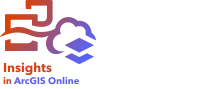
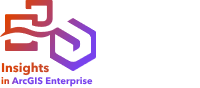
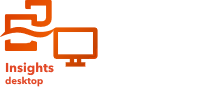
Note:
ArcGIS Insights is deprecated and will be retiring in 2026. For information on the deprecation, see ArcGIS Insights deprecation.
You can use the ArcGIS Insights home page to create and manage content, open existing content, and manage your account. The home page is displayed when you sign in to Insights or if you click the Home button  .
.
The following tabs are on the home page:
- Home
- Workbooks
- Models
- Datasets
- Connections
- Reports
- Themes
- Settings
All of the tabs, except Home and Settings, allow you to create folders and manage items.
Organization members with viewer privileges can also access shared workbooks and reports.
Home
The Home tab provides an overview of the items and features that are important to you, as well as statistics on your recent Insights usage. The Recent workbooks section lists the most recently created or updated workbooks and data workbooks that you own, giving you quick access to the workbooks that are most relevant to you. The Favorites section lists items from your favorites list. All item types, including workbooks, datasets, reports, and themes, can be added to the favorites list using the Favorite button  . The Pulse section displays charts with statistics, such as the number of items you have created or shared recently. The What's new section provides an overview of the new and updated features in the current Insights release. For more information, see What's new.
. The Pulse section displays charts with statistics, such as the number of items you have created or shared recently. The What's new section provides an overview of the new and updated features in the current Insights release. For more information, see What's new.
Workbooks
A workbook is a collection of data, cards, results, and other processes that are performed during analysis. The Workbooks tab  allows you to open a workbook, import or export a workbook package, or manage the workbook item.
allows you to open a workbook, import or export a workbook package, or manage the workbook item.
Models
Insights model and script items appear on the Models tab. Script items are available in Insights in ArcGIS Enterprise and Insights desktop.
A model is a record of the processes used on an Insights page. Models are created and updated automatically when you perform any analysis or data manipulation actions in an Insights workbook. A model must be published for the item to appear on the Models tab.
A script must be published or saved to appear on the Models tab.
For more information, see Publish and share a model and Publish and share a script.
Clicking an item name opens a new workbook and the Add to page window with the item selected. One or more datasets should also be added to run the model.
Datasets
The Datasets tab  can be used to create, manage, and export datasets that are saved in your organization as feature layer items.
can be used to create, manage, and export datasets that are saved in your organization as feature layer items.
A dataset can be opened in a new workbook by clicking the dataset name.
For more information, see Create datasets and Export data.
Connections
The Connections tab  can be used to create and edit the following connection types:
can be used to create and edit the following connection types:
- Relational database connections (Insights in ArcGIS Enterprise and Insights desktop)
- Microsoft OneDrive connections (Insights in ArcGIS Enterprise and Insights in ArcGIS Online)
- Microsoft SharePoint connections (Insights in ArcGIS Enterprise and Insights in ArcGIS Online)
- ArcGIS connections (Insights desktop)
- Jupyter Kernel Gateway connections (Insights in ArcGIS Enterprise)
Click the item name to edit the connection settings.
Reports
The Reports tab  can be used to manage and view report items. A report item is a snapshot of the cards that were on an Insights page at the time it was published. Only published reports are saved as items and available on the Reports tab.
can be used to manage and view report items. A report item is a snapshot of the cards that were on an Insights page at the time it was published. Only published reports are saved as items and available on the Reports tab.
A report can be opened in the report viewer by clicking the report name.
For more information, see Publish and share a report.
Themes
The Themes tab  can be used to manage and open shared theme items. A theme saves page settings, including card placement, colors, and fonts, and allows you to apply the settings to other pages. A theme must be shared or saved to be accessible on the home page.
can be used to manage and open shared theme items. A theme saves page settings, including card placement, colors, and fonts, and allows you to apply the settings to other pages. A theme must be shared or saved to be accessible on the home page.
For more information, see Publish and share a theme.
Clicking a theme name opens a new workbook and the Add to page window with the theme selected.
Data workbooks

Note:
Data engineering is available in Insights desktop. All Insights in ArcGIS Online and Insights in ArcGIS Enterprise users have access to Insights desktop. For more information, see Introduction to ArcGIS Insights.
Data engineering is currently in Preview.
The Workbooks tab  in the Data engineering group can be used to create and manage data workbooks.
in the Data engineering group can be used to create and manage data workbooks.
For more information, see Use data engineering.
Settings
The Settings tab  can be used to view and update your profile or manage connector types. Connector types can be managed in Insights desktop and by administrators in Insights in ArcGIS Enterprise.
can be used to view and update your profile or manage connector types. Connector types can be managed in Insights desktop and by administrators in Insights in ArcGIS Enterprise.
For more information, see Manage profiles in Insights in ArcGIS Online and Insights in ArcGIS Enterprise, Manage user settings in Insights desktop, and Manage connector types.
Find items
Items, such as workbooks, reports, and themes, can be stored in folders and subfolders, added to a favorites list, or shared. Each of these processes affects how items can be found on the tabs on the home page.
Use the following methods to find items:
- Browse through folders and subfolders by clicking the folder cards.
- Search for the item using the search bar.
- Use the filter button
 to filter items by owner, date modified, and tags.
to filter items by owner, date modified, and tags. - Use the Favorites button
 to view items on the favorites list.
to view items on the favorites list. - Use the View items button (available in Insights in ArcGIS Enterprise and Insights in ArcGIS Online) to show all items from your organization
 , items created by you
, items created by you  , items shared with you
, items shared with you  , or public items from ArcGIS Online
, or public items from ArcGIS Online  (public items are only available in Insights in ArcGIS Online).
(public items are only available in Insights in ArcGIS Online). - Use the Sort button
 to sort items alphabetically or by age.
to sort items alphabetically or by age. - Use the List view button
 and Tile view button
and Tile view button  to change how items are displayed.
to change how items are displayed.
Insights viewer home page
The home page for organization members with viewer privileges includes the Home  , Workbooks
, Workbooks  , Reports
, Reports  , and Settings
, and Settings  tabs .
tabs .
The Home tab provides an overview of the items and features that are important to you, as well as statistics on your recent Insights usage. The Recent workbooks section lists the most recently created or updated workbooks that were shared with you, giving you quick access to the workbooks that are most relevant to you. The Favorites section shows items that were added to the favorites list using the Favorite button  . The Pulse section displays charts with statistics, such as the number of items you have viewed recently.
. The Pulse section displays charts with statistics, such as the number of items you have viewed recently.
The Workbooks tab includes the workbooks that were shared with you by other members of your organization. Click a workbook title to open the workbook in viewer mode.
The Reports tab includes the reports that were shared with you by other members of your organization. Click a report title to open the report in viewer mode.
The Settings tab  can be used to view and update your profile.
can be used to view and update your profile.
Resources
Use the following resources to learn more: