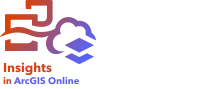
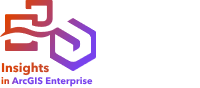
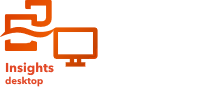
Note:
ArcGIS Insights is deprecated and will be retiring in 2026. For information on the deprecation, see ArcGIS Insights deprecation.
Exporting data allows you to save your Insights datasets outside of Insights in commonly used file formats. Exported data can be shared with colleagues or used in other products, such as ArcGIS Pro or Microsoft Excel.
Only feature layers can be exported. You can export data from a feature layer if one of the following is true:
- You own the features.
- You have administrator privileges.
- You are not the feature layer owner or the administrator, but the owner or administrator has shared the dataset with you and configured the dataset to allow others to export the data.
Note:
Export will be disabled for users who are not the owner or an administrator in the following situations:
- Enable location was run on the dataset.
- The dataset includes one or more calculated fields.
- The dataset includes calculated geometries.
- The dataset is the result of a join.
Exporting data is disabled for feature layers that are accessed through a distributed collaboration.
Data from an individual card can also be exported. For more information, see View the back of a card.
Export a dataset
Datasets can be exported from the data pane or from the home page.
Export from the data pane
Use the following steps to export a dataset from the data pane:
- From the data pane, next to the dataset you want to export, click the Dataset options button
 .
. - Click Export.
A menu with export formats is displayed.
Note:
If Export is disabled, the dataset you have selected is not compatible with exporting.
- Choose the export format.
The dataset is exported in the selected format and saved in your browser's default download location.
Note:
It may take several minutes for the download to appear in your browser, depending on the size of your dataset.
Export from the home page
Use the following steps to export a dataset from the home page:
- From the home page, click the Datasets tab
 .
. - Find the dataset you want to export. Use the search bar, filter button
 , View items button
, View items button  , and Sort button
, and Sort button  , if necessary.
, if necessary. - Hover over the dataset and click the Export button
 .
. - Click the export format from the menu.
The dataset is exported in the selected format and saved in your browser's default download location.
Note:
It may take several minutes for the download to appear in your browser, depending on the size of your dataset.
Export formats
Feature layers can be exported to the following formats:
- Shapefile
- Comma-separated values (.csv) files
- GeoJSON
All file formats will be exported in a compressed folder (.zip).
Feature services with multiple layers
A feature service can contain multiple feature layers. If a dataset with multiple layers is exported to a .csv file or GeoJSON, each layer will appear in a separate file and the collection will be saved in a compressed folder.
If a feature service is owned by another member of your organization, Allow others to export to different formats must be set on each feature layer that you want to export. Only the feature layers with export enabled will be included in the exported file.