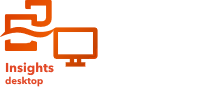
Note:
ArcGIS Insights is deprecated and will be retiring in 2026. For information on the deprecation, see ArcGIS Insights deprecation.
ArcGIS Insights desktop is available to all existing Insights users. You will be prompted to activate Insights desktop using your Insights account (either Insights in ArcGIS Enterprise or Insights in ArcGIS Online) the first time you launch the application.
The following requirements must be met to activate Insights desktop:
- Insights desktop must be installed on your Windows or macOS machine.
- Your machine must be connected to the internet or to your organization's intranet network.
Your account must meet the requirements to create a primary ArcGIS connection.
For Insights desktop 2024.1 and lower, if you're using ArcGIS Enterprise, your Insights desktop and Insights in ArcGIS Enterprise deployments must use the same Insights version. For Insights desktop 2024.2, Insights in ArcGIS Enterprise 2024.2 and higher are supported.
Use the following steps to activate Insights desktop:
- Launch Insights desktop.
The application launches with the Activate license splash screen displayed.
- Enter the URL of the ArcGIS organization that you are using to activate Insights desktop.
The URL can be for ArcGIS Online or Portal for ArcGIS.
- Click Sign in to activate.
- Enter the username and password for your ArcGIS account.
The account must include the necessary licensing for access to Insights.
- Optionally, click Keep me signed in.
- Click Sign in.
You will automatically be signed in to your licensing account and a primary ArcGIS connection will be created when Insights desktop is activated. If you selected Keep me signed in, you will remain signed in to the account even after Insights desktop is closed and reopened. You can also sign in with an account other than your licensing account without disrupting the Insights desktop license.
If your computer is connected to the internet or your organization's intranet, Insights desktop will remain activated. You can use Insights desktop offline for 30 days before you will be prompted to reactivate your account using your organization's URL and the username and password for your account.