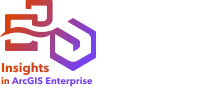
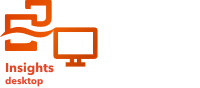
Note:
Database connections are supported in Insights in ArcGIS Enterprise and Insights desktop.
Data caching allows ArcGIS Insights to create and manage tables in your managed database to improve query performance. The user that creates the database connection must have been granted all required database privileges for data caching to be triggered.
Note:
Data caching is not performed for Google BigQuery, Snowflake, or database platforms that are not supported out of the box.
Data caching is only used for the Spatial Aggregation and Spatial Filter capabilities.
Data will only be cached if all the following conditions are met:
- Both datasets originate from the same database connection.
- The spatial data from both datasets is stored using the same spatial data type.
- The spatial data from both datasets is stored using the same spatial reference system.
Data caching table location and naming
Data caching tables are always created under your default schema and are named using the following prefixes:
| Database | Table name prefix |
|---|---|
Microsoft SQL Server, PostgreSQL, and SAP HANA | $IN_ Example: $IN_0xmneL7PT7e4uuE4eL4z7w |
Oracle | T$IN_ Example: T$IN_A3GZAW7ZRMQNLJP3IRCQAQ |
Other database platforms | Not applicable |
Note:
Data caching tables are intended for internal use and are never visible through database connections in Insights.
Data caching table life cycle
Data caching tables are tied to Insights datasets and workbooks. A single dataset may refer to one or more data caching tables. Data caching tables are fully managed by Insights and are deleted after one of the following actions takes place:
- The workbook is deleted.
- All referring datasets are removed and the workbook is reopened.
- A referring dataset is refreshed.*
*In this case, a new data caching table containing the refreshed data will be created.