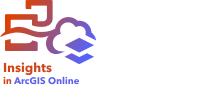
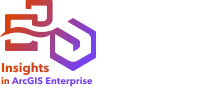
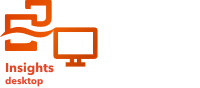
One of the data sources that can be used in Insights is feature layer items. You can create feature layers by importing a file in Insights, publishing a dataset from ArcGIS Pro, publishing a dataset in your organization, or sharing a dataset from Insights. All feature layer items that you create or that are shared with you are available to use in Insights, regardless of how they are created.
Note:
You can create local datasets in Insights desktop by importing a dataset and saving a dataset. Local datasets do not create a feature layer item. Feature layers cannot be published directly to Insights desktop from ArcGIS Pro. However, feature layers that have been published to an ArcGIS organization can be accessed in Insights desktop using an ArcGIS connection.
Feature layers (local datasets in Insights desktop) can be accessed from the Datasets tab  on the home page. Feature layers and local datasets can be added to a workbook from your ArcGIS organization and Local datasets tabs in the Add to page window.
on the home page. Feature layers and local datasets can be added to a workbook from your ArcGIS organization and Local datasets tabs in the Add to page window.
Import a file
You can import data from the following sources in Insights:
- Microsoft Excel workbook (.xlsx)
- Comma-separated values (CSV) file (.csv)
- GeoJSON file (.json, .geojson, or .zip)
- File geodatabase (in a .zip file)
- Shapefile (in a .zip file)
Note:
In Insights in ArcGIS Online, files have a maximum size of 100 MB. Files can be published to create a feature layer, or added to an Insights page as a table.
Complete the following steps to create a dataset by importing a file:
- If a workbook is open in Insights, save your work and click the Home button
 to return to the home page. If you are signing in to or launching Insights, you will be brought to the home page automatically.
to return to the home page. If you are signing in to or launching Insights, you will be brought to the home page automatically. - Click the Datasets tab
 .
. - Click New dataset.
The New dataset window appears.
- Do one of the following:
- Click Browse and open the file you want to use to create a dataset.
- Drag a file to the New dataset window.
- If prompted, set the Type parameter to the correct data format. You can also update the name, tags, and summary for the dataset. Click Add.
Note:
Excel files, CSV files, and GeoJSON files (.json and .geojson) will begin loading automatically once added to the New dataset window in Insights in ArcGIS Online and Insights in ArcGIS Enterprise. All file types are loaded automatically in Insights desktop.
The dataset is added as a feature layer item. You can now move the dataset to a folder, share the dataset, or manage the item details.
Publish from ArcGIS Pro or ArcMap
You can publish a feature layer from ArcGIS Pro or ArcMap to be hosted in your ArcGIS organization. When you publish a hosted feature layer, data is copied from your data source to your organization. The published hosted feature layer references the data in your organization, not the data source.
An internet connection is required to publish from ArcGIS Pro or ArcMap to your organization. The speed and bandwidth of your connection affect the time it takes to publish the feature layer.
Follow the steps in the ArcGIS Pro help or ArcMap help to publish a hosted feature layer from these applications.
For more information on hosted feature layers, see Feature layers.