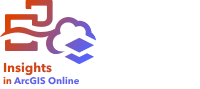

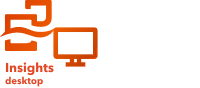
The Layer options pane can be accessed for charts by clicking the Layer options button  on the card toolbar. The options and tabs available in the Layer options pane are dependent on the type of chart and current style.
on the card toolbar. The options and tabs available in the Layer options pane are dependent on the type of chart and current style.
Legend tab
Note:
The Legend tab is not available for histograms and KPI cards.
The Legend tab  displays the symbols on the chart along with the corresponding categories, if applicable. The Legend tab is interactive, so it can be used to select features on your chart (available for unique symbols).
displays the symbols on the chart along with the corresponding categories, if applicable. The Legend tab is interactive, so it can be used to select features on your chart (available for unique symbols).
If your chart is displayed using Unique symbols, you can change the color associated with a category by clicking the symbol and choosing a color from the palette or entering a hex value.
Symbology tab
Note:
The Symbology tab is not available for all charts.
The Symbology tab  is used for the following purposes:
is used for the following purposes:
- Bar and column charts—Change the Symbol type between Single symbol and Unique symbols. Other charts that can be symbolized using unique or single symbols, such as scatter plots, must be changed using Subgroup or Color by on the x- or y-axis.
- Bar, column, line, and combo charts—Add value labels to the chart.
- Data clocks and heat charts—Change the Classification type between natural breaks, equal interval, quantile, or manual classifications. Learn more about chart classification
- Link charts—Change the layout of the chart between Force directed, Hierarchical, and Radial.
- Point charts—Add confidence intervals to the chart.
Appearance tab
Note:
The Appearance tab is not available for chord diagrams.
The Appearance tab  can be used to change the Symbol color for charts displayed with single symbols, such as histograms. The Symbol color can be chosen from the color palette or customized using a hex code.
can be used to change the Symbol color for charts displayed with single symbols, such as histograms. The Symbol color can be chosen from the color palette or customized using a hex code.
Data clocks, heat charts, and classified treemaps support changing the Color palette. To filter the color palette options, choose a color palette category from the drop-down menu—for example, Best for dark backgrounds and Colorblind friendly—and optionally click the Reverse palettes button  to change the direction of the colors in the palette.
to change the direction of the colors in the palette.
Resources
Use the following resources to learn more about charts: