
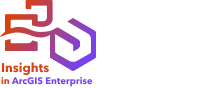

Performing analysis often generates a result dataset  in the data pane. You can visualize data from the results as other maps, charts, and tables, or use the dataset in analysis.
in the data pane. You can visualize data from the results as other maps, charts, and tables, or use the dataset in analysis.
Result datasets are listed in the data pane below the dataset that is used to perform the analysis, which will help you to keep track of the result datasets. If more than one result was created from the same dataset, the results appear in reverse chronological order, meaning the most recent results appear at the top of the list.
Note:
Not all operations create a result dataset. For example, enabling location on a dataset and calculating a field update the original dataset rather than create a new dataset. Only charts that perform attribute aggregation, such as bar charts and donut charts, create a result dataset.
If you're unhappy with the results, you can rerun the spatial analytics using different parameters from the Analysis view  or undo an action using the Undo button
or undo an action using the Undo button  .
.
Note:
If an error occurs while performing analysis on the data, you can undo the analysis and revert to the original dataset. In some cases, such as field calculations, this means that any calculated fields done on that dataset view will be lost, as the data is reverted to its original state.
Spatial results
A result dataset is created when you run most of the spatial analysis capabilities. The result datasets can be used in both spatial and nonspatial analysis and can be used to create maps, charts, and tables.
The Enrich Data and Find K-Means Clusters capabilities do not create result datasets. Instead, the result fields are appended to the input dataset. The appended data is available in the Insights workbook, and the original dataset is not modified. You can publish the dataset to create a feature layer and access the appended data in other workbooks.
Nonspatial results
A result dataset is created when you run the Create Regression Model or Predict Variable capabilities, or create a chart that performs an aggregation or a calculation. Results from the Create Regression Model, Predict Variable, or Find K-Means Clusters capabilities can be used in spatial analysis or to create maps if the original dataset had a location field. All nonspatial result datasets can be used for nonspatial analysis and to create charts and tables.
Nonspatial analysis can be accessed from the Action button  on a chart or table. If the chart created a result dataset, both the result and the original dataset can be used as inputs for the analysis.
on a chart or table. If the chart created a result dataset, both the result and the original dataset can be used as inputs for the analysis.
Temporal results
A result dataset is created when you run the Temporal Decomposition or Forecast capability. These result datasets can be used to update the output charts or create new charts and tables.
The Moving Average capability does not create result datasets. Instead, the result fields are appended to the input dataset. The appended data is available in the Insights workbook, and the original dataset is not modified. You can publish the dataset to create a feature layer and access the appended data in other workbooks.
Temporal analysis can be accessed from the Action button  on a time series graph.
on a time series graph.
Card filter results
A result dataset is created when a card level filter is added to a map, chart, or table. The result dataset includes all the fields from the original dataset, as well as a filter applied to it at the dataset level.
Note:
If new cards are created using the result dataset from a card filter, all of the cards will reference the dataset filter on the result dataset, and the card filter will be removed from the original card. Since the original card also references the result dataset, there will be no change to the data being displayed.
Troubleshoot result datasets
Insights follows the maxRecordCount parameter when creating maps, charts, and tables that require aggregation (for example, bar charts and summary tables) for the following types of datasets:
- Map image layers
- Remote feature layers with supportsPaginationOnAggregatedQueries set to false in the REST endpoint
The default maximum record count is 1,000. If the aggregation results in more than 1,000 features, a warning icon appears in the data pane next to the result dataset with the following message: The maximum record count has been exceeded. Update the MaxRecordCount parameter or copy the source dataset to your workbook.
Do one of the following to resolve this issue:
- Update the maxRecordCount parameter for the source dataset—If the source dataset is owned by a member of your ArcGIS organization, an administrator can update the maxRecordCount parameter in the REST endpoint. After the maxRecordCount parameter is updated, you must refresh the page to update the datasets and remove the warning.
Note:
The maxRecordCount parameter specifies how many records can be returned by the server to a client for any given query operation. Specifying a large number of records to be returned by the server can slow the performance of client applications consuming the web layer, such as web browsers, and your GIS server. The maximum recommended maxRecordCount value is 5,000.
- Copy the source dataset to a workbook—If you cannot update the maxRecordCount parameter, you can copy the dataset to a workbook and update the model to replace the source dataset with the copied dataset. The copied dataset does not use the maxRecordCount parameter, so the limits do not apply to any visualizations created with the copy.