
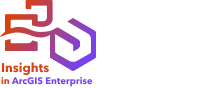

Find Nearest uses a line distance to measure between input features and near features. For each input feature, the specified number of near features is ranked by distance from the input feature.
Example
The director of Safety Services wants to determine which fire stations in the city are closest to each of the schools. The director wants to use this information, which can be collected using Find Nearest, to set primary and secondary responder stations for each school in case of an emergency.
Run Find Nearest
Find Nearest can be run on maps with two layers (point, lines, or areas).
Complete the following steps to find the nearest features:
- Click the map card to activate it if necessary.
A card is active when the toolbar and Action button
 appear.
appear. - Click the Action button, and choose Find Nearest.
- For Choose layer containing features to search near, select the layer to use to find the nearest features.
- For Choose layer with features you wish to find, select the layer to search for in relation to the first layer.
- Optionally, change the limit to the number of near features that will be returned and the search distance.
- Click Run.
Usage notes
The Choose layer containing features to search near parameter contains the input point, line, or area dataset with features that will be used to find the nearest features.
The Choose layer with features you wish to find parameter contains the input point, line, or area dataset with features that will be searched for in relation to the first parameter.
The For each location in the input layer parameter contains two options, Limit the number of nearest locations and Limit the search range, which are described in the following table;
| Option | Default | Description |
|---|---|---|
Limit the number of nearest locations | 1 | When checked, Find Nearest returns up to the number of features specified for each feature in the first input parameter. When not checked, there is no limit to the number of features returned. |
Limit the search range | 100 miles or 100 kilometers Note:The units of the search range are based on the default units for your account. | When checked, Find Nearest only returns features within the specified distance of the features it is searching near. When not checked, there is no limit to the search range. The search range can be specified in meters, kilometers, feet, or miles. |
The output of Find Nearest is lines connecting features from the two input layers. Features from either layer that are not connected to any other features (for example, features that are not within 100 miles of any features in the other layer) are removed from the map.
How Find Nearest works
When area features are used as an input, the nearest location is found using the distance from or to the centroid of the feature. Other ArcGIS products, such as ArcGIS Online or ArcGIS Pro, measure the distance from the edge of the area boundary. Consequently, results using Find Nearest may differ between products.
Find nearest calculations on database datasets are performed using the native distance calculations available in the database. Distance calculations will vary based on database type and spatial type. Database connections are available in Insights in ArcGIS Enterprise and Insights desktop.
Limitation
Cross filters are not compatible with result datasets created by this tool. To add a cross filter to an unsupported card, copy the dataset to your workbook and apply a cross filter to the cards created with the copy.