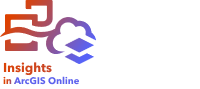
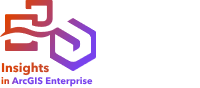
Note:
Publishing data is not currently supported in Insights desktop.
Sharing your data is often a necessary step when collaborating with colleagues or communicating the results of your analysis and can include creating a new feature layer from a dataset, such as a result dataset, or updating the shared status of an existing feature layer so that it can be accessed by other Insights users.
Publish a dataset
Publishing your data as a feature layer allows others to use your value-added data in their own analysis process. For example, you may want to publish data you added from Excel, or results from analytical operations, such as spatial aggregation. Publishing your data will create a new feature layer item.
Note:
You can't publish data as feature layers (Publish is disabled) for the following:
- A database dataset that has more than one location field.
- Remote feature layers.
- Layers that were shared with you. The exception is users with administrator privileges, who can publish datasets owned by other members of their organization.
Complete the following steps to publish a dataset from ArcGIS Insights:
- From the data pane, next to the dataset you want to publish, click the Dataset options button
 .
. - Click Publish.
The Publish data window appears.
Note:
If Publish is disabled, the dataset you have selected does not qualify to be published.
- Add a description and tags, or change the title of the dataset if desired.
- Choose who you want to share the dataset with. You can share the dataset with your organization, select groups, or everyone.
- Click Publish.
A new Feature Layer item is created.
Note:
Datasets with multiple location fields can only be used in Insights. If you publish a dataset with multiple location fields, it will be saved as a feature service with multiple feature layers.
Change the shared status
A Feature Layer item is created when you publish a dataset from the Insights data pane, create a new feature layer from the home page, or publish a feature layer to your organization. The shared status of a feature layer item can be changed using the Share button  for the item on the home page.
for the item on the home page.
For more information, see Share your work.
Advanced tip
Publishing your data is a way to grant access to your data to other users, but it can also be a way to give yourself access to your data across ArcGIS. When you create result datasets in Insights by performing analysis, the datasets are stored inside your workbook and cannot be accessed through other applications. If you publish your dataset, you create a feature layer item. The feature layer can then be opened in Map Viewer Classic, or you can sign in to your organization through ArcGIS Pro to access your feature layer. Publishing your data from Insights can help you connect your Insights analysis across ArcGIS, giving you access to even more capabilities and processes for analyzing your data.