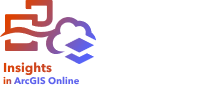


Note:
Models can be published in all Insights deployments. You must be signed in to an ArcGIS organization to publish models from Insights desktop. Models can be saved locally without being signed in to an organization.
A model is a visual recording of the steps in your analysis. In Insights, models are created automatically as you work, so you can focus on exploring your data and performing analysis, rather than creating a model. You can edit, use, and publish a model to automate common analytical tasks.
Models can be viewed by clicking the Analysis view button  .
.
Publish a model
Models can be published to create an Insights Model item.
Complete the following steps to publish a model:
- Click the Publish button
 in the workbook toolbar.
in the workbook toolbar.The Publish window appears.
- Change Type to Model.
- Optionally add a title, a description, and tags. If you've previously published the same item, the fields will be automatically updated for you. You can still edit any of the fields before publishing.
- Choose who you want to share the item with. You can share the item with your organization, select groups from your organization, or the public. If you don't make a selection, the item will only be available to your account.
- Click Publish or Update.
Once the model has been published, an Insights Model item is created. The Insights Model item can be accessed to rerun the analysis.
Note:
Any member of an organization with Administrator privileges will be able to access all models published by members of the organization, whether they have been shared or not.
Change the shared status
Published models are saved as items. The status of the item can be changed using the Share button  for the item on the home page.
for the item on the home page.
For more information, see Share your work.