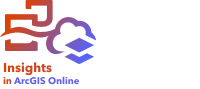


Pop-ups provide a quick overview of a single feature on a map or an aspect of a chart, such as a bar or point. To see a pop-up on a map, hover over a point, line, or area. To see a pop-up on a chart, hover over a point, bar, or slice.
Display a field
Map pop-ups display information about the data on your map. By default, the map pop-ups display values from the first string field in the dataset. If there are no string fields, the first number field is used. The field displayed in the pop-ups can be changed using the Display field button. The Display field button is located in the data pane next to the Location field for spatial datasets.
Note:
The Display field button is unavailable for datasets created from database connections that have been joined or aggregated. Database connections are available in Insights in ArcGIS Enterprise and Insights desktop.
If a pop-up is styled by a field other than the Location field, the pop-ups will include information from both the Style by field and the Display field setting.
Configure map pop-ups
Map pop-ups can be configured to show or remove statistics such as the average, minimum, and maximum values, or they can be disabled. Complete the following steps to configure pop-ups on a map layer or disable them:
- On a map card, click the arrow
 next to a layer name.
next to a layer name. The Layer options pane appears.
- Click the Symbology tab
 .
. - Check or uncheck Show popup to enable or disable pop-ups for the layer.
- Click the With statistics button
 or Without statistics button
or Without statistics button  to show or remove information, such as the minimum, maximum, and mean values, from the pop-up.
to show or remove information, such as the minimum, maximum, and mean values, from the pop-up.