Materials on the surface of the earth reflect the sun's energy at different levels than what a drone sensor records. To properly calibrate multispectral imagery bands, you need to account for atmospheric effects, such as aerosol content, reflection, diffusion, and absorption of light, and sun angle. For drones equipped with multispectral cameras, these corrections are achieved with the use of calibration panels. Calibration panels provide a stable uniform surface that can be used as a ground truth for radiometric adjustment. It is common practice to acquire multispectral imagery of these panels immediately before, during, or after a flight to obtain ground truth reference data at the same altitude as image collection.
Some camera manufacturers provide calibration panels upon purchase of a multispectral sensor. The panels have a calibration curve associated with them that provides an Average Panel Reflectance value for each multispectral band.
Note:
Not all multispectral cameras support radiometric calibration in ArcGIS Drone2Map, see multispectral camera support for supported cameras.
To determine the reflectance ratio for Average Panel Reflectance with MicaSense cameras, you need to directly email MicaSense support with the images of the calibration panels.
Radiometric Quantity Type
Digital Number—Raw pixel values that include the reflection effects of the sun, sensor, atmosphere and surface material. This is suitable for image display.
Radiance—Pixel calibration that removes sensor effects but still includes the reflection effects of the sun, atmosphere and surface material. This is suitable for image display.
Reflectance—Full pixel calibration that removes radiometric effects due to the sensor, sun angle, atmosphere, and surface material, and provides surface reflectance. This is suitable for quantitative image analysis and display.
Calculating the Reflectance Factor
If the Quantity Type is set to Reflectance, a table appears listing the bands, along with a dialog box for computing the reflectance factor for each band.
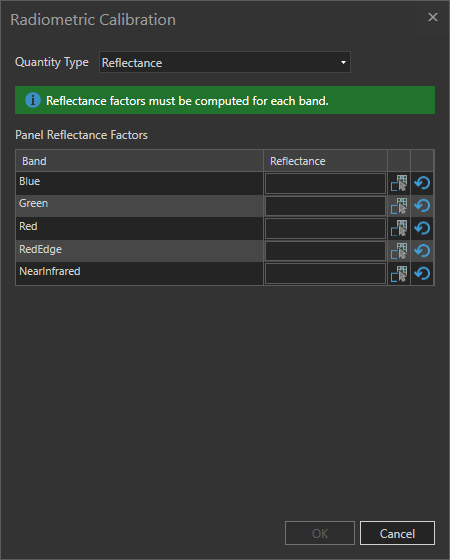
- Click the Calculate button
 to open the Calculate panel reflectance factor window.
to open the Calculate panel reflectance factor window. - Click the browse button and select the image of your surface reflectance panel.
- Click the Sketch area for calibration button
 and draw a new polygon within the calibration area of the panel.
and draw a new polygon within the calibration area of the panel. 
- Enter the reflectance ratio value provided in the Average Panel Reflectance text box, and click OK. Repeat this step for the remaining bands.
- Click OK to save the calibration settings.