The Esri User Experience Improvement (EUEI) program is a voluntary agreement between you and Esri that allows Esri to collect data about how you use Drone2Map. The information is used by Esri software developers to improve the interface and usability of Drone2Map. Some hardware and operating system information is also collected. No information is gathered that can be linked to you as an individual person or organization.
Participation in the EUEI program is anonymous and unobtrusive. Software performance is not affected. After your initial agreement, no further action is required on your part.
Type of data collected
Data about your Drone2Map usage patterns is collected. This includes the commands and tools you use, how often you use them, and how long the application is open. Some information about your computer, such as the operating system and graphics card, is also collected.
Except as noted below, no data is collected about the files and services you use in Drone2Map. No data is collected about your use of products other than Drone2Map products, except for some general information about third-party software that extends ArcGIS.
If you participate in the EUEI program, error reports for some ArcGIS background application processes may be automatically submitted to Esri. These reports may contain information about files and services you use in Drone2Map. Participation in the EUEI program does not cause all error reports to be automatically submitted. If you experience a software error in Drone2Map and are prompted with the ArcGIS Application has stopped working dialog box, send the error report to Esri to help us track and fix the problem. You can preview the information before you send the report.
No personal data, such as your IP address or login credentials, is collected through the EUEI program. Your email address is collected for error reports only, if you choose to include it.
How data is stored and uploaded
EUEI files have the extension .euei. The current file and the two most recent files are stored in the application data location on your computer, typically C:\Users\<User Name>\AppData\Local\ESRI\Drone2Map\EUEI. The file sizes are less than 1 MB. The data is periodically uploaded to a web service and stored in a cloud location determined by your storage region setting, as described in the next section.
To help aggregate and prioritize the data, all your EUEI files are identified by a single globally unique identifier (GUID), known as the Report ID. The Report ID is a randomly generated number. It does not identify you as an individual. It simply enables Esri to discern the difference between feedback samples from numerous users and a single user.
Participate in the EUEI program
When you install Drone2Map, one of the preliminary steps prompts you to participate in the EUEI program. By default, the check box to participate is checked on. If you don't want to participate, uncheck the check box before proceeding.
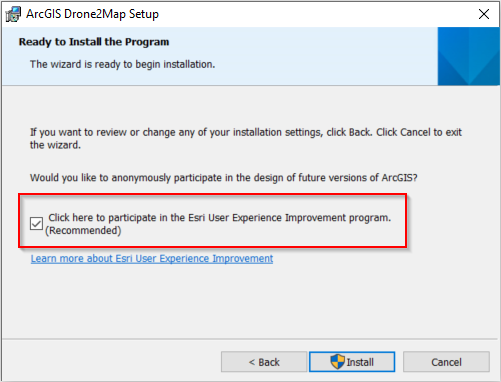
To change your participation status or your storage region after Drone2Map is installed, follow these steps:
- In an open project, click the Project tab on the ribbon. Alternatively, on the Drone2Map start page, click About Drone2Map.
- On the Settings page, click General.
- Expand the Esri User Experience Improvement program section.
- Click the check box to participate or not participate in the EUEI program.
- Click the drop-down arrow and select your preferred region. You can set your region to North America or the European Union. The region setting determines the cloud storage location of your EUEI data. The default setting is North America.
Note:
If the EUEI participation options are not available, participation may have been locked by your administrator (see below).Administrator control for EUEI
If you are an administrator who wants to restrict EUEI participation, you can edit the following value in the Windows registry:
HKEY_LOCAL_MACHINE\Software\ESRI\Drone2Map\Settings\EnableEUEI
To restrict nonadministrator users from enabling EUEI participation, set this value to 0. To allow nonadministrators to control their EUEI participation, set the value to 1, or delete the value.
You can also lock the region where EUEI files and error reports are submitted. Add the following string value in the Windows registry:
HKEY_LOCAL_MACHINE\Software\ESRI\Drone2Map\Settings\EueiRegion
To lock the region to North America, set the value to NorthAmerica. To lock the region to the European Union, set it to EU. Delete the value to allow nonadministrator users to select their own region.