Dashboards can be enhanced through the use of time zones. You can control how date and time values are processed and displayed by setting the time zone.
Set the time zone
The data source for dashboard elements often contains temporal information through one or more date fields. The date and time values stored in these fields can be used for display purposes in elements such as lists, tables, and details, or can be parsed into time bins on a time series serial chart.
To set the time zone, complete the following steps:
- On the action bar, click the Time and Region button.
- Under Time zone, choose one of the following:
- Device time zone—Date and time values will be displayed using the time zone set for the device used to display the dashboard.
- Specific time zone—Date and time values will be displayed using the time zone selected by the dashboard author regardless of where the viewer opens the dashboard.
The dashboard time zone can be inserted into the display in most
places you see the Insert button  , including splash screens, headers,
element titles, and captions.
, including splash screens, headers,
element titles, and captions.
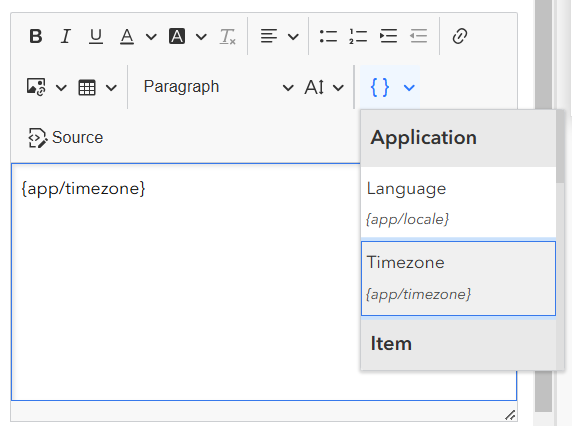
A dashboard can contain zero, one, or more map elements. Maps can have their time zone configured, but it will be overridden by the dashboard time zone. This can result in differences, for example, when comparing map pop-ups between ArcGIS Dashboards and Map Viewer.
It is recommended that you store temporal data using coordinated universal time (UTC). This is because UTC represents absolute points in time based on an accurate and stable standard that is recognized and used worldwide. It is not affected by changes in time zones and their adjustments introduced by various levels of government (for example, daylight saving time). Most temporal data used in dashboards is stored in UTC. With that in mind, UTC is not assumed. Rather, each data source is checked for time zone information, and queries are adjusted to be correct for the time zone of the data source.
Note:
When sharing a web layer from ArcGIS Pro, you must modify the default configuration and set the time zone. Failing to do so assumes that date field values have been captured in UTC and can lead to unexpected results when used as a dashboard data source.
When date-based filters are being configured, or date selectors are being used at run time, date and time values are entered using the dashboard time zone. When the dashboard time zone differs from the system it is running on, a visual reminder is added to the date picker. The date picker calendar respects the dashboard time zone and the query is converted to be sent in the service time zone. The format of the date picker calendar (for example, the first day of a week) respects the locale settings in the user profile.

Note:
In date-only fields and time-only fields, time zones are ignored.