Dashboard authors can access and configure all data sources including maps, layers, and data expressions in the Data sources panel. You can also reuse the dashboard layout, element configurations, and interactivity across multiple dashboards by replacing or remapping data sources through an intuitive interface and saving copies. Finally, you can also repair broken data sources by reconnecting them to valid working data sources. Authors can also quickly identify and resolve issues with the help of the error messages in the Data sources panel.
Configure a data source
To configure a data source, complete the following steps:
- Click the Data sources button
 on the action bar.
on the action bar.
- Click the Configure data source button
 .
.The Configure data source window appears and you view and update the existing data source configuration.
- To replace a data source, in the Configure data source window, click the Change button.
A window appears and you can select a new data source.
If your data source is not available, you can see the warning for it under the data source item in the Data sources panel. Click the Configure data source button to fix the data source error.
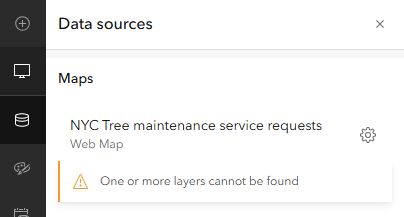
Considerations when replacing a data source
Following are some considerations when replacing a data source:
- A web map can only be replaced by another web map. Similarly, a web scene can only be replaced by a web scene.
- When replacing a layer in an item, here are some considerations to keep in mind:
- If spatial actions like zoom, pan, or flash target the map item, or if an extent-based filter is applied, only feature layers with a geometry type can be used as replacements.
- Similarly, when a spatial filter is configured to target another data source, only specific geometry types will be available.
- If the current layer fields are used in percentile statistics, ensure the replacement layer supports percentile calculations.
- If dashboard options like Download source data or Allow attribute updating are enabled, ensure that the replacement layer supports these capabilities. Otherwise, it will be removed from the element configuration after replacement.
- Replacement fields are dependent on how the current field is used in the dashboard. For example, if a field is used in statistics other than Count, only numeric fields can be selected as replacements.
Note:
If the replacement field category values are different than the current field values, serial charts and pie charts may not render as expected. To fix this, you can manually delete labels from the element configuration after replacement and load categories from a new data source.