CityEngine includes multiple predefined street configurations that are ready for you to use in your urban design or as a starting point to create your own configurations. You can configure streets when working with the Street Designer tools using the Street Configuration section in the Inspector window for Segments.
When you open a new scene, a suite of default street configurations is automatically added to the Street Configuration section. If the scene is from an older version, you'll be prompted if you would like to import this suite of street configurations from ESRI.lib.
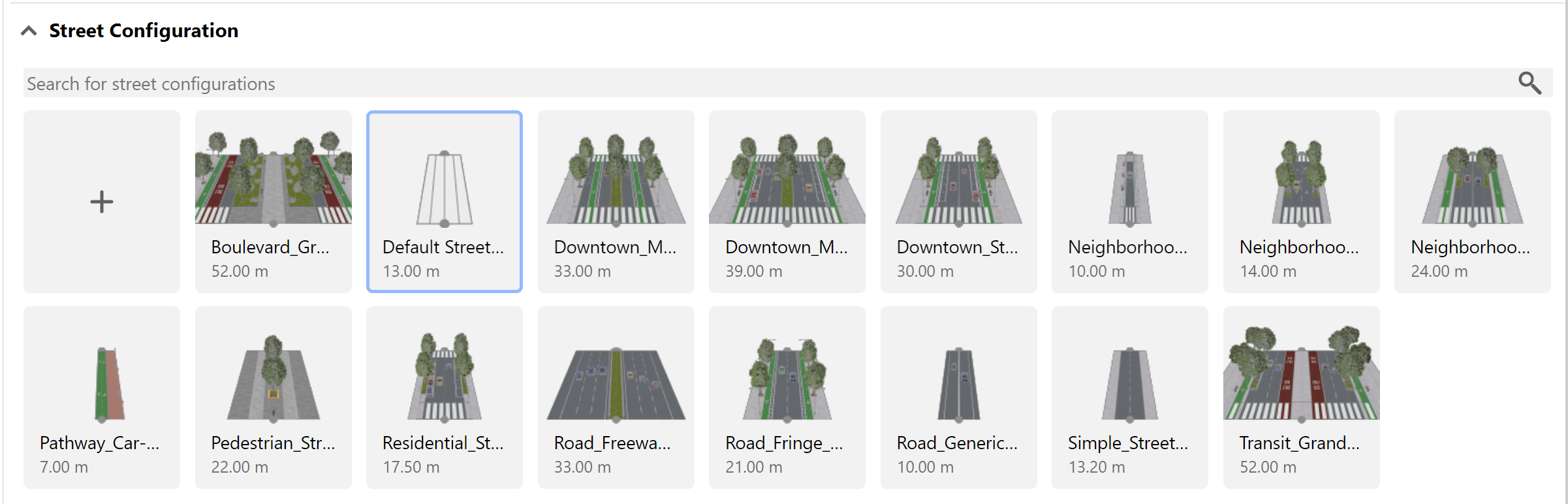
You can view the street configurations when you select streets or lanes in the Viewport window or Scene Editor window. Click the Segment button  in the Inspector window to open the Street Configuration section.
in the Inspector window to open the Street Configuration section.
Street configurations are ordered alphabetically in the gallery and you can rename them.
Tip:
You can also use the Edit Lanes tool to select lanes to open the street configurations.
to select lanes to open the street configurations.In the Street Configuration section you can do any of the following:
- Create a new street configuration from a selected street.
- Apply a street configuration to the selected streets.
- Update a street configuration based on the selected street.
- Select streets using the same configuration.
- Duplicate an existing street configuration.
- Rename a street configuration.
- Filter the street configurations to search for configurations by name.
- Delete a street configuration.
Create a new street configuration
To create a new street configuration, do the following:
- Select a street or lane.
- Click the Segment button
 in the Inspector window to open the Street Configuration section.
in the Inspector window to open the Street Configuration section. - Under the Street Configuation section, click Create new
 .
.The new street configuration is added to the gallery.
Apply a street configuration
To apply a street configuration to streets, do the following:
- Create a street selection.
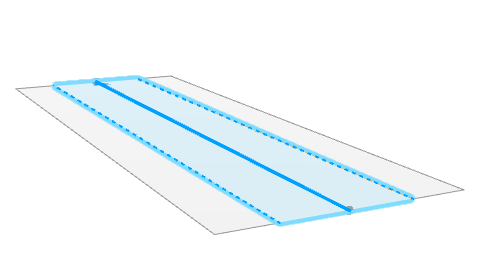
- Click the Segment button
 in the Inspector window to open the Street Configuration section.
in the Inspector window to open the Street Configuration section. - Click the street configuration in the gallery that you want to apply.

The street configuration is applied:

Update a street configuration
To update a street configuration, do the following:
- Select a single street or lane.
- Click the Segment button
 in the Inspector window to open the Street Configuration section.
in the Inspector window to open the Street Configuration section. - Hover over the street configuration.
- Click the Update button
 .
.The street configuration is updated from the selected street.
Select streets using the same configuration
To select all streets that use a specific street configuration, do the following:
- Select any street or lane.
- Click the Segment button
 in the Inspector window to open the Street Configuration section.
in the Inspector window to open the Street Configuration section. - Hover over the street configuration.
- Click the Select in Viewport button
 .
.All the streets that use that street configuration are selected in the Viewport window.
Duplicate a street configuration
To duplicate a street configuration, do the following:
- Select a street or lane.
- Click the Segment button
 in the Inspector window to open the Street Configuration section.
in the Inspector window to open the Street Configuration section. - Hover over the street configuration.
- Click the Duplicate button
 .
.A duplicate of the street configuration is added to the Street Configuration section.
Delete a street configuration
To delete a street configuration, do the following:
- Select a street or lane.
- Click the Segment button
 in the Inspector window to open the Street Configuration section.
in the Inspector window to open the Street Configuration section. - Hover over the street configuration.
- Click the Delete button
 .
.The street configuration is removed from the gallery. If there are streets using this configuration, you will be prompted if you still want to remove the configuration in the gallery. The streets in the scene that are using this configuration remain in their current state.