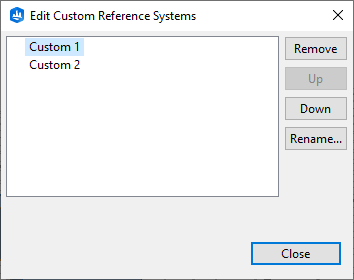Transformations operate by default along the principal x, y, and z axes of a scene in the world reference system. Additionally, for customization and precision, you can apply transformations using the object reference system or create a custom reference system to save and apply to other objects in the scene.
To choose a different reference system to apply to object transformations, click the drop-down menu next to Reference System in the transform Tool Options windows  . Click any of the following:
. Click any of the following:
- World—Transform tools are aligned to the axes defined by the scene coordinate system.
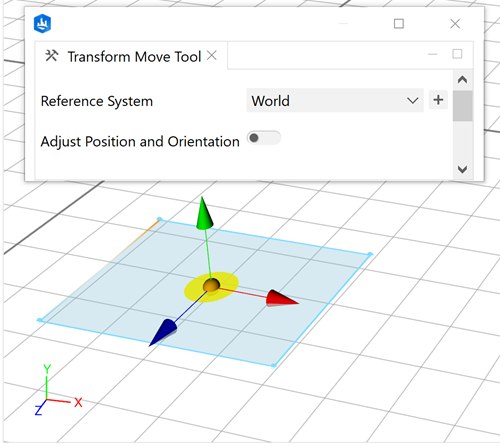
- Object—Transform tools are aligned to the objects' features (edges and normals). If multiple objects are selected the orientation is defined by the lead selection object.
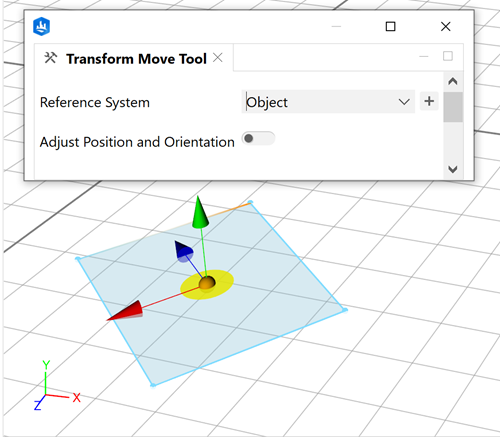
- {Custom reference system}—Transform tools are aligned to the axes of a custom reference system that you create and save.
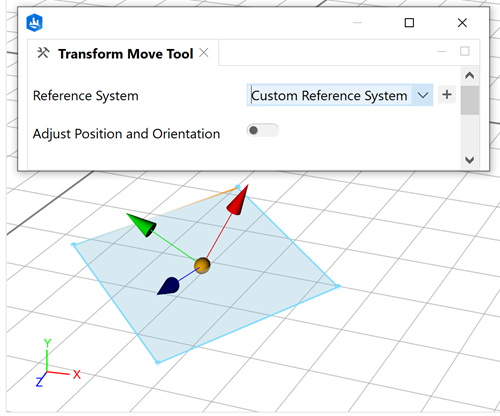
Create a custom reference system
You can create a custom reference system (CRS) in which the orientation of the axes handles are saved for later to apply with the transform tools.
To add or update a CRS in a scene, do the following:
- Click the Adjust Position and Orientation toggle key or press O to reposition the transform tool.
The transform tool switches to the position and orientation axes handles.
- Drag or rotate the axes handles to change orientation, or drag the orange sphere handles.
As you rotate the axes, they snap similarly as the Transform Rotate tool.
- To add or update the current orientation of the axes as a CRS, click the Save CRS As... button
 to open the Add / Update Custom Reference System dialog box.
to open the Add / Update Custom Reference System dialog box. - Choose to add or update an existing CRS:
- To add the CRS, name the new CRS and click Add.
- To update an existing CRS, select a CRS in the list and click Update.
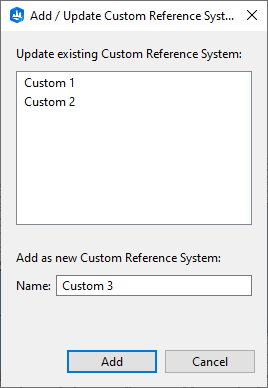

Note:
The position of the CRS is not saved.
- Click Cancel to close the window without adding or updating CRS.
Edit CRS
You can rename, reorder, or remove an existing CRS by doing one of the following:
- Click Edit CRSs... in the Reference System drop-down menu.
- Click Edit > Edit Custom Reference Systems... in the main menu.
The Edit Custom Reference Systems dialog box appears.