In the Street Designer  tools, you can use Edit Lanes
tools, you can use Edit Lanes  to change the width, move, or copy lanes.
to change the width, move, or copy lanes.
To edit the lanes of a street, click the Street Designer tool  and click the Edit Lanes tool
and click the Edit Lanes tool  in the Tool Options window
in the Tool Options window  or press V+E. You can also click Graph > Edit Lanes in the main menu.
or press V+E. You can also click Graph > Edit Lanes in the main menu.
Change the width of a lane
To change the width of a lane, complete the following steps:
- Hover over the edge of the roadbed lane.
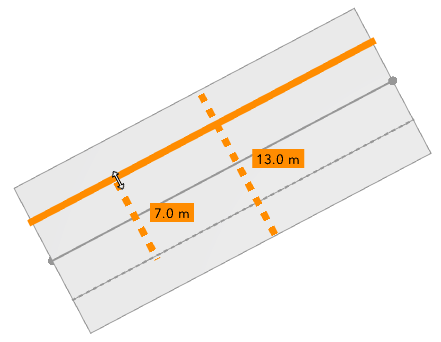
The roadbed lane width is 7 meters and the street width is 13 meters.
- Click and drag the lane's edge to the lane width you want.
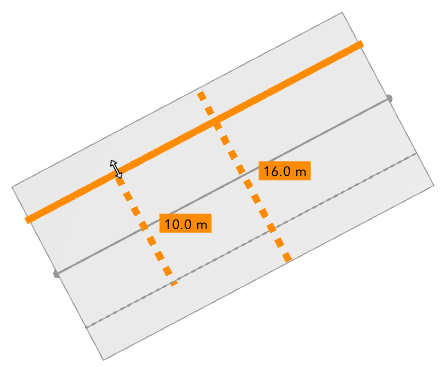
The roadbed lane width is changed to 10 meters and the street width is now 16 meters.
You can also change the width of lane by selecting it and changing the width in the Lane Parameters section in the Inspector window.
Move a lane
To move a lane, complete the following steps:
- Hover over the lane you want to move.
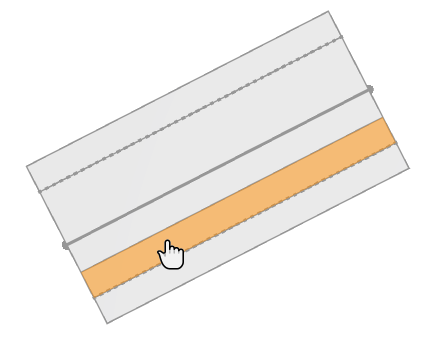
- Click and drag the lane to a location in the same street.

- Release the mouse.
- When you move a lane over a roadbed lane respectively inside the dotted line, the lane becomes a roadbed lane.

- When you move a lane to the outside of the dotted line, it becomes a sidewalk lane.
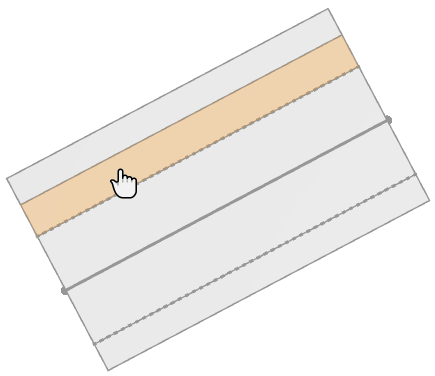
- When you move a lane over a roadbed lane respectively inside the dotted line, the lane becomes a roadbed lane.
- Optionally, to copy the lane while moving it, turn on the Copy on Move toggle button.
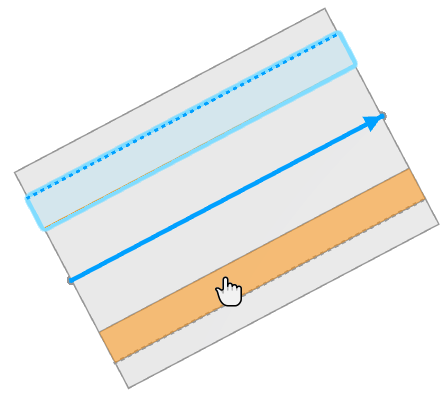
Press Ctrl before clicking to temporarily turn on or off the toggle button.
Tool options
The following table lists the Edit Lanes tool options  :
:
 Edit Lanes Edit Lanes | |
Preserve Segment Offset | Preserve the segment offset value set in the Segment Parameters. If the option is turned off, the offset is adapted such that the lane under the centerline will not move. |
Copy on Move | Create a copy of the lane while moving a lane. Press Ctrl to temporarily turn on or off the toggle button. |
You can hover over a lane and click to access Lane Parameters, Segment Parameters, and Street Configurations in the Inspector window.