The View Dome Creation tool  allows you to see the visibility from a given point in a 360 degrees view. The View Dome Creation tool colors the areas that are visible (by default in green) or occluded (by default in red) from the observer. The view dome object you created can then be managed in the Scene Editor.
allows you to see the visibility from a given point in a 360 degrees view. The View Dome Creation tool colors the areas that are visible (by default in green) or occluded (by default in red) from the observer. The view dome object you created can then be managed in the Scene Editor.
You can open the View Dome Creation tool  the following ways:
the following ways:
- Click the Viewshed tool
 and then click the View Dome Creation tool
and then click the View Dome Creation tool  in the Tool Options window
in the Tool Options window  .
. - Click Analysis > View Dome Creation in the main menu.
To open the Tool Options window  , click Window > Tool Options in the CityEngine main menu.
, click Window > Tool Options in the CityEngine main menu.
Create a view dome
- Click a point in the Viewport to create an observer point.
- Drag the View Dome Creation tool to create the visibility analysis.
The view dome is added to the Scene Editor and is automatically selected. You can directly adjust its properties, such as the view distance in the Viewport using handles or the Inspector using input fields.
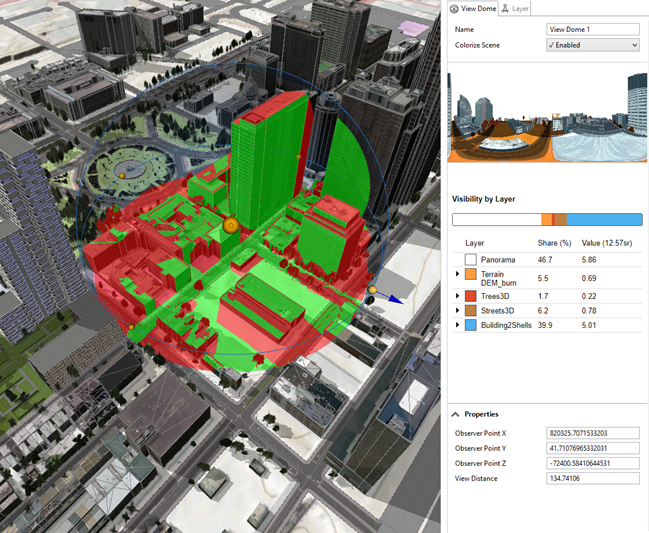
Adjust the view dome
The Colorize Scene property allows you to choose whether you want to display the colorized visible or hidden areas of the view dome in viewports. The preview shows you the 360 degrees view (using an equirectangular projection) from the current observer point.
You can adjust the view dome in the following ways:
- In the Viewport, you can click and drag any of the orange sphere handles in the view dome to modify the Observer Point or the View Distance.
- In the Inspector you can edit any of the properties.
Properties
The following is a list of the view dome the properties in the Inspector:
Observer Point X | x coordinate of observer |
Observer Point Y | y coordinate of observer |
Observer Point Z | z coordinate of observer |
View Distance | Distance between observer and point of interest |
Tip:
The Colorize Scene property in the Inspector allows you to choose whether you want to display the colorized visible or hidden areas of the view dome in the Viewport. The preview shows you the view from the Observer Point with the current properties allowing you to accurately place the view dome.
Analyze by layer
The Inspector displays visibility statistics about the current view dome and breaks the visibility down by layer. See Visibility by layer for more detail.