The 360 VR Experience (3VR) is a file format published from CityEngine and allows the consumption of panoramic images of CityEngine scenes. You can view the 3VR items on desktop PCs, mobile devices, and virtual reality (VR) headsets.
3VR gallery
The 3VR gallery displays 3VR items that you can filter with the following options:
| Featured and popular items |
| Your favorite items* |
| Your items* |
| Items from your organization* |
| Search items |
* Requires sign in | |
Each item thumbnail allows you to do the following:
- Click the Content item button
 to go to the 3VR item page.
to go to the 3VR item page. - Click Favorites
 to add it to your favorites.
to add it to your favorites.
Using the web application
Use VR, desktop, or mobile devices to view 3VR. Viewpoints and scenarios allow you to explore the 3VR further. Click the viewpoints to navigate to predefined views. Click the scenarios to see specific alternatives when multiple scenarios are present in the 3VR.
Screen experience on desktop and mobile
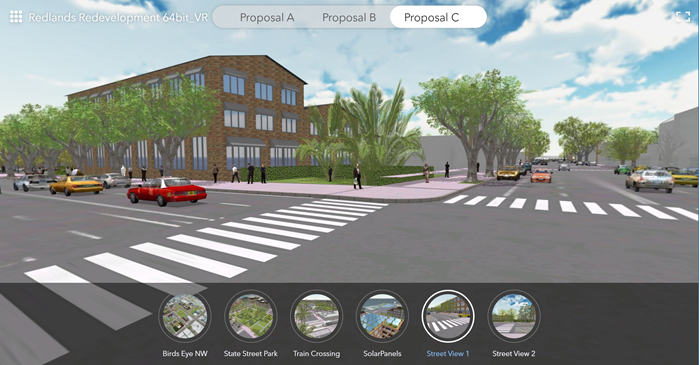
On a desktop, click and drag to rotate and look around. On a mobile device, rotate the device around to navigate. Click or tap the viewpoints and scenarios to explore the 3VR.
Use Full-screen  to enter full-screen mode. To go back to the 3VR gallery, click
to enter full-screen mode. To go back to the 3VR gallery, click  .
.
The following are desktop keyboard shortcuts:
- To switch viewpoints, press the Left or Right arrow key or A or D keys.
- To switch scenarios, press the Up or Down arrow key or W or S keys.
VR experience using a headset
Open the 3VR item in the web browser on your VR device. For example, on Oculus Quest, click the Oculus button on the right controller to open the quick menu. Select Browser. Enter the arcgis.com/apps/360vr URL in the browser. Select an item to enter VR mode. On desktop browsers, or when the VR mode is not automatically entered, click the Goggles button  to enter VR mode.
to enter VR mode.
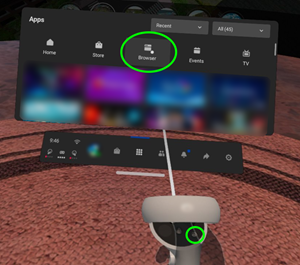
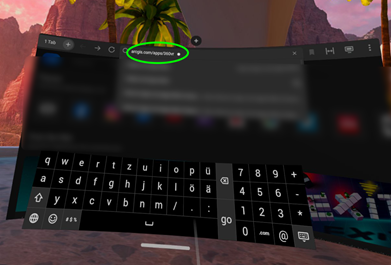
Use the VR controllers to switch to a different viewpoint by pointing the controller at the viewpoint thumbnail or camera button  , and clicking any controller button. You can also click the scenarios to see different alternatives. Point at the
, and clicking any controller button. You can also click the scenarios to see different alternatives. Point at the  button and click to go back to the 3VR gallery.
button and click to go back to the 3VR gallery.

The following are controller shortcuts:
- To quickly change views, tilt the controller joystick left or right, or swipe left or right on a controller with touch pad.
- To quickly change scenarios, use up or down.
- To show or hide the menu, point the controller outside of any menus and click any controller button.
To learn more about how 3VR items are created in CityEngine, see ArcGIS 360 VR Experience.
Note:
The 360VR Web Application replaces the legacy Oculus app for Oculus GO and Gear VR headsets.



