Street and intersection shapes generated within the CityEngine consist of different shape types. Each shape type is defined by its start rule.
Default start rules for street shapes
Standard start rules are: Street, Sidewalk, Crossing, Junction, Freeway, FreewayEntry, Roundabout, RoundaboutIsland, and Joint.

| Color | Shape start rule | Created by |
|---|---|---|
 | Street | Street |
 | Sidewalk | Street, and all intersection types |
 | Joint | Intersections with only 2 adjacent streets |
 | Crossing | Crossing or Smart intersections |
 | Junction | Junction or Smart intersections |
 | Freeway | Freeway or Smart intersections |
 | Freeway Entry | Freeway or Smart intersections |
 | Roundabout | Roundabout or Smart intersections |
 | Roundabout Island | Roundabout or Smart intersections |
Note:
- Shapes have by default no rule file assigned. Therefore, if you like to work with these default start rules you have to define the CGA rules "Street", "Sidewalk", "Crossing", "Junction", "Freeway", "FreewayEntry", "Roundabout", "RoundaboutIsland", and "Joint". These rules will be the starting point for geometry generation.
- For information on the Block default start rules, see Block parameters.
Street shape UV values
For details of the UV coordinates, see Street and Intersection Shape UVs.
Reset shape attributes
Since start rules can be overridden, users may want to use the Reset Shape Attributes tool to revert the start rules to the default values. To execute the tool, select a set of shapes and then choose Graph > Reset Shape Attributes from the main menu.
Conflicts
Because the internal shape creation algorithm computes the intersection shapes for each node individually, conflicts can occur. Usually, conflicts occur when the distance between two nodes is very small. In this case, at least one node is located inside the shape of a neighbor node.
Conflicting segments are marked with a red dashed line. The error color can be changed in the Viewport Preferences.
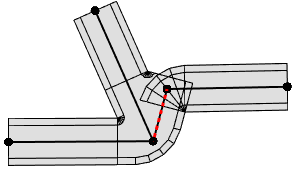
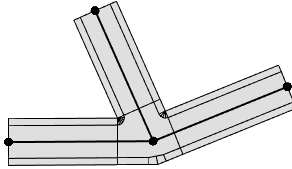
To resolve conflicts, you can choose from the following actions:
- Cleanup the graph, see Graph Cleanup Tool
- Edit the graph network, see Street creation tools
- Change shape creation parameters (i.e. street width), see Street Parameters and Intersection Parameters.
- Use the Edit graph network tool to edit curves, change street widths or move nodes.