CityEngine can export graphs (street networks), shapes (such as lots or street shapes), and models (such as buildings). This page describes a step-by-step workflow for how to export the models (i.e. building- and street-geometry) into the Wavefront OBJ format.
Note:
The model exporter is completely independent of the already generated models in the current scene, and can therefore export arbitrarily large scenes. This means that you do not have to generate a scene prior to model export.
Supported formats and typical usage
| 3D Formats | Features/Typical Usage |
|---|---|
Alembic is an open, high-performance interchange framework designed for VFX content production pipelines. | |
Provides export into Maya, Max, MotionBuilder and other DCC tools equipped with an FBX importer. Includes support for layered textures (multi-textures) and per-texture UVW transformations (scale, translation, rotation). | |
|
Exports into a large number of DCC tools and rendering engines with support for asset-instancing, layered-textures & file-referencing. | |
The Unreal Engine (Datasmith) exporter provides simple data transfer from CityEngine into the Unreal Engine Editor. | |
A recent JSON-based 3d geometry delivery format. It supports modern materials (PBR) as well as geometry instancing and is supported by many desktop- and web-apps. It is currently a recommended exchange format for new projects. | |
The most compatible format. Transfer models with solid coloring or single texture layers to any DCC tool or rendering engine. Material definitions are exported into accompanying MTL files. Does not support instancing. | |
Direct export into any Renderman compatible renderer with support for delayed RIB loading, flexible shader calls and multi-texturing. For fast preview, CityEngine is able to generate additional RIB statements (camera, lights) in the primary file and a phong-like template shader, which allow for direct rendering without the need for any additional scene-setup tools. | |
Native object format for polygonal meshes of e-on Software's Vue. CityEngine supports Vue 8.5 and higher. We recommend the latest version of Vue 11.5. |
| 3D GIS Formats | Features/Typical Usage |
|---|---|
Common file format for GIS workflows. Export to multipatch/multipoint/point/polyline geometry types into a File Geodatabase. Textures are supported. | |
Exports into georeferenced earth browsers like ArcGlobe or ArcGIS Earth. Such models are shared e.g. in Google Warehouse. |
| ArcGIS Online formats | Features/Typical Usage |
|---|---|
Esri Scene Layer Package (.slpk) is a custom, web-optimized format that can be shared on ArcGIS Online and viewed with the Web Viewer. | |
Exports scene to a CityEngine Web Scene file (.3ws). CityEngine Web Scenes can be viewed in a web browser using CityEngine Web Viewer. | |
Exports panoramic photos of e.g. CityEngine scenes. |
| Customize exports | Features/Typical Usage |
|---|---|
Allows for execution of arbitrary Python commands during export. |
Click File > Export... from the main menu to open the Export dialog. See Export models overview for more information.
Export models to OBJ (Wavefront) format
- Open a scene (e.g. one of the tutorial scenes) and select some shapes in the Shape Layers or by creating a selection rectangle from right to left.
The highlighted parts in the following screenshot show that we have selected two shapes with the same rule file and the same start rule. For the left shape, we have already generated a model.
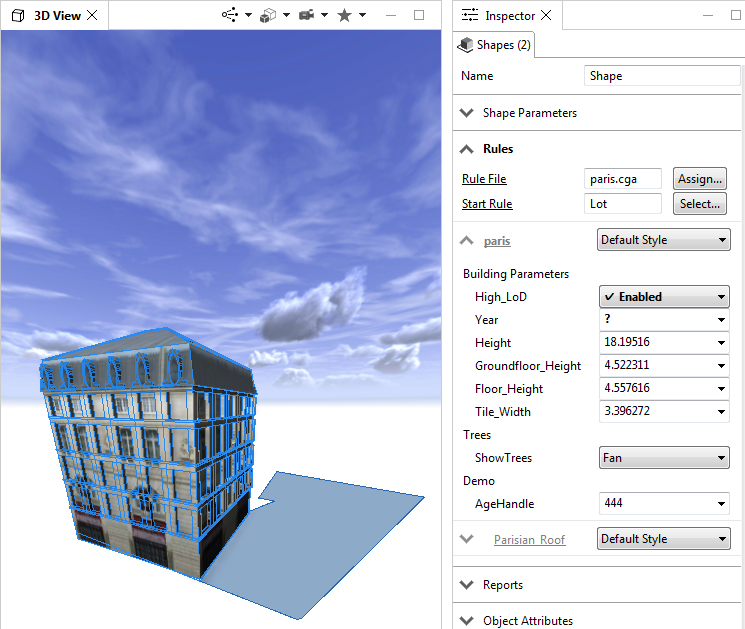
- Open the export wizard with File > Export....
You are presented with a series of wizard pages to export models.
- Select the entry CityEngine > Export Models of Selected Shapes (all models are generated)
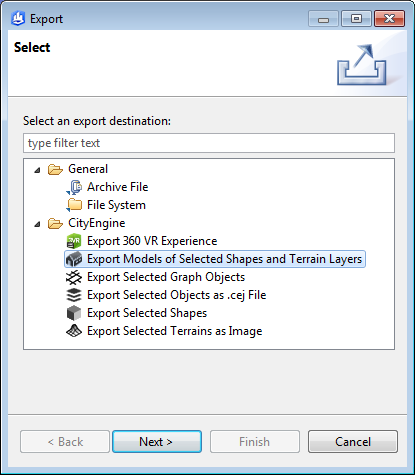
- Click Next.
- Select Wavefront OBJ for the model format.
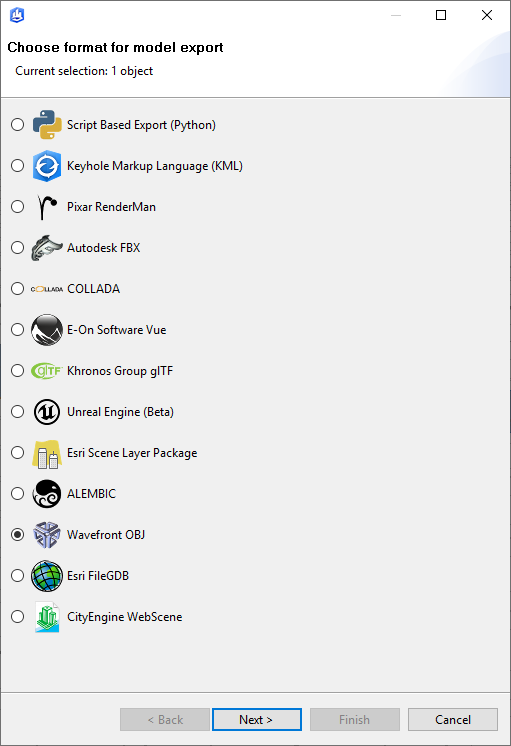
- Choose among a variety of format-specific options.
The most important ones are the export location and the file base name (highlighted). Please refer to the General export options for a description of the individual options.
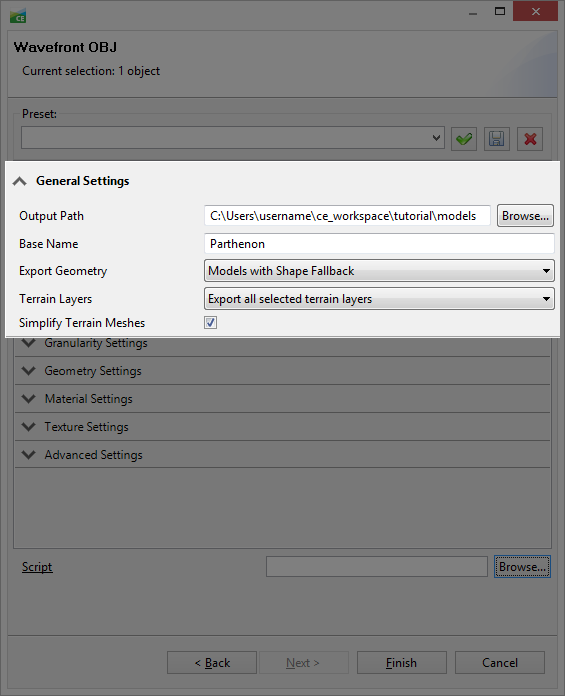
- Click Finish to start the export.
The obj file, textures, and an export log are written to the target location, in this case C:\Users\username\ce_workspace\models\tutorial\Parthenon.obj.