In this workflow, you will build and configure the utility network and update the asset type map. This database and map are key components for working with the utility network.
Synchronize associations
During the data mapping process associations were automatically calculated and the C_Associations and C_SubnetworkControllers tables were populated with To and From global IDs. Synchronizing associations will populate the remaining attributes of the C_Associations table based on the rules defined in the asset package. To synchronize the associations, complete the following steps:
- In the Utility Data Management Support toolbox, expand the Asset Package toolset and click the Sync the C Tables Asset Group/Type tool.
- For Asset Package, click Working_Data > MigrationWorkspace > Naperville_Migration > Essentials_AssetPackage.gdb and click OK.
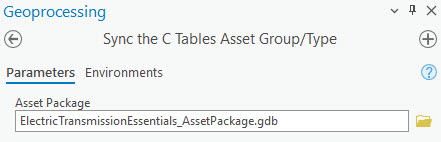
- Click Run.
Create utility network
The asset package is a geodatabase with all the schema, properties, and related utility network information, but it is not a utility network. To create the utility network, complete the following steps:
- In the Utility Network Package Tools toolbox, expand the Asset Package toolset and click the Asset Package to Geodatabase tool.
- In the tool pane, set the following parameters:
- For Asset Package, click Working_Data > MigrationWorkspace > Naperville_Migration > ElectricTransmissionEssentials_AssetPackage.gdb and click OK.
Note:
Your source data was loaded into the asset package in the Naperville_Migration folder.
- Expand Geodatabase Options.
- For Workspace Type, choose File Geodatabase.
- For Folder Location, browse to Working_Data > UtilityNetwork_GDB and click OK.
- For Geodatabase Name, type ElectricTransmissionEssentials_UtilityNetwork.
- Expand Asset Package Options.
- Uncheck the Post Process box.
- Leave all other parameters at their default settings.
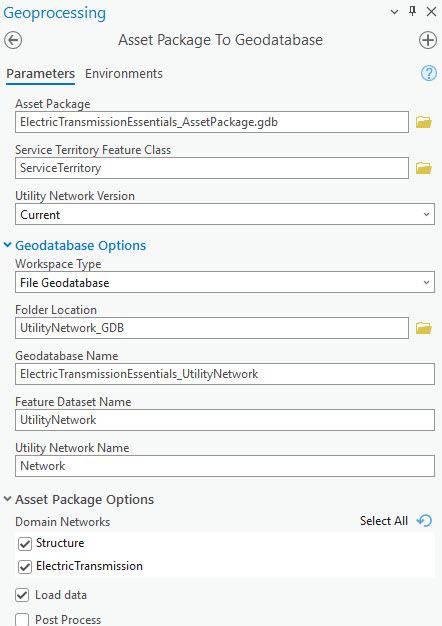
- For Asset Package, click Working_Data > MigrationWorkspace > Naperville_Migration > ElectricTransmissionEssentials_AssetPackage.gdb and click OK.
- Click Run.
The tool creates a single-user utility network geodatabase. This database will not be post processed, which means that the topology will not be enabled. You must correct errors before enabling the topology, which you will do in the Resolve network errors workflow.
Configure the asset type map
The Electric Transmission Network Asset Type map is used as the base for building the editor map. To build the map, you will update the data sources to point to the utility network geodatabase, add missing asset groups and asset types, and adjust symbology and map properties.
Update data sources
The map layers currently point to the asset package and require the data sources be reassigned to the utility network geodatabase. To update data sources, complete the following steps:
- In the Utility Data Management Support toolbox, expand the Map toolset and click the Update Data Sources tool.
- In the tool, set the following parameters:
- For Target Workspace, click Working_Data > UtilityNetwork_GDB > ElectricTransmissionEssentials_UtilityNetwork.gdb and click OK.
- For Maps, check the Electric Transmission Network Asset Types box.
- Check the Update Map Spatial Reference box.

- Click Run.
The map layers are re-sourced to point to the utility network geodatabase. The spatial reference of the map is also updated to match the coordinate system of the utility network feature classes.
Add utility network controller dataset
The Electric Transmission Network Asset Types map does not come with a controller dataset as a layer in the map. However, the controller dataset is an important component that allows the utility network to function, so it must be added to the map. To add the controller dataset, complete the following steps:
- If necessary, open the Electric Transmission Network Asset Type map.
- In the Catalog pane, click Working_Data > UtilityNetwork_GDB > ElectricTransmissionEssentials_UtilityNetwork.gdb and expand the UtilityNetwork feature dataset.
- Drag the Network utility network controller dataset into the map.
- For Do you also want to add all classes that participate in 'Network' to the map?, click No.
You do not want to add the classes to the map because they are already present.
Add missing asset groups and types
When you expanded the data model, new asset groups were created. That new asset groups must be added to the map to have the symbology and properties adjusted.
Add missing asset groups
To add the new asset group to the map, complete the following steps:
- Right-click Electric Transmission Device and click Properties
 .
. - Browse to the Subtype section.
- In the Available Subtypes pane, click Medium Voltage Circuit Breaker.
- Click the Add button
 to move Medium Voltage Circuit Breaker to the Included Subtypes pane.
to move Medium Voltage Circuit Breaker to the Included Subtypes pane. - Click OK.
- Repeat this step with Electric Transmission Line adding Medium Voltage Busbar and Electric Transmission Junction adding Medium Voltage Connection Point.
Add and adjust asset type symbology
To symbolize Medium Voltage Circuit Breaker, complete the following steps:
- Expand Electric Transmission Device.
- Right-click Medium Voltage Circuit Breaker and click Symbology.
- Under Primary Symbology, select Unique Values.
- For Field 1, choose Asset type.
This parameter adds all unique asset type values for the feature class.
- Click the Classes tab, and then click the generic circle symbol next to Medium Voltage Circuit Breaker to open a pane to select a new symbol.
- Search for Circuit Breaker MV and select the Circuit Break MV symbol
 .
. - Click the Back button
 to return to the Symbology pane.
to return to the Symbology pane. - Click the generic circle symbol next to <all other values> to open a pane to select a new symbol.
- Search for Circuit Breaker and click the corresponding Other symbol
 .
. - Click the Back button
 to return to the Symbology pane.
to return to the Symbology pane. - For <all other values>, type Other in the Label column.
- Repeat this step to assign appropriate symbology to Medium Voltage Busbar under Electric Transmission Line and Medium Voltage Connection Point under Electric Transmission Junction.
Adjust visible scale
By default, newly added layers are visible at all scales. You will want to limit the scale at which the symbology can be seen. To update the visible range of the new symbology in the map, complete the following steps:
- Expand Electric Transmission Device.
- Right-click Medium Voltage Circuit Breaker and click Properties
 .
. - Browse to the General section.
- Make sure Show layer between these scales only is selected.
- Set the Minimum scale value to 1:2,400.

- Click OK.
- Repeat this step assigning a scale of 1:10,000 for Medium Voltage Busbar under Electric Transmission Line and a scale of 1:1,000 for Medium Voltage Connection Point under Electric Transmission Junction.
Add Lighted Marker asset type
In the data mapping process, you added a Lighted Marker asset type. You must add symbology for this new asset type so that it will be visible in the map. To add the new asset type, complete the following steps:
- Expand Structure Junction.
- Right-click Marker and click Symbology.
- On the Classes tab, select the Add All Values button
 .
.Add All Values adds any unlisted values to the list so that you can assign symbology to them. Lighted Marker now appears in the list.
- Select the generic circle symbol next to Lighted Marker to open a pane to select a new symbol.
- Search for Aerial Marker and select the Aerial Marker icon
 .
. - Click the Back button
 .
. - Save your ArcGIS Pro project.
In this section, you prepared and built a utility network geodatabase and modified the asset type map. In the next section, you will explore data quality concerns and how to correct them.
You can now continue to the Resolve network errors workflow.