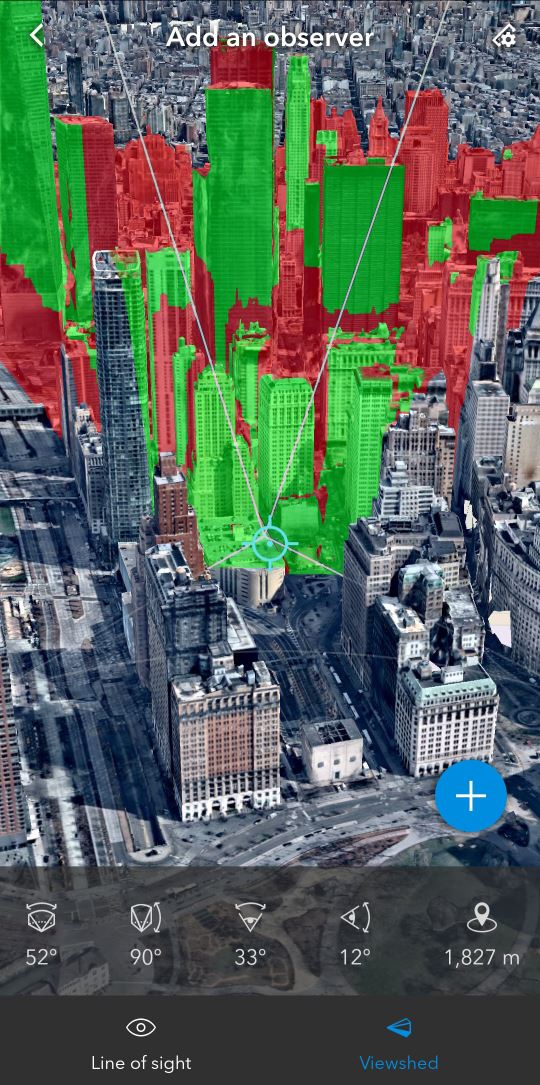The mobile version of ArcGIS Earth provides basic 3D analysis tools that perform quick measurements on any 3D contents or objects in the scene. It calculates the analysis result in real time.
Tap the Toolbox button  at the bottom of the screen to choose from the following tools:
at the bottom of the screen to choose from the following tools:
- Measure tool

- Measure
 —Measure coordinates and elevation of a location, measure distance of a path, and measure area on the ground.
—Measure coordinates and elevation of a location, measure distance of a path, and measure area on the ground. - 3D Measure
 —Measure the
direct,
vertical,
and horizontal
distance between two points in a scene.
—Measure the
direct,
vertical,
and horizontal
distance between two points in a scene.
- Measure
- 3D Analysis tool

- Line of sight
 —Create line of sight analysis given an observer point and target point.
—Create line of sight analysis given an observer point and target point. - Viewshed
 —Create viewshed analysis given an observer point.
—Create viewshed analysis given an observer point.
- Line of sight
Measure a location
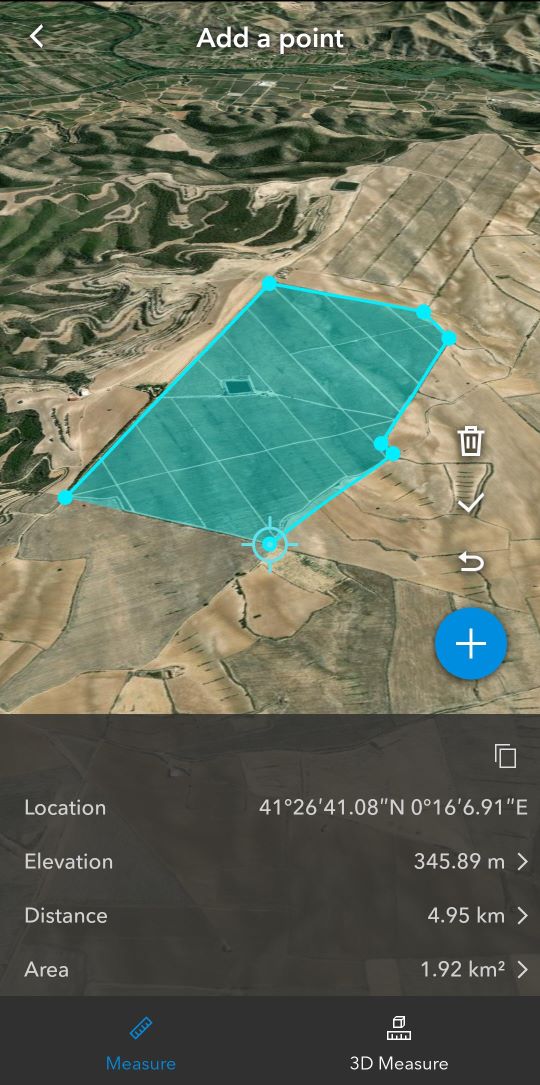
Measure the
longitude, latitude, and elevation
of a location on the ground surface by moving the crosshairs and
tapping Add  . The measured value in the Location and Elevation result shows the coordinates of the last point added.
. The measured value in the Location and Elevation result shows the coordinates of the last point added.
Measure the path distance on the ground surface by adding two or more location points. The measured value in the Distance result shows the total length of the path segments.
Measure the area on the ground surface by adding three or more location points. The measured value in the Area result shows the calculated area of the polygon.
Tap Complete  to
finish the measurement.
to
finish the measurement.
Tap Clear  to
remove the graphic and start a new measurement.
to
remove the graphic and start a new measurement.
Tap Undo  to
revert to the previous step.
to
revert to the previous step.
Tap Copy  to copy
the measured result to your clipboard.
to copy
the measured result to your clipboard.
Tap the Elevation, Distance, or Area result to temporarily change the measurement units. The default honors the units in the app Settings menu.
Measure 3D distance
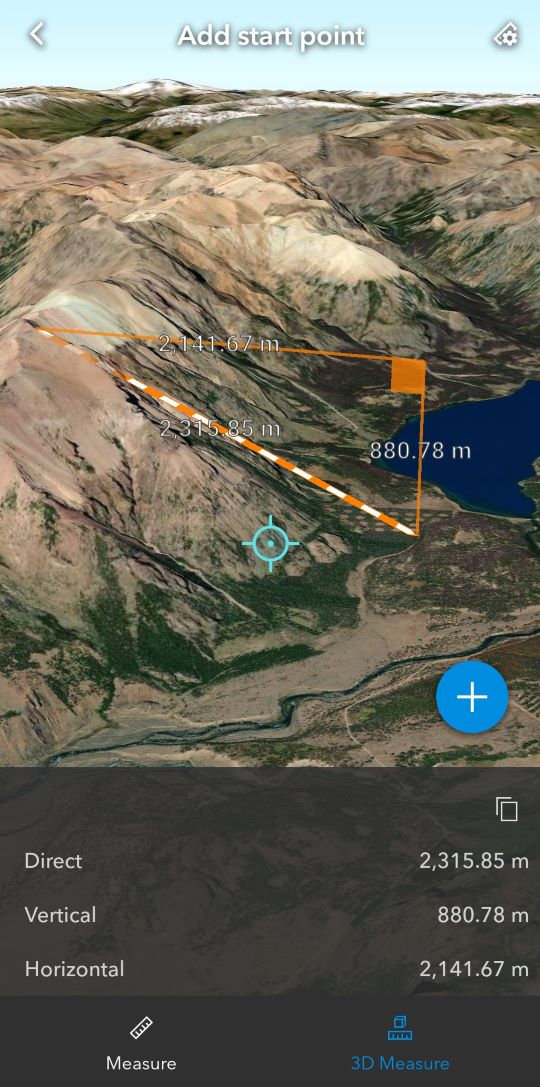
Perform a measure of
direct-line 3D distance between two points in the scene. Tap
Add  to drop a start point, move the crosshairs, and tap Finish
to drop a start point, move the crosshairs, and tap Finish  to drop the endpoint to complete the measurement.
Tap Undo
to drop the endpoint to complete the measurement.
Tap Undo  to reset the start point.
to reset the start point.
The result shows the
measured value of the Direct, Vertical, and Horizontal distance. Tap
Copy  to copy the result to your clipboard.
to copy the result to your clipboard.
Line of sight analysis
Perform line of sight analysis by specifying an observer point and a target point. Once finished, the visible segment is colored in green and the obstructed segment is colored in red.
- Use the anchor point to help locate your point accurately and tap Add
 to add an observer point.
to add an observer point. - Tap Back
 to undo the observer point or tap Finish
to undo the observer point or tap Finish  to add a target point.
to add a target point.
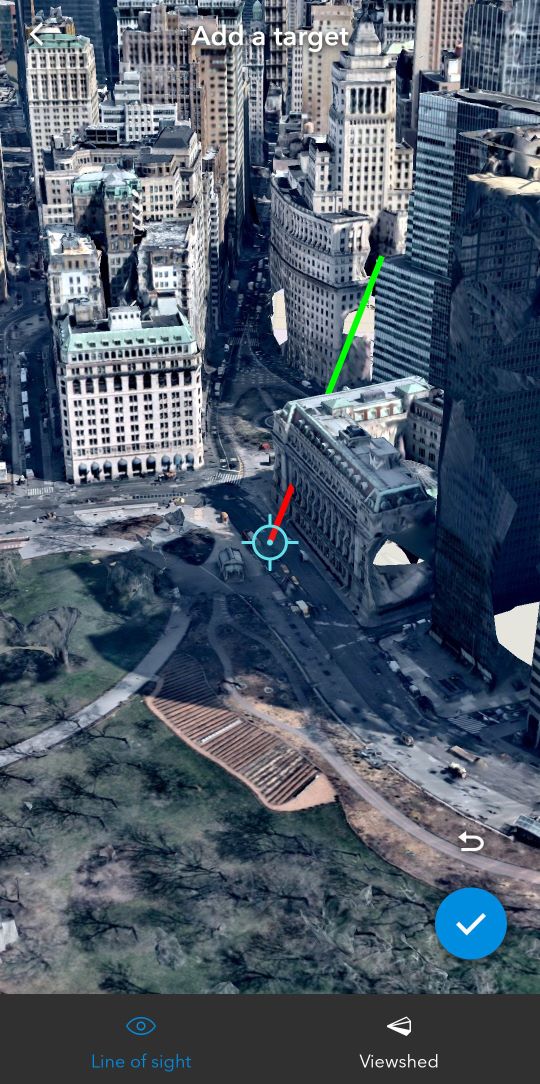
Viewshed analysis
Perform viewshed analysis by specifying an observer point. Once finished, the visible area is colored in green and the obstructed area is colored in red.
- Use the anchor point to help locate your point accurately and tap Add
 to add an observer point.
to add an observer point. - Update viewshed parameters to adjust the viewshed analysis result on the fly.
- Horizontal angle
 —The horizontal angle of the field of view. Values range from 1 to 360 degrees.
—The horizontal angle of the field of view. Values range from 1 to 360 degrees. - Vertical angle
 —The vertical angle of the field of view. Values range from 1 to 360 degrees.
—The vertical angle of the field of view. Values range from 1 to 360 degrees. - Heading
 —The heading of the viewshed. Values range from 0 to 360 degrees.
—The heading of the viewshed. Values range from 0 to 360 degrees. - Tilt
 —The tilt of the viewshed. Values range from -90 to 90 degrees.
—The tilt of the viewshed. Values range from -90 to 90 degrees. - Distance
 —Specifies the maximum distance from the observer. Distance ranges from 100 meters to 5,000 meters.
—Specifies the maximum distance from the observer. Distance ranges from 100 meters to 5,000 meters. - Height
 —The absolute elevation of the viewshed observer. Height ranges from 0 to 2,000 meters.
—The absolute elevation of the viewshed observer. Height ranges from 0 to 2,000 meters.
- Horizontal angle