ArcGIS Earth is made available as a native mobile application on iOS and Android platforms. It is based on the latest ArcGIS Maps SDKs. It allows you to access content, tools, and analysis from anywhere, online or offline. ArcGIS Earth for mobile provides consistent 3D experiences between the desktop and mobile environments and is adaptable to many collaborative scenarios.
With the mobile version of ArcGIS Earth, you can do the following:
- Browse 2D and 3D content by connecting to ArcGIS Online or ArcGIS Enterprise, or add local data.
- Create points, lines, polygons, and share as a .kml file.
- Record GPS tracks, and create tours with geotagged pictures and drawings.
- Conduct interactive 3D analysis.
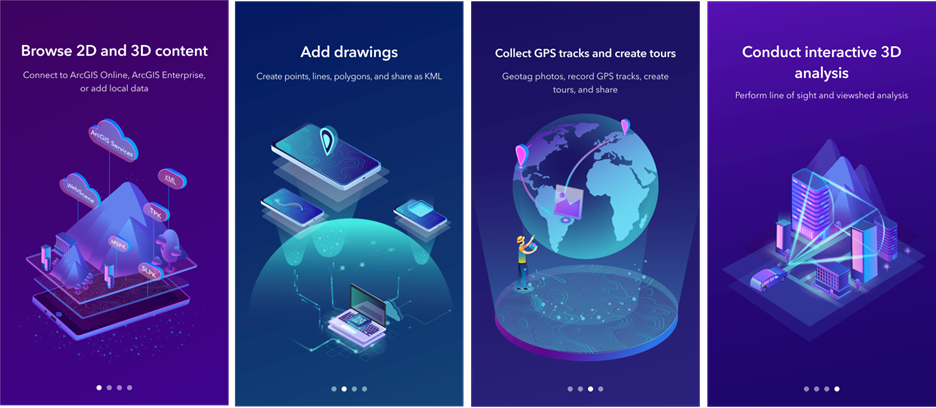
Install ArcGIS Earth on a mobile device
ArcGIS Earth is available on Google Play and the App Store. Search for ArcGIS Earth in either of the stores and follow the instructions to download and install the app on your device.
If you don't have access to Google Play, you can now download ArcGIS Earth for Android from the link provided below. You can download a installation file on a workstation and deploy the app to your mobile device.
- Download the installation file from ArcGIS Earth for Android.
- Run the .exe file, and extract the .apk file onto your Windows machine.
- Transfer the .apk file to your Android device and install ArcGIS Earth.
Connect to ArcGIS Online or ArcGIS Enterprise
Signing in to ArcGIS Online or ArcGIS Enterprise allows you to access your content, group content, your organization's content, basemap and terrain, and geocoding service settings of your organization for use in ArcGIS Earth mobile app.
Sign in from the user profile button on the top left of the app. You can sign in to an ArcGIS Online account or connect to an organizational ArcGIS Enterprise portal from a URL or from scanning a QR code. You can choose to browse only public data if the portal supports anonymous sign-in. Otherwise, enter the credential for supported authentication type to connect to the portal.
Configure ArcGIS Earth for mobile device management
Mobile device management (MDM) refers to the administration of mobile devices such as phones and tablets in an organization. It is a key component of enterprise mobility management (EMM) to enable the centralization and optimization of functionality and security management for mobile devices. ArcGIS Earth for mobile supports deploying and managing the app through MDM software such as AirWatch and Microsoft Intune.
Enterprise administrators can also specify a predefined portalURL string representing the organization's portal as an app configuration (AppConfig) setting for the managed ArcGIS Earth mobile app. At the initial launch after the update of portalURL, the app will present the authentication challenge screen for signing in to the designated portal.
| Key | Value | Notes |
|---|---|---|
| portalURL | The portal URL of your organization |
|
Note:
While the ArcGIS Earth mobile app does work with third-party MDM solutions, its deployment within an MDM environment is not currently supported by Esri Technical Support. It is incumbent on the organization to have internal expertise on MDM technology and resolve MDM-related issues. Alternatively, organizations can work with Esri Professional Services to request assistance with MDM deployments.