You can customize the ArcGIS AllSource ribbon by creating tabs and choosing which commands appear on them. You can also add new groups and commands to existing tabs.
Follow these steps to open the Customize the Ribbon options:
- Open the ArcGIS AllSource settings page in one of the following ways:
- From an open project, click the Project tab on the ribbon.
- From the start page, click the Settings tab
 .
.
- In the list of side tabs, click Options.
- On the Options dialog box menu, under Application, click Customize the Ribbon.
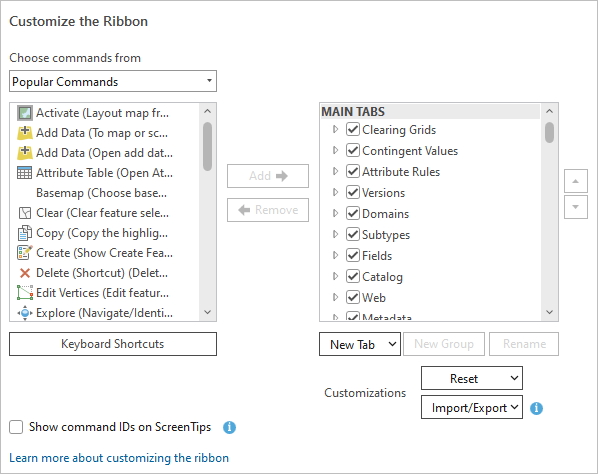
Tip:
You can also open the Customize the Ribbon options in the following ways:
- Click the Quick Access Toolbar drop-down arrow and click Customize the Ribbon.
- Right-click any ribbon tab or command and click Customize the Ribbon.
- Click the Help tab on the ribbon. In the Customize group, click Ribbon
 .
.
Add tabs, groups, and commands to the ribbon
You can organize functionality by adding commands to new groups on existing ribbon tabs or by adding new tabs.
Add groups and commands
The following video shows you how to add groups and commands to existing ribbon tabs.
- This video was created with ArcGIS Pro 3.2.
One way to customize the ribbon is to add a new group of commands to an existing tab.
- Open the Customize the Ribbon options.
- In the scrolling window on the right, representing ribbon tabs and groups, browse to the tab to which you want to add a group.
- Select the tab. Optionally, expand the tab to see its groups.
- Click New Group.
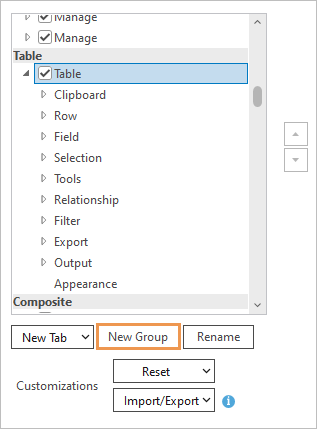
The Table contextual tab is selected. This tab appears on the ribbon when a table view is active. A new group named New Group (Custom) is added under the other groups on the tab.
- With New Group (Custom) selected, click Rename.
- On the Rename dialog box, change the display name and click OK.
- In the Choose commands from drop-down list, accept the default Popular Commands option or click the drop-down arrow and choose a different option:
- All Commands
- List of Tabs
- Popular Geoprocessing Tools
- All Geoprocessing Tools
Tip:
If you choose All Commands or All Geoprocessing Tools, a search box appears to help you find commands or tools.
- In the scrolling window of commands, browse to or search for the command you want to add.
Tip:
Widen the Options dialog box to see the full command names. Hover over a command to see a description of its behavior.
- Select a command and click Add.
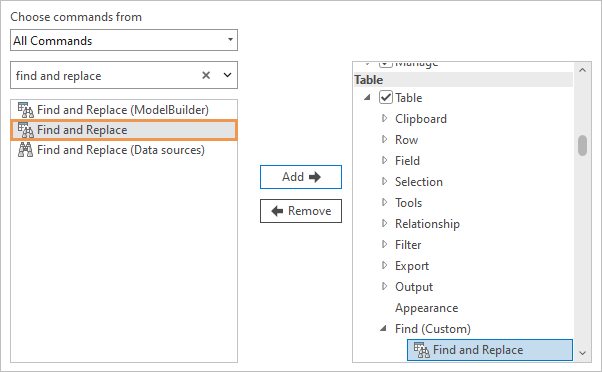
Tip:
Use the arrow buttons on the right side of the dialog box to change the order of groups on a tab or the order of commands in a custom group. You cannot change the order of commands in built-in groups.
- Click OK.
- Return to your project or open a project. On the ribbon, click the tab to which you added the new group.
The group and its command or commands appear on the tab.

Add a new tab
The following video shows you how to add a new tab to the ribbon.
- This video was created with ArcGIS Pro 3.2.
You can add a new tab to the ribbon to organize commands that are not grouped on the ArcGIS AllSource interface by default.
- Open the Customize the Ribbon options.
- Under the scrolling window on the right, representing ribbon tabs and groups, click the New Tab drop-down arrow and click New Tab.
In the window, a new tab and new group are added at the bottom of the Main Tabs heading.
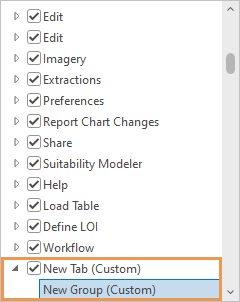
Tip:
Moving the new tab to a different position is not recommended because it may not appear in the expected position in all situations.
- Click New Tab (Custom) to select it and click Rename.
- On the Rename dialog box, change the display name and click OK.
- Under the new tab, click New Group (Custom) to select it. Click Rename and rename the new group. Click OK.
- Optionally, select the new tab and add more groups. When you're finished, select a group to which to add commands.
- In the Choose commands from drop-down list, accept the Popular Commands setting or click the drop-down arrow and make a different choice.
- In the scrolling window of commands, browse to or search for a command. Select the command and click Add.
- Optionally, add more commands to the group. When you're finished, click OK.
- Return to your project or open a project to see the customization.

A new tab named Metadata is added to the ribbon. It has one group and five commands. On the ribbon, the new tab appears to the left of the core Help tab by default.
Add a new contextual tab
Contextual tabs appear on the ribbon when the application is in a particular state. For example, when an attribute table is the active view, a Table contextual tab appears. When you add a custom contextual tab, it must appear together with an existing contextual tab.
- Open the Customize the Ribbon options.
- In the scrolling window on the right (ribbon tabs and groups), scroll down past the tabs listed under Main Tabs to the contextual tab headings.
- Under a heading, click a contextual tab with which your new tab will be grouped.
For example, to add a contextual tab that appears next to the Time contextual tab when a map view is active, scroll to the Map heading and click the Time tab.
The Time contextual tab appears on the ribbon when the time property is enabled on a map layer.
- Click New Tab and click New Tab with Context.
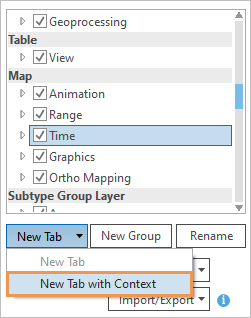
In the window, a new tab and new group are added under the contextual tab.
- Click New Tab (Custom) to select it and click Rename.
- On the Rename dialog box, change the display name and click OK.
- Under the new tab, click New Group (Custom) to select it. Click Rename and rename the new group. Click OK.
- Optionally, select the new tab and add more groups. When you're finished, select a group to which to add commands.
- In the Choose commands from drop-down list, accept the Popular Commands setting or click the drop-down arrow and make a different choice.
- In the scrolling window of commands, browse to or search for a command. Select the command and click Add.
- Optionally, add more commands to the group.
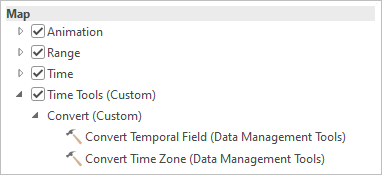
Convert Temporal Field and Convert Time Zone are geoprocessing tools available in the All Geoprocessing Tools list. - When you're finished, click OK.
- Return to your project or open a project to see the customization.
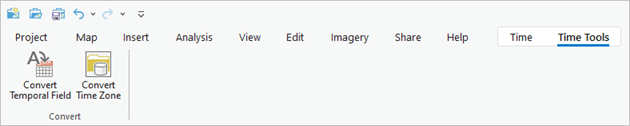
Note:
To see the customization, you must create the conditions under which the contextual tab appears. In this example, the time property must be enabled on a map layer.
Search for commands using command IDs
Some commands have the same or similar names but work in different contexts. For example, there are different commands named Zoom Full Extent for map views, metadata previews, presentations, and network diagrams. When you search for commands in the Customize the Ribbon options, it may be hard to know which one is right for your purpose. However, every command has a unique ID that can be displayed on the user interface. You can use the command ID to confirm that you are adding the command you need to a custom group.
The following video shows you how to copy a command ID and use it to search for a command.
- This video was created with ArcGIS Pro 3.2.
- Open the Customize the Ribbon options.
- Check the Show command IDs on ScreenTips check box.
- Click OK.
- Return to your project or open a project. Hover over a command on the ribbon to display its ScreenTip.
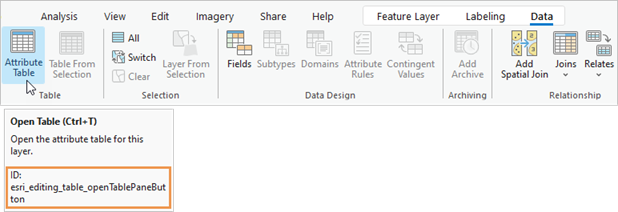
- Right-click the command and click Copy Command ID.
Note:
You can copy the command ID of a ribbon command whether or not command IDs are shown. You can view—but not copy—the command IDs of context menu commands.
- Open the Customize the Ribbon options.
- In the Choose commands from drop-down list, select All Commands.
- Right-click in the search box and click Paste.
The command is found and can be added to a custom group.
- Optionally, uncheck the Show command IDs on ScreenTips check box.
- Click OK.
Remove commands, groups, and tabs from the ribbon
You can remove custom commands, groups, or tabs that you have added to the ribbon. You cannot remove built-in tabs. You can also hide built-in and custom tabs.
Remove custom commands, groups, and tabs
To remove custom commands, groups, and tabs, complete the following steps:
- Open the Customize the Ribbon options.
- In the scrolling window on the right (ribbon tabs and groups), browse to and select a custom tab or group, or select a command that you added to a custom group.
- Click Remove. Alternatively, right-click the selected item and click Remove.
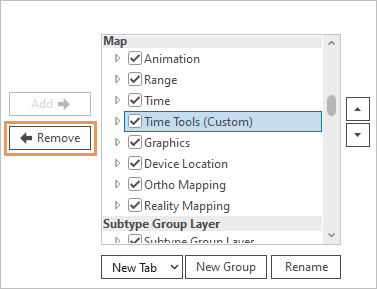
In this example, a custom contextual tab is removed. Note:
Removing a tab removes its groups and their commands. Removing a group removes its commands.
- Click OK.
Hide tabs
You can hide built-in and custom tabs to simplify the user interface. Hidden tabs are not shown on the ribbon but are not removed from the Customize the Ribbon options.
- Open the Customize the Ribbon options.
- In the scrolling window on the right (ribbon tabs and groups), uncheck the check boxes next to any tabs that you want to hide.
- Click OK.
The tabs no longer appear on the ribbon. To show them again, open the Customize the Ribbon options and check their check boxes.
Export and import customizations
Customizations include changes to the ribbon, Quick Access Toolbar, keyboard shortcuts, and pane sets.
Export customizations
You can export customizations to a file to use on different computers or to share.
- Open the Customize the Ribbon options.
- Click Import/Export and click Export customizations.
Note:
The Export customizations option is disabled if there are no customizations or if you have not yet saved customizations by clicking OK on the Options dialog box.
- On the browse dialog box, browse to the folder where you want to save the file.
- In the Name text box, type a name for the file.
- Click Save.
The customization file is saved with the .proExportedUI file extension.
Import customizations
You can import customizations from a .proExportedUI file.
- Open the Customize the Ribbon options.
- Click Import/Export and click Import customizations.
- On the browse dialog box, browse to the folder that contains the customization file. Select the file and click OK.
A confirmation message appears.
- On the message dialog box, choose an option:
- Click Yes to import the customization file. Any existing customizations are overwritten.
- Click No to cancel the operation.
- Click OK on the Options dialog box.
The customizations specified in the file are applied.
Note:
If you click Cancel on the Options dialog box, this also cancels the operation. Customizations are not imported.
Reset customizations
You can reset customizations for a selected ribbon tab. You can also reset all customizations to the ribbon and Quick Access Toolbar.
Reset a selected item
You can reset customizations to a built-in core or contextual ribbon tab.
- Open the Customize the Ribbon options.
- In the scrolling window on the right (ribbon tabs and groups), browse to a built-in tab that contains a custom group and select the tab.
Note:
You can remove a custom tab, but you cannot reset it because a custom tab does not have a default state.
- Click the Reset drop-down arrow and click Reset Selected Item.
Alternatively, right-click the selected item and click Reset.
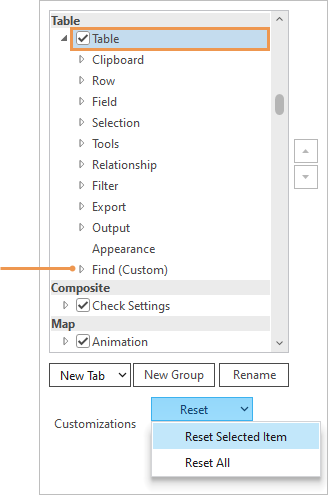
The Find (Custom) group is removed from the Table contextual tab. - Click OK.
All customizations are removed from the selected tab. Customizations to other tabs are not affected.
Reset all
You can reset all customizations to the ribbon and Quick Access Toolbar.
- Open the Customize the Ribbon options.
- Click the Reset drop-down arrow and click Reset All.
- Click OK.
The ribbon and Quick Access Toolbar are reset to their default states. Customizations to keyboard shortcuts and pane sets are not reset.
Configure keyboard shortcuts
A keyboard shortcut runs a command with a key or keystroke combination. ArcGIS AllSource has many default shortcuts that you can modify. You can also create shortcuts for commands that don't have them.
You can add and modify shortcuts from the Customize the Ribbon options; however, the recommended practice is to work with keyboard shortcuts directly on the Keyboard Shortcuts dialog box.
- Open the Customize the Ribbon options.
- In the commands window, browse to or search for a command for which you want to add or modify a shortcut. Select the command.
- Under the list of commands, click Keyboard Shortcuts.
The Keyboard Shortcuts dialog box appears. The shortcuts group for the active view is expanded. If the command does not support a shortcut, an error message appears at the top of the Keyboard Shortcuts dialog box.
Note:
An appropriate type of view must be active in the project. For example, if you want to modify the shortcut for the Locate command
 , make sure a map view is active because the Locate command operates on maps. Similarly, if you add a shortcut for a command that doesn't currently have one, make sure a view is active in which the command works.
, make sure a map view is active because the Locate command operates on maps. Similarly, if you add a shortcut for a command that doesn't currently have one, make sure a view is active in which the command works. - On the Keyboard Shortcuts dialog box, specify a shortcut for a new command or modify an existing shortcut, as appropriate.
- Click Save.
- Click OK on the Options dialog box.
