Upgrading a conda environment allows you to take an existing environment created in a previous release of ArcGIS AllSource and upgrade it to work with the current release of ArcGIS AllSource.
With each release of ArcGIS AllSource, the contents of the default arcgispro-py3 conda environment are updated to include stable versions of Python and specific Python packages available at that time. Having up-to-date packages improves features and functionality as well as provides bug and security fixes. A conda environment created with one version of ArcGIS AllSource will have a set of packages that are incompatible with another version of ArcGIS AllSource.
An environment from a previous version of ArcGIS AllSource will display a Version Mismatch message on the Environment Manager dialog box.
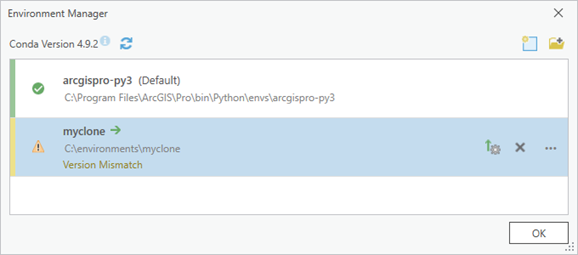
To upgrade one of these environments to the currently installed version of ArcGIS AllSource, use the steps in the Upgrade an existing environment section below. Alternatively, an environment can be upgraded from the Python Command Prompt by running the following conda command:conda proup -n <environment-name>
Note:
Run the conda proup command from a different environment than the environment being updated.
Upgrade process
The upgrade process performs the following actions:
- Identifies the packages that have been added to the environment (using conda or pip).
- Archives the environment to a compressed .tar.bz2 file with the same name as the environment in the same directory as the environment.
- Deletes the environment.
- Creates an upgraded environment with the same name and path of the original environment.
- Installs the packages identified to the new environment.
Any additional nonpackage files you may have added to the environment are not transferred to the upgraded environment. These files should be copied from the environment prior to the upgrade or the files can be retrieved from the compressed archive file afterward.
The original environment can be re-created using the conda-pack package. The conda-pack package is not included in the default arcgispro-py3 environment but can be installed in a cloned environment with the following conda command: conda install conda-pack -c esri. The 7-zip file archiver can also be used to extract the files from the .tar.bz2 archive.
Upgrade an existing environment
To upgrade an environment, complete the following steps:
Before upgrading an environment, ensure that no conda sessions are open and using the environment. Also, ensure that no other open applications are using files from the environment.
- On the ribbon, click the Project tab.
The setting page appears.
- In the list of side tabs, click Package Manager.
The Package Manager page appears.
- Click the Environment Manager button
 .
.
The Environment Manager dialog box appears.
An environment that needs to be upgraded will be identified by a Warning icon
 and a Version Mismatch warning message.
and a Version Mismatch warning message. - Click the Upgrade button
 on the row representing the environment you want to upgrade.
on the row representing the environment you want to upgrade.Alternatively, right-click the row representing the environment, and select Upgrade.
The environment is upgraded.