Add a package to or remove a package from a conda environment using the Package Manager page.
Add a package
To add a package to a conda environment, complete the steps below.
Note:
A package cannot be added to the default arcgispro-py3 environment. To create an environment, see Clone an environment.
Note:
There are known limitations when integrating additional conda packages. Additional packages must be compatible with the base set of packages, must not contain init scripts, and must not require multiple or restartable notebooks.
- On the ribbon, click the Project tab.
The settings page appears.
- In the list of side tabs, click Package Manager.
The Package Manager appears.
- In the Package Manager, click the Add Packages tab.
- To identify a package, enter a package name or search term in the Search text box and click the Search button
 .
. Alternatively, scroll through the list of packages.
- From the list of packages, click a package item.
The package information displays in the pane on the right. Depending on the package, information such as description, dependencies, and licensing appears.
- Optionally, to change the package version, click the pull-down menu next to the Version choice list, and click a different version.
The default value is the current package version.
- In the package information, click the Install button
 .
.The Install Package dialog box appears.
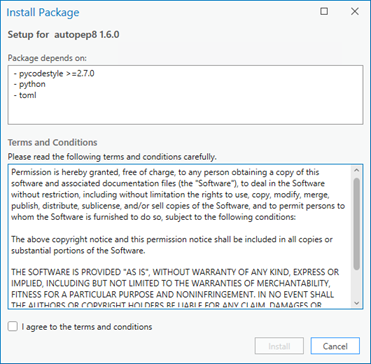
- After reviewing the terms and conditions, check the I agree to the terms and conditions check box.
The Install Package dialog box may list dependencies that the package requires. If the packages are not already included in the environment, they will be installed as well.
The Install button is activated.
- Click the Install button.
Depending on the size of the package and the dependencies, adding an environment may take several minutes. You can monitor progress in the Tasks section of the Package Manager page.
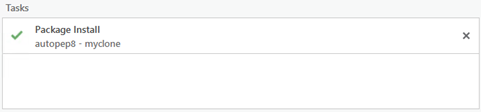
If the installation fails, hover over the task in the Tasks section for more information.
The package and any dependencies are installed.
Remove a package
To remove a package from a conda environment, complete the following steps:
- On the ribbon, click the Project tab.
The settings page appears.
- In the list of side tabs, click Package Manager.
The Package Manager appears.
- In the Package Manager, click the Installed tab.
- From the list of packages, click a package item.
Some packages are requirements of ArcGIS AllSource and cannot be removed. These packages are noted with a lock icon
 .
.The package information displays in the pane on the right.
- In the package information, click the Uninstall button
 .
.A Warning pop-up appears.
- Click OK.
The package is uninstalled.