Available with Image Analyst license.
Available with Spatial Analyst license.
Overview
Sets the identified pixels to NoData, based on the specified criteria. It returns NoData if a conditional evaluation is true (1) and returns the value specified in the False Raster if a conditional evaluation is false (0). This criteria is specified by the output of a logical math function, which will be the input Raster.
The Set Null function must be proceeded by a raster function within the Math: Logical category, such as the Greater Than function. The output from the logical function is a Boolean raster (values of 1 and 0). When using the Set Null function, all the values of 1 will be set to NoData, and all values of 0 will be set to the False Raster values.
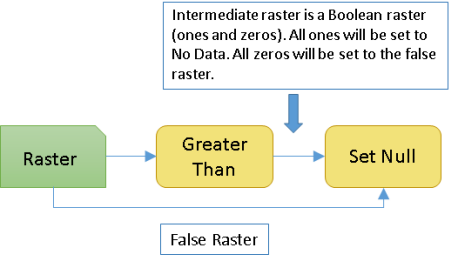
Learn more about setting cell values to NoData with Set Null
Notes
If the evaluation is true, the pixel location on the output raster will be assigned NoData. If the evaluation is false, the output raster will be defined by the False Raster or constant value.
The condition is specified by a logical math raster function, which must be the input Raster.
If the False Raster (or constant value) contains floating-point values, the output raster will be floating point. If it contains all integer values, the output will be an integer raster.
Parameters
| Parameter name | Description |
|---|---|
Raster | The input raster that represents the Boolean result of a logical math raster function. The values will be either 1 (for true) or 0 (for false). It can be an integer or a floating-point raster. |
False Raster | The input whose values will be used as the output pixel values if the condition is false. It can be an integer, a floating-point raster, or a constant value. |
Extent Type | Choose which extent should be used in the output raster:
|
Cellsize Type | Choose which cell size to use in the output raster. If all the input cell sizes are the same, all the options will yield the same results.
|