Available with Network Analyst license.
Hierarchy is the order or rank assigned to network elements. A street network might have an attribute on the source features that breaks the roads down into three (or more) classes, such as local, secondary, and primary. You can use this attribute on the source features to build a hierarchy attribute on the network dataset.
Once a hierarchy attribute is present, you can choose whether to use or ignore it when solving a network analysis.
Using a hierarchy tends to reduce the time it takes to solve an analysis across a large network. It also simulates how drivers generally elect to travel on highways and interstates because navigating on higher-order roads is more predictable and simpler than on lower-order roads. The drawback of hierarchical solving is that it isn't exact; that is, you might be able to further minimize the travel time or distance of an analysis by ignoring the hierarchy.
Learn more about performing a network analysis with hierarchy
Hierarchy attribute properties
The Hierarchy tab allows you to configure properties for performing a network analysis that makes use of hierarchy.
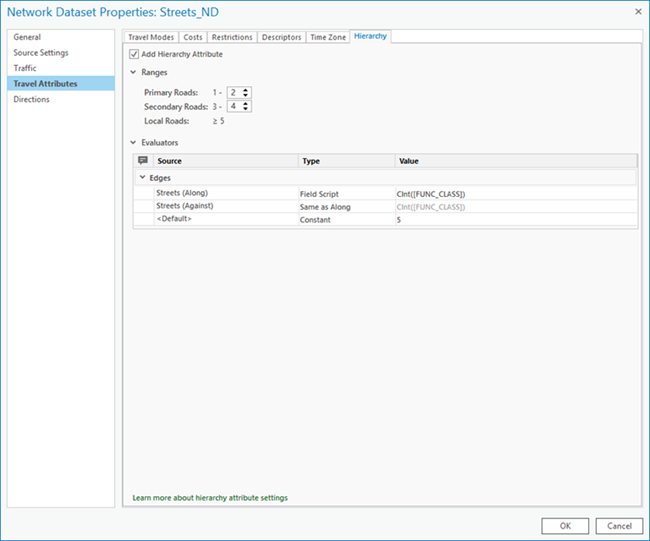
- Add Hierarchy Attribute—Check this check box if you want to use hierarchy while doing analysis. For your analysis to use a hierarchy attribute, you need to use a travel mode that turns hierarchy on. Checking the Add Hierarchy Attribute check box on the hierarchy page adds a hierarchy attribute so your travel mode can decide whether to use it. If your network dataset doesn't have a hierarchy attribute, the Use Hierarchy check box in the Advanced section on the Travel Modes tab is unavailable.
- Ranges—Use ranges to classify your various hierarchy levels on the streets into three categories: primary roads, secondary roads, and local roads. If you have a hierarchy attribute and intend to use a turn category evaluator, you need to specify ranges.
- Evaluators—Each attribute defined in the network must provide values for each source and direction (along and against for edges) participating in the network. An evaluator assigns values for the attribute of each source and travel direction, and a default evaluator for each element is used for those sources and directions that do not have an assigned evaluator for an attribute.
Note:
When you change any network attributes, you must build the network dataset to reestablish the connectivity, recalculate affected attributes, and update the network elements.
Configure hierarchy attribute
To perform an analysis using hierarchy, the network dataset needs to have a hierarchy network attribute configured. Complete the following steps to configure the hierarchy attribute:
Note:
When configuring a hierarchy attribute on your network dataset, ensure that the values are positive integers and that at least one edge element has a value of 1 to avoid any build errors when building your network dataset.
- Access network attributes on the Network Dataset Properties dialog box.
- Click the Hierarchy tab.
- Check the Add Hierarchy Attribute check box.
- If necessary, expand the Ranges section.
- Define the ranges for the primary, secondary, and local roads.
- In the Evaluators section, assign an evaluator to the source features.
- Click the Travel Modes tab.
- Expand the Advanced section if necessary.
- Click OK.