The Line Density tool calculates the density of linear features in the neighborhood of each output raster cell. Density is calculated in units of length per unit of area.
Conceptually, a circle is drawn around each raster cell center using the search radius. The length of the portion of each line that falls within the circle is multiplied by its Population field value. These figures are summed, and the total is divided by the circle's area. The figure below illustrates this concept:
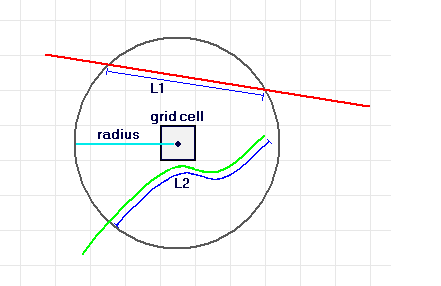
In the illustration above, a raster cell is shown with its circular neighborhood. Lines L1 and L2 represent the length of the portion of each line that falls within the circle. The corresponding population field values are V1 and V2. Thus:
Density = ((L1 * V1) + (L2 * V2)) / (area_of_circle)If a population field other than NONE is used, the length of the line is considered to be its actual length times the value of the population field for that line.
Possible uses for Line Density include finding density of roads as an influence on wildlife habitat or density of utility lines in a town. A population field can be used to weight some roads or utility lines more heavily than others, depending on their size or class. For example, a divided highway probably has more impact than a narrow dirt road, and a high-tension line has more impact than a standard electric pole.
Units
A default area unit is selected based on the linear unit of the projection definition of the input polyline feature data or as otherwise specified in the output coordinate system environment setting. For line density, when an area unit factor is specified, it converts the units of both length and area.
For example, if the linear unit is meters, the output area units will default to Square kilometers and the resulting line density units will convert to kilometers per square kilometer. The end result, comparing an area scale factor of meters to kilometers, will be the density values being different by a multiplier of 1,000.
Other default unit conversions follow:
Default unit conversions
| Type | Input linear unit | Output area unit |
|---|---|---|
|
Metric | ||
Meters | Square kilometers | |
Kilometers | Square kilometers | |
Centimeters | Square centimeters | |
Millimeters | Square millimeters | |
|
Imperial | ||
Feet | Square miles | |
Miles | Square miles | |
Nautical miles | Square miles | |
Yards | Square miles | |
Inches | Square inches | |
|
Spherical | ||
Decimal degrees | Square miles |
Alternatively, density units can be controlled by manually selecting the appropriate factor. For example, if your input feature units are in meters, the default output will be kilometers per square kilometer. If you want the density to be in meters per square meter, set the area units to Square meters. Similarly, to have the density units of your output in miles per square mile, set the area units to Square miles.
To calculate the density into units that are not equal, you will need to multiply the output density by the appropriate factor. For example, to convert the density from meters per square meter into miles per square meter, multiply the output density by a factor of 1,609.344 (the numbers of meters in a mile).
References
Silverman, B. W. Density Estimation for Statistics and Data Analysis. New York: Chapman and Hall, 1986.