| Label | Explanation | Data Type |
Point Layer | The point feature class for which hot spot analysis will be performed. | Feature Layer |
Output Feature Class | The output feature class with the z-score and p-value results. | Feature Class |
Bin Size
| The distance interval that represents the bin size and units into which the Point Layer parameter value will be aggregated. The distance interval must be a linear unit. | Linear Unit |
Neighborhood Size
| The spatial extent of the analysis neighborhood. This value determines which features are analyzed together to assess local clustering. | Linear Unit |
Time Step Interval
(Optional) | The interval that will be used for the time step. This parameter is only used if time is enabled for the Point Layer parameter value. | Time Unit |
Time Step Alignment
(Optional) | Specifies how time steps will be aligned. This parameter is only available if the input points are time enabled and represent an instant in time.
| String |
Time Step Reference
(Optional) | The time that will be used to align the time steps and time intervals. This parameter is only used if time is enabled for the Point Layer parameter value | Date |
Summary
Given a set of features, identifies statistically significant hot spots and cold spots using the Getis-Ord Gi* statistic.
Learn more about how Hot Spot Analysis (Getis-Ord Gi*) works
Illustration
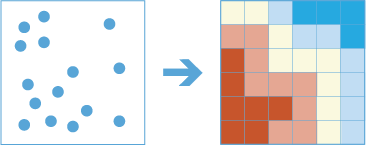
Usage
This tool identifies statistically significant spatial clusters of many features (hot spots) and few features (cold spots). It creates an output feature class with a z-score, p-value, and confidence level bin (Gi_Bin) for each feature in the input..
During analysis, the input points (incidents) are aggregated into bins of a specified size, and they are then analyzed to determine hot spots. The aggregated bins must contain a variety of values (counts of points in a bin should be highly variable).
The z-scores and p-values are measures of statistical significance that tell you whether to reject the null hypothesis using aggregated bins. That is, they indicate whether the observed spatial clustering of high or low values is more pronounced than one would expect in a random distribution of those values. The z-score and p-value fields do not reflect any kind of False Discovery Rate (FDR) correction.
A high z-score and small p-value for a feature indicates an intense presence of point incidents. A low negative z-score and small p-value indicates an absence of point incidents. The higher (or lower) the z-score, the more intense the clustering. A z-score near zero indicates no apparent spatial clustering.
-
The z-score is based on the randomization null hypothesis computation. For more information on z-scores, see What is a z-score? What is a p-value?
Analysis with binning requires that the input is projected or that the output coordinate system is set to a projected coordinate system. If the data is not in a projected coordinate system and you do not set one, a projection will be used based on the extent of the data you are analyzing.
When input features are analyzed using time steps, each time step is analyzed independent of features outside the time step.
The Time Step Reference parameter can be a date and time value or solely a date value; it cannot be solely a time value.
This geoprocessing tool is powered by Spark. Analysis is completed on your desktop machine using multiple cores in parallel. See Considerations for GeoAnalytics Desktop tools to learn more about running analysis.
When running GeoAnalytics Desktop tools, the analysis is completed on your desktop machine. For optimal performance, data should be available on your desktop. If you are using a hosted feature layer, it is recommended that you use ArcGIS GeoAnalytics Server. If your data isn't local, it will take longer to run a tool. To use your ArcGIS GeoAnalytics Server to perform analysis, see GeoAnalytics Tools.
Similar analysis can also be completed using the following:
- The ArcGIS AllSource Optimized Hot Spot Analysis geoprocessing tool in the Spatial Statistics toolbox.
- The ArcGIS AllSource Find Hot Spots geoprocessing tool in the Standard Feature Analysis toolbox.
Parameters
arcpy.geoanalytics.FindHotSpots(point_layer, out_feature_class, bin_size, neighborhood_size, {time_step_interval}, {time_step_alignment}, {time_step_reference})| Name | Explanation | Data Type |
point_layer | The point feature class for which hot spot analysis will be performed. | Feature Layer |
out_feature_class | The output feature class with the z-score and p-value results. | Feature Class |
bin_size | The distance interval that represents the bin size and units into which the point_layer parameter value will be aggregated. The distance interval must be a linear unit. | Linear Unit |
neighborhood_size | The spatial extent of the analysis neighborhood. This value determines which features are analyzed together to assess local clustering. | Linear Unit |
time_step_interval (Optional) | The interval that will be used for the time step. This parameter is only used if time is enabled for the point_layer parameter value. | Time Unit |
time_step_alignment (Optional) | Specifies how time steps will be aligned. This parameter is only available if the input points are time enabled and represent an instant in time.
| String |
time_step_reference (Optional) | The time that will be used to align the time steps and time intervals. This parameter is only used if time is enabled for point_layer parameter value. | Date |
Code sample
The following stand-alone script demonstrates how to use the FindHotSpots function.
# Name: FindHotSpots.py
# Description: Find Hots Spots of 311 calls for bins of 500 meters looking at
# neighbors within 1 kilometer. Complete the analysis for each month.
# Import system modules
import arcpy
arcpy.env.workspace = "C:/data/Calls311.gdb"
# Enable time on the input features using an .lyrx file.
# To create the .lyrx file, add your layer to a map, open the layer properties
# and enable time. Then right-click the layer and select Share As Layer File.
input_lyrx = r'C:\data\SanFrancisco_311calls.lyrx'
# MakeFeatureLayer converts the .lyrx to features
SF311CallsInputLayer = arcpy.management.MakeFeatureLayer(input_lyrx, "SF_311Calls_layer")
# ApplySymbologyFromLayer sets the time using the .lyrx file definition
arcpy.management.ApplySymbologyFromLayer(SF311CallsInputLayer, input_lyrx)
# Set local variables
bins = "500 Meters"
neighborhood = "1 Kilometers"
timeStep = "1 Months"
out = "HotSpotsOf311Data"
# Run Find Hot Spots
arcpy.gapro.FindHotSpots(SF311CallsInputLayer, out, bins, neighborhood, timeStep)