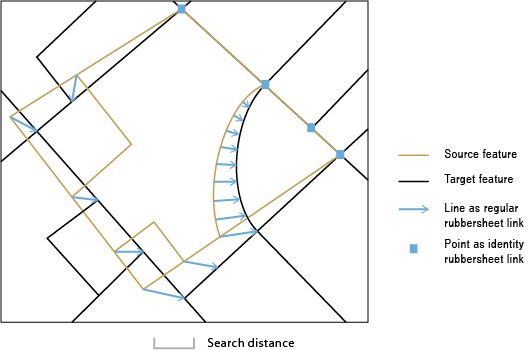| Label | Explanation | Data Type |
Source Features
| The line features that will be used as source features for generating rubbersheet links. All links start at source features. | Feature Layer |
Target Features
| The line features that will be used as target features for generating rubbersheet links. All links end at matched target features. | Feature Layer |
Output Feature Class
| The output feature class containing lines representing regular rubbersheet links. | Feature Class |
Search Distance
| The distance that will be used to search for match candidates. A distance must be specified and it must be greater than zero. You can choose a preferred unit. The default is the feature unit. | Linear Unit |
Match Fields
(Optional) | Lists of fields from source and target features. If provided, each pair of fields are checked for match candidates to help determine the right match. | Value Table |
Output Match Table
(Optional) | The output table containing complete feature matching information. | Table |
Derived Output
| Label | Explanation | Data Type |
| Identity Links | A feature class that contains the identity links. | Feature Class |