Depending on the type of imagery you're working with, there are a number of options for displaying and symbolizing it. Only symbology types that are valid for the data you've selected are available. For example, you can display multispectral imagery using a three-band color composite—also known as an RGB composite—in which you use the available bands to highlight features of interest. You can also display the values along a color scheme to show the areas that are brighter than others. This is referred to as applying a stretch to a dataset. You can use the Classify and Discrete options to group continuous data into a limited number of groups, which is only available for single band data. The Vector Field option allows you to display ocean and wind currents as arrows indicating magnitude and direction. This also works with a dataset that has vector (V) and unit vector (U) components.
Modify the appearance of an image layer
To change the appearance of an image layer, complete the following steps:
- Click the Symbology button on the Raster Layer, Mosaic Layer, or Image Service Layer tab.

The Symbology pane appears.
- Set the symbology parameters for the layer.
- Click the lower half of the Symbology button to access additional symbology options.
In the Symbology pane, you can fine-tune the parameters that are specific to the symbology type you selected. You can also select other layers from the Contents pane and, without closing the Symbology pane, apply the same symbology to them.
There are minor, yet distinct, differences between the options for symbolizing imagery. The RGB, Unique Values, Stretch, Colormap, Classify, Shaded Relief, and Discrete options accomplish similar adjustments but in different ways. Stretch is the classic color scheme option; it takes the range of all the values in the data and stretches it to fit within a data type range. For example, 8-bit data is stretched from 0 to 255. Unique Values is similar, except the colors are not continuous. This is appropriate for qualitative data such as land cover. The Discrete color scheme is continuous, as is Stretch, but you specify how many colors it uses to display the data with no legend in the Contents pane. The pixel values are then grouped accordingly. Classify is similar to Discrete, except it includes the distribution of values and groups the values into the number of breaks or colors you want to display. A color map is useful when you want to select a color for each pixel value. These can be saved, imported, and exported for use with other datasets. The Vector Field option allows you to display phenomena—such as currents—as arrows, or vectors, in which the direction of the arrow indicates the direction of the current, and the size of the arrow is related to the force of the current. Vector field symbology can be applied to a dataset with a magnitude and direction or a U and V component.
Once you have modified the appearance of the imagery, you can export the symbology as a raster function template (RTF) and reuse them as custom functions that can be applied from the Raster Functions pane. This generates a template that contains the appropriate functions to replicate the symbology used to display the layer of a raster dataset, mosaic dataset, or image service.
Note:
The RFT displays the raster layer as it appears using the RGB symbology. Once the RFT is applied, the result is processed and cannot be reverted to the original renderer.
RGB
The color model RGB stands for red, green, and blue. RGB symbology allows you to create composite images by loading multispectral bands into each channel (R, G, and B). The various band combinations can help highlight specific features on the image. This is only available for raster data that has more than one band.
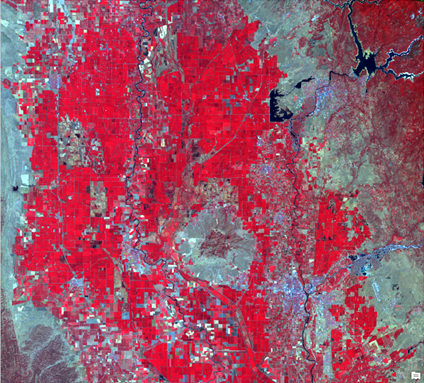
Primary symbology options
Under Band Combinations, select the bands you want to display as red, green, and blue. To obtain a natural-looking image, match the red image band with the red video display channel, green with green, and blue with blue. You can also create other composites that highlight how features respond to various parts of the electromagnetic spectrum. For example, load the near-infrared band into the red drop-down list, the red band into the green drop-down list, and the green band into the blue drop-down list. This creates a color infrared composite that uses the strong reflection of vegetation in the near-infrared band and displays areas of high vegetation as red. An alpha band acts as a transparency mask, providing a transparency value for each pixel. An alpha band can be turned on or off for multiple-band raster datasets rendered with the RGB Composite renderer.
Check the Invert check box to invert each band to create a negative image.
Use Stretch Type to define the range of values to display. This is often used to eliminate extreme high and low values that represent noise in imagery. When you choose one of the options from the Stretch Type drop-down list, the parameters that you set here are used. The following are the Stretch Type options:
- None—No stretch is applied to the layer, even if statistics exist. To display data other than 8-bit data, image values are linearly mapped between 0 and 255. None is recommended if you want to examine absolute values in raster datasets.
- Minimum Maximum—A linear stretch is applied based on the output minimum and maximum pixel values, which are used as the endpoints for the histogram. For example, in an 8-bit dataset, the minimum and maximum values may be 33 and 206. A linear stretch is used to distribute the values across 256 values, from 0 to 255. In this example, 33 is mapped to 0, 206 is mapped to 255, and the values between these endpoints are linearly distributed. This increases the ability to see differences in values throughout the dataset.
- Percent Clip—A percentage of the highest and lowest values are clipped, and a linear stretch is applied to the remaining values across the available dynamic range of the data type. This reduces the effects of outliers in the datasets and enhances the remaining data.
- Standard Deviation—A linear stretch is applied between the values defined by the standard deviation (n) value. For example, if you define a standard deviation of 2, the values beyond the second standard deviation become 0 or 255, and the remaining values are linearly stretched between 0 and 255.
- Histogram Equalization—A nonlinear contrast stretch is applied in which the values are spread out throughout the bit depth range. This method is appropriate when there are many pixel values that are closely grouped.
- Histogram Specification—The histogram is loaded from an .xml file. This allows you to edit the histogram in a piecewise fashion in which you can assign a linear stretch to multiple ranges of values in the data.
- Custom—A custom stretch is applied. This allows you to edit the histogram in a piecewise fashion in which you can assign a linear stretch to multiple ranges of values within the data. This is the set stretch type when you create a custom stretch of any kind.
- Esri—A sigmoidal stretch is applied, which makes it ideal for maintaining contrast in bright areas, such as an urban area surrounded by a desert.
Click the Histogram button  to view the histogram distribution of the pixels, and use the Minimum Maximum, Percent Clip, and Standard Deviation stretch types to view the pixel distribution and interactively set the minimum and maximum input values. When you edit the histogram, the Histogram button
to view the histogram distribution of the pixels, and use the Minimum Maximum, Percent Clip, and Standard Deviation stretch types to view the pixel distribution and interactively set the minimum and maximum input values. When you edit the histogram, the Histogram button  is updated, indicating that it has been edited. See Raster histogram stretching for more information about the Histogram page.
is updated, indicating that it has been edited. See Raster histogram stretching for more information about the Histogram page.
Adjust the Gamma setting of the imagery to highlight the contrast of moderate pixel values.
Modify the Saturation setting of the imagery to adjust the intensity of the color. A value of 100 is the default color intensity. A value of 0 will have no color, resulting in a grayscale image. A value of 200 will display the raster with full saturation, meaning there are no grays in the display image.
Modify the Sharpening setting to perform a sharpening filter on the image. Valid values range from 0 to 100. A value of 0 does not sharpen the image. A value above 0 will incrementally sharpen the image.
There are two subtabs on the Primary symbology tab  :
:
- Statistics
- Mask
Use the Statistics tab to specify how the data will be displayed. The Statistics drop-down menu contains the DRA (dynamic range adjustment), Dataset, and Custom options. When DRA is chosen, the statistics based on the current display extent are calculated as you zoom and pan the image. The Dataset option calculates the statistics for the entire dataset and uses those values regardless of the portion of the image that is displayed. You can also input custom statistics in the table using the Custom option. You can do this by importing the statistics from another dataset or importing an .xml file from the Options menu. When you're finished, you can save the custom statistics.
Use the Mask tab to remove background values and set the NoData color. When setting the background value, you must do so for each band. Although these values are often the same for each band, they may change. Check the Display background value check box, provide the values that represent the background, and choose the background color. You can also choose a color for the NoData pixels. Transparency is the default and is recommended.
Advanced symbology options
When the RGB renderer is using a raster layer that has wavelength information in the metadata, the Advanced symbology options tab  is available. Use this tab to select bands based on wavelength, such as hyperspectral imagery.
is available. Use this tab to select bands based on wavelength, such as hyperspectral imagery.
This tab provides two methods for setting the red, green, and blue bands. The top of the page shows which bands you want to display with the appropriate wavelength. The up and down arrows next to the band name allow you to fine-tune the band you want to use. The bottom of the page shows a graphical view of the red, green, and blue bands along the electromagnetic spectrum. You can adjust the three bands close to the appropriate wavelength, and use the fine-tuning arrows at the top of the page to choose the specific band or wavelength.
Use the Show Band Names check box to turn the band names on and off in the Select by Wavelength (nm) portion of the page. This may be helpful when you use the Scaling drop-down list to zoom in to the wavelength graphic.
Use the Apply button to accept the updated band selections and display them. To return to the last persisted band combination, click the Reset button.
Note:
Changes are only persisted after you click the Apply button.
RGB options
You can access the RGB options from the Options button  at the top of the Symbology pane.
at the top of the Symbology pane.
You can import a layer file, layer package, or a layer to set the parameters.
You can save the symbology as a raster function template.
You can manage or register a raster symbology item.
Unique Values
Unique Values symbology randomly assigns a color to each value in a dataset. This is often used with thematic data, such as land cover, for its limited number of categories. It can also be used with continuous data if you choose a gradient color scheme. This is only available for raster data that has one band.
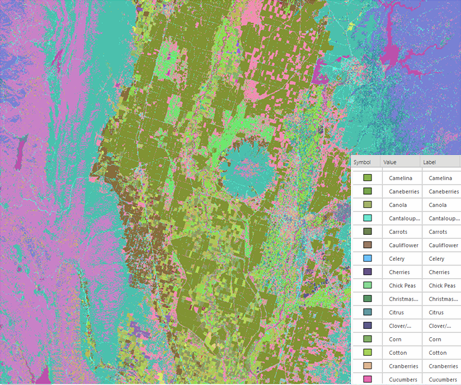
Primary symbology options
Field 1 specifies the field in the attribute table that is used to symbolize the unique values. Color scheme is used to quickly color each unique value. You can choose a color for each value if a preset color scheme is not appropriate for the data.
Note:
If there are 2,048 or more unique pixel values in the raster layer, the Unique Values renderer will be used, but the values will not be loaded into the Symbology pane, since it will be very slow to display. Once you have set the proper field and you are ready to display the data, you can click the Add all values button  , which may take some time.
, which may take some time.
The colors in the color scheme are applied to all symbols by default. To apply the color scheme to a subset of symbols, select the values within the table on the in the Symbology pane. (Press Shift or Ctrl while clicking the specified rows to select.) With symbol rows selected, choose a color scheme from the Color scheme drop-down list at the top of the Symbology pane. Click the Clear Selection button  to unselect the rows if necessary.
to unselect the rows if necessary.
There are two tabs on the Primary symbology tab  :
:
- Values
- Mask
The Values tab displays all the unique values, the color for each value, and a label. The colors and labels can be edited, but the values are static.
In the Values tab, you can do the following:
| Task | Steps |
|---|---|
Turn off the visibility of a value within the map display | Uncheck the row that to turn off. |
Add values not in the Value table | Click the More button and choose Add unlisted values. Then choose which values to add. |
Edit a label. | Highlight the row to edit, then click the More button and choose Edit label.Type the name for the new label. |
Format the color of a symbol | Highlight the row to edit, then click the More button and choose Format Symbol. Choose which color to use as the new symbol color. |
Group values together | Highlight the rows to group together using either the SHIFT or CTRL key. Then click the More button and choose Group values. |
Ungroup values | Highlight the row that has values grouped together, then click the More button and choose Ungroup values. |
Remove a value | Highlight the row to remove, then click the More button and choose Remove. |
Remove all values | Click the More button and choose Remove all . |
Move a value | Highlight the row to move. Click the More button, point to Move Value, then choose where you want to move the row. |
Show the count of the values | Click the More button, point to Count, then click Show Count. |
Reverse the symbol colors | Click the More button, point to Symbols, then click Reverse symbols. |
Sort by label | Click the More button, point to Sort by, point to Label, then click either Sort Ascending or Sort Descending. |
Sort by value | Click the More button, point to Sort by, point to Value, then click either Sort Ascending or Sort Descending. |
Display values not in table as <all other values> | Click the More button and choose Include all other values. |
Use the Contents Pane to choose the visibility of each value | Click the More button and choose Use the Contents pane for class visibility. |
Use the Mask subtab to set the color for the NoData pixels. Transparency is the default and is recommended.
Advanced symbology options
On the Advanced symbol options tab  , you can format the labels of category names. When you make changes here, they are automatically updated in the Contents pane.
, you can format the labels of category names. When you make changes here, they are automatically updated in the Contents pane.
Unique Values options
Access the Unique Values options using the Options button  at the top of the Symbology pane.
at the top of the Symbology pane.
You can import a layer file, layer package, or a layer to set the parameters.
You can also import or export the color map settings.
You can save the symbology as a raster function template.
You can manage or register a raster symbology item.
Stretch
Stretch symbology allows you to define the range of values to be displayed and apply a color ramp to those values. This is available for most raster data.
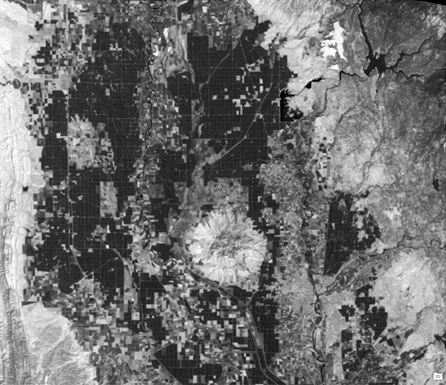
Primary symbology options
The following are the Stretch options:
- Band—Selects the band to stretch in a multiband dataset.
- Invert—Inverts the color scheme to create a negative image.
- Edit min/max values—Allows you to edit the minimum and maximum values for the layer. This is only available for the Minimum Maximum stretch type.
- Label—Refers to the labels in the Contents pane.
- Stretch type—Defines the range of values to display. This is often used to eliminate extreme high and low values that represent noise in imagery.
- Histogram—Allows you to view the histogram distribution of the pixels and edit the histogram stretch for the Minimum Maximum, Percent Clip, and Standard Deviation stretch types. See Raster histogram stretching for more information about the Histogram page.
- Gamma—Controls the amount of contrast in moderate pixel values.
Modify the Sharpening setting to perform a sharpening filter on the image. Valid values range from 0 to 100. A value of 0 does not sharpen the image. A value above 0 will incrementally sharpen the image.
The following are the Stretch Type options available for the Stretched renderer:
- None—No stretch is applied to the layer, even if statistics exist. To display data other than 8-bit data, image values are linearly mapped between 0 and 255. None is recommended if you want to examine absolute values in raster datasets.
- Minimum Maximum—A linear stretch is applied based on the output minimum and maximum pixel values, which are used as the endpoints for the histogram. For example, in an 8-bit dataset, the minimum and maximum values may be 33 and 206. A linear stretch is used to distribute the values across 256 values, from 0 to 255. In this example, 33 is mapped to 0, 206 is mapped to 255, and the values between these endpoints are linearly distributed. This increases the ability to see differences in values throughout the dataset.
- Percent Clip—A percentage of the highest and lowest values are clipped, and a linear stretch is applied to the remaining values across the available dynamic range of the data type. This reduces the effects of outliers in the datasets and enhances the remaining data.
- Standard Deviation—A linear stretch is applied between the values defined by the standard deviation (n) value. For example, if you define a standard deviation of 2, the values beyond the second standard deviation become 0 or 255, and the remaining values are linearly stretched between 0 and 255.
- Histogram Equalization—A nonlinear contrast stretch is applied in which the values are spread out throughout the bit depth range. This method is appropriate when there are many pixel values that are closely grouped.
- Histogram Specification—The histogram is loaded from an .xml file. This allows you to edit the histogram in a piecewise fashion in which you can assign a linear stretch to multiple ranges of values in the data.
- Custom—A custom stretch is applied. This allows you to edit the histogram in a piecewise fashion in which you can assign a linear stretch to multiple ranges of values within the data. This is the set stretch type when you create a custom stretch of any kind.
- Esri—A sigmoidal stretch is applied, which makes it ideal for maintaining contrast in bright areas, such as an urban area surrounded by a desert.
- Square Root—A linear stretch is applied on the square root values of the pixels. This is only available when displaying data with the SAR source type.
- Logarithm—A linear stretch is applied on the 10log10 values of the pixels. This is only available when displaying data with the SAR source type.
There are three tabs on the Primary symbology tab  :
:
- Statistics
- Mask
- Advanced Labeling
Use the Statistics tab to specify how the data will be displayed. The Statistics drop-down menu contains the DRA (dynamic range adjustment), Dataset, and Custom options. When DRA is chosen, the statistics based on the current display extent are calculated as you zoom and pan the image. The Dataset option calculates the statistics for the entire dataset and uses those values regardless of the portion of the image that is displayed. You can also input custom statistics in the table using the Custom option. You can do this by importing the statistics from another dataset or importing an .xml file from the Options menu. When you're finished, you can save the custom statistics.
Use the Mask tab to remove background values and set the NoData values. To set the background value, check the Display background value check box, provide the value that represents the background, and choose the background color. You can also choose a color for the NoData pixels. Transparency is the default and is recommended.
Use the Advanced Labeling tab to convey the stretched data that you are displaying. You can set custom labels and create custom color schemes. For more information about advanced labeling, see Use advanced labeling for a continuous raster dataset.
Advanced symbology options
On the Advanced symbol options tab  , you can format the labels of category names. When you make changes here, they are automatically updated in the Contents pane.
, you can format the labels of category names. When you make changes here, they are automatically updated in the Contents pane.
Stretch options
You can access the Stretch options using the Options button  at the top of the Symbology pane.
at the top of the Symbology pane.
You can import a layer file, layer package, or a layer to set the parameters.
You can save the symbology as a raster function template.
You can manage or register a raster symbology item.
Colormap
Colormap symbology applies the color map associated with the raster. This is only available for raster data that has an associated colormap table or colormap file.
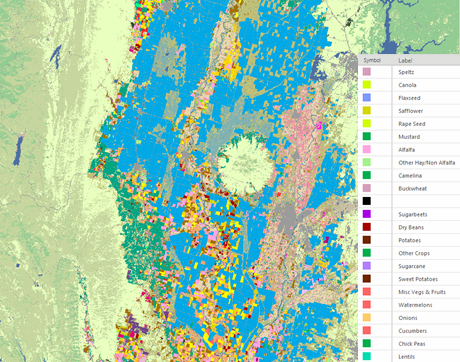
Primary symbology options
Each label has an associated preset color. To change the color, you can import a color map or layer file.
There are two tabs on the Primary symbology tab  :
:
- Colormap
- Mask
The Colormap tab displays all the values and colors within the color map table. The colors and labels cannot be edited.
Use the Mask subtab to set the color for the NoData pixels. Transparency is the default and is recommended.
Advanced symbology options
On the Advanced symbol options tab  , you can format the labels of category names. When you make changes here, they are automatically updated in the Contents pane.
, you can format the labels of category names. When you make changes here, they are automatically updated in the Contents pane.
Colormap options
You can access the Colormap options using the Options button  at the top of the Symbology pane.
at the top of the Symbology pane.
You can import a layer file, layer package, or a layer to set the parameters.
You can also import or export the color map settings.
You can save the symbology as a raster function template.
You can manage or register a raster symbology item.
Classify
Classify symbology allows you to group pixels in a specified number of classes. You can then edit the break points between each class. This is only available for raster data that has one band.
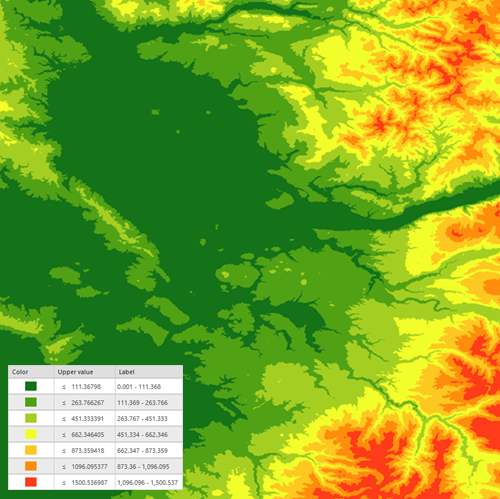
Primary symbology options
The Classify options are as follows:
- Field—Represents the values of the data.
- Normalization—Divides the values from the Field option by another attribute. There are also options for Percent of total and Log normalization techniques.
- Method—Specifies how the break points are calculated. For more information about these methods, see Data classification methods.
- Classes—Sets the number of groups to symbolize.
- Color scheme—Specifies the color ramp for displaying the data.
Note:
The colors in the color scheme are applied to all symbol classes by default. To apply the color scheme to a subset of symbol classes only, select those classes on the table on the Classes tab in the Symbology pane. (Press Shift or Ctrl while clicking in the Upper value or Label columns to select symbol classes.) With symbol class rows selected, choose a color scheme from the Color scheme drop-down list at the top of the Symbology pane.
Click the Clear Selection button  to unselect symbol classes if necessary.
to unselect symbol classes if necessary.
There are three tabs on the Primary symbology tab  :
:
- Classes
- Histogram
- Mask
The Classes tab shows the color and value ranges for each class. Use the table to make changes to individual groups, such as changing the color of a particular group of values or adjusting its range of values. The value ranges can be adjusted with the preset methods. You can also manually edit the upper value in the table.
In the Classes table, you can do the following:
| Task | Steps |
|---|---|
Change the symbol for a single class | Click a symbol in the Symbol column of the table to open the Format Symbol pane and modify the color. |
Edit the upper value of a class | Right-click a nonsymbol cell in the table, or double-click a cell in Upper value and provide a new value. |
Edit the label of a class | Right-click a nonsymbol cell in the table and click Edit label |
Add additional classes | Use the Classes drop-down menu at the top of the pane to control the number of symbol classes. If the classification method is set to Manual Interval, you add additional symbol classes manually in the table. Right-click a nonsymbol cell in the table and click Insert break above |
Remove classes | Use the Classes drop-down menu at the top of the pane to control the number of symbol classes. To remove a symbol class, right-click a nonsymbol cell in the table and click Remove |
Set a critical break | To set a critical break around a central, important value, right-click the symbol class and click Set as critical break |
Remove a critical break | Right-click the symbol class with a critical break and click Remove critical break |
Combine symbol classes | To combine two or more symbol classes, select the rows in the table, right-click, and click Combine breaks |
From the More drop-down menu, you can perform the following tasks:
| Task | Steps |
|---|---|
Show excluded values | To specify which features are to be excluded from classification, on the Advanced symbology options tab |
Show statistics | Click the More menu and check Show count to add the Statistics section below the table. |
Turn on or off automatic class label updates | Click the More menu and check or uncheck Always update class labels to control whether the labels of each symbol class are updated automatically or manually. Unchecking this option can be useful if your class labels are descriptive in context or do not frequently change. |
Reverse symbol order | Click the More menu and click Reverse symbol order. |
Reverse values | Click the More menu and click Reverse values. |
The number of decimal places for the labels depends on the data type and the minimum and maximum values as follows:
- If the data has only integer values, three decimal places are used for the labels.
- If the data has floating point values, and the minimum value is greater than 0.009, three decimal places are used for the labels.
- If the data has floating point values, and the values are between 0.009 and 0.000001, six decimal places are used for the labels.
- If the data has floating point values, and the minimum value is below 0.000001, scientific notation is used for the labels.
To quickly increase or decrease the number of significant digits or decimals, use the increase button  and the decrease button
and the decrease button  .
.
Use the Mask subtab to set the color for the NoData pixels. Transparency is the default and is recommended.
Use the Histogram tab to edit the class breaks with a histogram.
Advanced symbology options
On the Advanced symbology options tab  , you can format the labels of category names. You can also exclude values or set the sample size. Any values within the range set for the Exclude Values option are displayed as NoData. To estimate the statistics and resulting histogram, you can use a skip factor, which systematically samples pixels based on the number of rows and columns you want to skip. You can ignore values to adjust how the image is rendered by excluding those values from the distribution. When you make changes here, they are automatically updated in the Contents pane.
, you can format the labels of category names. You can also exclude values or set the sample size. Any values within the range set for the Exclude Values option are displayed as NoData. To estimate the statistics and resulting histogram, you can use a skip factor, which systematically samples pixels based on the number of rows and columns you want to skip. You can ignore values to adjust how the image is rendered by excluding those values from the distribution. When you make changes here, they are automatically updated in the Contents pane.
Classify options
You can access the Classify options using the Options button  at the top of the Symbology pane.
at the top of the Symbology pane.
You can import a layer file, layer package, or a layer to set the parameters.
You can save the symbology as a raster function template.
You can manage or register a raster symbology item.
Discrete
Discrete symbology displays a dataset using a specific number of colors. Each color represents the same value, and when the colors have all been used, it reuses the color scheme for the next set of values. This is only available for raster data that has one band.

Primary symbology options
The Discrete symbology tab displays each unique value with a color, but no legend is available for each value. The values are displayed with the color scheme you choose.
The following are the tabs on the Primary symbology tab  :
:
- Colors
- Mask
On the Color tab, choose the color scheme and the number of values that the color scheme can accommodate each time it is used. A low number of colors means that only part of the color scheme can be used. A larger number means that there is less differentiation between the adjacent values.
Use the Mask subtab to set the color for the NoData pixels. Transparency is the default and is recommended.
Discrete options
You can access the Discrete options using the Options button  at the top of the Symbology pane.
at the top of the Symbology pane.
You can import a layer file, layer package, or a layer to set the parameters.
You can save the symbology as a raster function template.
You can manage or register a raster symbology item.
Shaded Relief
Shaded Relief symbology displays a color 3D representation of the terrain created by merging the images from the elevation-coded and hillshade methods. The Shaded Relief symbology option is only available for elevation datasets.

Primary symbology options
The hillshade options allow you to customize the shaded relief parameters.
Use the Color scheme option to specify the color ramp for displaying the data.
Use the Hillshade Type option to control the illumination source for the hillshade.
- Traditional—Calculates hillshade from a single illumination direction. You can set the Azimuth and Altitude options to control the location of the light source.
- Multidirectional—Combines light from multiple sources to represent an enhanced visualization of the terrain.
The Azimuth value is the sun's relative position along the horizon (in degrees). This position is indicated by the angle of the sun measured clockwise from due north. An azimuth of 0 degrees indicates north, east is 90 degrees, south is 180 degrees, and west is 270 degrees.
The Altitude value is the sun's angle of elevation above the horizon and ranges from 0 to 90 degrees. A value of 0 degrees indicates that the sun is on the horizon; that is, it is on the same horizontal plane as the frame of reference. A value of 90 degrees indicates that the sun is directly overhead. The default is 45 degrees above the horizon.
The Scaling value dynamically changes the shaded relief rendering by adjusting the z-factor:
- None—No scaling is applied. This is ideal for a single raster dataset covering a local area. This is not recommended for worldwide datasets with large variations in elevation or multiscale maps, as it produces terrain relief with little variation at small scales.
- Adjusted—A nonlinear adjustment is applied using the default Pixel Size Power and Pixel Size Factor values, which accommodate a wide variety of altitude changes (scale) as the viewer zooms in and out. The Adjusted option is recommended when using a worldwide dataset.
The Z Factor value is a scaling factor used to convert the elevation values for two purposes:
- To convert the elevation units (such as meters or feet) to the horizontal coordinate units of the dataset, which may be feet, meters, or degrees
- To add vertical exaggeration for visual effect
The Pixel Size Power value accounts for the altitude changes (or scale) as the viewer zooms in and out on the map display. It is the exponent applied to the pixel size term in the equation that controls the rate at which the z-factor changes to avoid significant loss of relief. This parameter is only valid when the Scaling type is Adjusted. The default value is 0.664.
The Pixel Size Factor value accounts for changes in scale as the viewer zooms in and out on the map display. It controls the rate at which the z-factor changes. This parameter is only valid when the Scaling type is Adjusted. The default value is 0.024.
Shaded Relief options
You can import a layer file, layer package, or a layer to set the parameters.
You can save the symbology as a raster function template.
You can manage or register a raster symbology item.
Vector Field
Vector Field symbology uses a magnitude and direction component—or a U and V component, sometimes referred to as the zonal velocity and the meridional velocity—to display data. A common use is to display ocean or wind currents as arrows in which the direction indicates the flow, and the size of the arrow is related to the power of the current. By default, the symbols are displayed in the direction defined by the data.

Primary symbology options
By default, the pane is set up to work with data that shows magnitude and direction. You can also use the vector field renderer to visualize a single raster layer with a vector symbol. Select the appropriate bands or variables for these inputs. For more information about how to symbolize vector field data, see Vector field symbols.
The Angle reference system setting specifies how the direction of the component was measured.
- Geographic indicates 0 degrees is due north and 90 degrees is due east.
- Arithmetic indicates 0 degrees is due east and 90 degrees is due north.

The Invert symbols check box allows you to draw the symbols in the opposite direction.

There are several options for Symbol type, including a single arrow, which is a generic option applicable to many scenarios. There are also options for displaying wind as barbs or based on the Beaufort wind scale, and for displaying ocean currents.
The Symbol spacing value refers to the size of the area that each vector represents on the map.
The Symbol size value can range from 0 to 100. Decreasing this range from its full extent allows you to visualize a greater level of detail in the moderate values.
The More properties button adjusts the minimum and maximum values for the magnitudes, changes the units, and adjusts the angle reference system and direction.
Advanced symbology options
The following options are available on the Advanced symbology options tab:
- Magnitude—Set the minimum and maximum magnitude range.
- Unit—Set the measurement units for the magnitude.
Vector Field renderer options
You can access the Vector Field renderer options using the Options button  at the top of the Symbology pane.
at the top of the Symbology pane.
You can import a layer file, layer package, or a layer to set the parameters.
You can save the symbology as a raster function template.
You can import feature layer to set the symbology.
You can manage or register a raster symbology item.
 , or double-click a cell in the
, or double-click a cell in the  or
or  to position the new symbol class.
to position the new symbol class.  .
. . Choose a diverging color scheme to highlight the central value.
. Choose a diverging color scheme to highlight the central value. .
. .
.