Spatial data frequently includes a temporal element. A space-time cube is a 3D representation of this spatiotemporal data. It allows you to analyze spatial and temporal patterns, forecast future values, and visualize data and analysis results in 2D and 3D.
Structure of a space-time cube
A space-time cube is composed of locations and bins.
Locations
The location is the position in 2D space (x, y) and geometry of a space-time bin. Locations are static and defined when the space-time cube is created. They determine the type of space-time cube that is created. Space-time cubes may be grid cubes, where the locations are formed by a regularly shaped grid of rectangles or hexagons, or defined location cubes, where the locations are predefined such as states or monitoring stations.
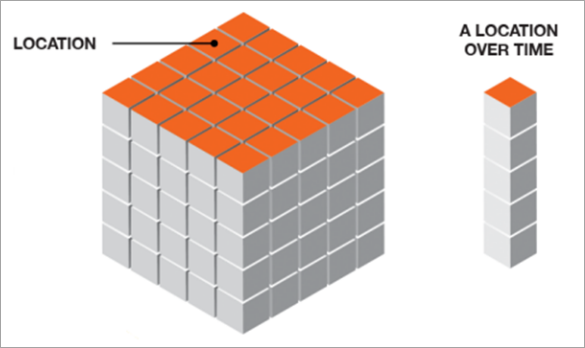
Bins
A bin represents a single location and a single time step. Each bin has a fixed position in space (x, y) and time. It adds the third dimension, time, to a location. Each bin represents the same amount of time which is defined when the space-time cube is created.
Every location in the space-time cube will have the same number of bins. Bins at the same location form a time series. Bins at the same time in the space-time form a time slice. To determine the total number of bins in a space-time cube, use the Describe Space Time Cube tool
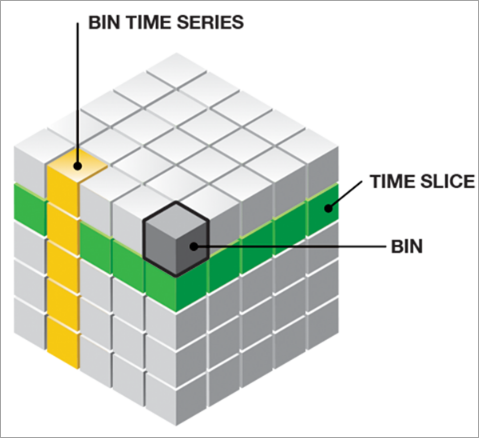
Create a space-time cube
Your data and its format will determine the method you use to create a space-time cube. The following tools can be used to create a space-time cube:
- Create Space Time Cube By Aggregating Points
- Create Space Time Cube From Defined Locations
- Create Space Time Cube From Multidimensional Raster Layer.
Create Space Time Cube By Aggregating Points
If you have time-stamped point features that you want to aggregate spatially at locations throughout a study area, use the Create Space Time Cube By Aggregating Points tool. This will result in either a grid cube (fishnet or hexagon) or a defined location cube if you provided aggregation polygons—for example, theft incidents in New York City.
Note:
The tool will only accept a point feature class as the Input Features parameter. If your data is in a table, use the XY Table To Point tool to create a point feature class.
Each bin will have a COUNT field specifying the number of points in the bin. Each bin may also have additional fields that summarize the attributes in the field. The attributes will depend on the summary fields selected when the space-time cube was created.
Learn more about the attributes included in a space-time cube upon creation
Learn more about creating a space-time cube by aggregating points
Create Space Time Cube From Defined Locations
If you have feature locations that do not change over time and attributes or measurements that have been collected over time, such as panel data or station data, use the Create Space Time Cube From Defined Locations tool. This will result in a cube that is structured using those defined locations. If temporal aggregation is selected, each time period will include summary statistics for the selected attributes. If no temporal aggregation is selected, each time period will have one set of attributes.
Learn more about creating a space-time cube from defined locations
Create Space Time Cube From Multidimensional Raster Layer
If you have a multidimensional raster, use the Create Space Time Cube From Multidimensional Raster Layer tool to convert the multidimensional raster to a space-time cube. The shape of cells determines whether the cube is a grid cube (square cells) or a defined locations cube (rectangular cells).
Learn more about creating a space-time cube from multidimensional raster points
Types of space-time cubes
A space-time cube may be a grid cube or a defined locations cube. The cube type is determined when the space-time cube is created.
The primary difference between grid cubes and defined locations cubes lies in the structure of the space-time cube. The locations in a grid cube are formed by a regularly shaped grid of square or hexagon features. In a defined locations cube, the locations and their shapes are unrestricted. Both types of space-time cubes can be used as input to any of the tools in the Space Time Cube Visualization, Space Time Pattern Analysis, and Time Series Forecasting toolsets.
Note:
You can use the Describe Space Time Cube tool to determine the type of an existing space-time cube.
Grid cube
The grid cube structure has rows, columns, and time steps. If you multiply the number of rows by the number of columns by the number of time steps, you will obtain the total number of bins in the cube. The rows and columns determine the spatial extent of the cube and the time steps determine its temporal extent. A grid cube is always rectangular. However, the locations that have no data for all time steps will not be visualized or included in any analysis.
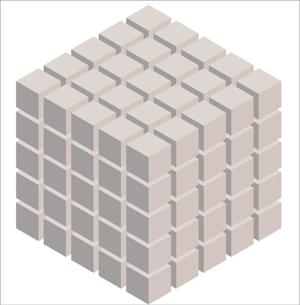
Defined locations cube
The defined locations cube structure has features and time steps. If you multiply the number of features by the number of time steps, you will obtain the total number of bins in the cube. The features determine the spatial extent of the cube, and the time steps determine the temporal extent.
A defined locations cube from a multidimensional raster layer has the same number of features and time dimensions as the number of cells and dimensions of the multidimensional raster layer.
Spatial and temporal pattern analysis
Once you create a space-time cube, you can identify spatial and temporal patterns using any tool in the Space Time Pattern Analysis toolset. Each tool in the toolset will create a features class with the results of the analysis. The Change Point Detection, Emerging Hot Spot Analysis, and Local Outlier Analysis tools will also update the original space-time cube with the results from the analysis.
| Tool | Description | Questions |
|---|---|---|
Detects time steps when a statistical property (mean value, standard deviation, or linear trend) of the time series changes for each location of a space-time cube. |
| |
Detects the clustering of point densities (counts) or values in a space-time cube then, for every location, classifies the trend of these hot and cold spots into a category. The categories include new, consecutive, intensifying, persistent, diminishing, sporadic, oscillating, and historical hot and cold spots. |
| |
Identifies statistically significant clusters and outliers in the context of both space and time. |
| |
Partitions a collection of time series, stored in a space-time cube, based on the similarity of time series characteristics. Time series can be clustered based on three criteria: having similar values across time, tending to increase and decrease at the same time, and having similar repeating patterns. |
| |
Calculates the cross correlation at various time lags between two time series stored in a space-time cube. |
|
Time series forecasting
Once you create a space-time cube, you can use the tools in the Time Series Forecasting toolset. The toolset includes three tools that estimate future values at every location in the space-time cube and one model evaluation tool to compare the forecast models. The tools in the toolset will save the forecast results in an output feature class and, optionally, a space-time cube. The following forecasting tools are available:
| Tool | Description |
|---|---|
Uses simple curve fitting to model a time series and forecast future values at every location in a space-time cube. | |
Forecasts the values of each location of a space-time cube using the Holt-Winters exponential smoothing method by decomposing the time series at each location cube into seasonal and trend components. | |
Forecasts the values of each location of a space-time cube using an adaptation of the random forest algorithm, which is a supervised machine learning method developed by Leo Breiman and Adele Cutler. | |
Selects the most accurate among multiple forecasting results for each location of a space-time cube. This allows you to use multiple tools in the Time Series Forecasting toolset with the same time series data and select the best forecast for each location. |
Visualizing a space-time cube
You can visualize the analysis results and variables in the space-time cube using the tools in the Space Time Cube Visualization toolset. The space-time cube can be visualized in two or three dimensions. To visualize the results in 2D, use the Visualize Space Time Cube in 2D tool. To visualize the results in 3D, open a scene and use the Visualize Space Time Cube in 3D tool or create a space-time cube layer using the Make Space Time Cube Layer tool.
Note:
It is recommended that you use the Make Space Time Cube Layer tool to visualize a space-time cube in 3D. Although you can use both the Visualize Space Time Cube in 3D and the Make Space Time Cube Layer tool to visualize a space-time cube in 3D, the space-time cube layer, created by the Make Space Time Cube Layer tool, provides many more display theme options and greater functionality for interacting with the space-time cube visualization.
Visualizing the space-time cube in 2D and 3D is useful for the following reasons:
- Summarizes the results at a location and allows you to view and compare the results between locations.
- Helps you understand the structure of the space-time cube.
- Allows you to view and interact with the data and analysis results, which will lead to a better understanding of the results.
Display themes
Display themes are preset 2D and 3D symbology to visualize the variables, analysis results, and forecast results contained in a space-time cube. These display themes enhance the analysis results and make it simpler and more intuitive to explore the data in a space-time cube. You can select a display theme by setting the Display Theme parameter in the Visualize Space Time Cube in 2D and Visualize Space Time Cube in 3D tool or selecting the display theme in the Themes gallery in the space-time cube ribbon.
One or more display themes exist for each type of analysis. The following table contains the display theme options available for the tools in the Space Time Pattern Analysis and Time Series Forecasting toolsets:
| Tool | 2D themes | 3D Themes | Space-Time Cube layer themes |
|---|---|---|---|
Time series change point | Time series change point | ||
Hot and cold spot trends | Hot and cold spot trends | Hot Spot Type Hot Spot p-value Hot Spot Z-Score | |
Local Outlier Analysis results Percentage of local outliers Local outlier in most recent time period Locations without spatial neighbors | Cluster and outlier results | Local Outlier Type Local Moran's I Local Outlier Z-Score Local Outlier p-value | |
Time Series Clustering results | |||
Time series cross correlation results | |||
Locations with data trends Trends Forecast results Time series outlier results | Forecast results Time series outlier results | Forecast Result Residual Value Time Series Outliers | |
Forecast results Time series outlier results | Forecast results Time series outlier results | Level Component Trend Component Season Component Level + Trend Component Forecast Result Residual Value Time Series Outliers | |
Forecast results Time series outlier results | Forecast results Time series outlier results | Forecast Result Residual Value Time Series Outliers | |
Forecasts results | Forecast results | Forecast Result Residual Value |
Learn more about visualization display themes for space-time cubes in 2D and 3D
Learn more about visualization display themes for space-time cube layers