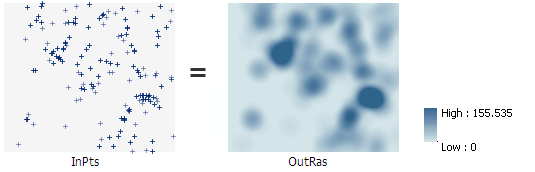| Label | Explanation | Data Type |
Input point or polyline features | The input features (point or line) for which to calculate the density. | Feature Layer |
Population field | The field denoting population values for each feature. The population field is the count or quantity to be spread across the landscape to create a continuous surface. Values in the population field can be integer or floating point. The options and default behaviors for the field are listed below.
| Field |
Output cell size (Optional) | The cell size of the output raster that will be created. This parameter can be defined by a numeric value or obtained from an existing raster dataset. If the cell size hasn't been explicitly specified as the parameter value, the environment cell size value will be used if specified; otherwise, additional rules will be used to calculate it from the other inputs. See the usage section for more detail. | Analysis Cell Size |
Search radius (Optional) | The search radius within which density will be calculated. Units are based on the linear unit of the projection of the output spatial reference. For example, if the units are meters—to include all features within a one-mile neighborhood—set the search radius equal to 1609.344 (1 mile = 1609.344 meters). The default search radius is computed specifically for the input dataset using a spatial variant of Silverman's Rule of Thumb (Silverman, 1986) that is robust enough for spatial outliers (points that are far away from the rest of the points). See the usage tips for a description of the algorithm. | Double |
Area units (Optional) | Specifies the area units that will be used for the output density values. A default unit is determined based on the linear unit of the output spatial reference. You can change this to the appropriate unit to convert the density output. Values for line density convert the units of both length and area. If no output spatial reference is specified, the output spatial reference will be the same as the input feature class. The default output density units are determined by the linear units of the output spatial reference . If the output linear units are meters, the output area density units will be set to Square kilometers, outputting square kilometers for point features or kilometers per square kilometers for polyline features. If the output linear units are feet, the output area density units will be set to Square miles. If the output units are anything other than feet or meters, the output area density units will be set to Square map units. That is, the output density units will be the square of the linear units of the output spatial reference. For example, if the output linear units are centimeters, the output area density units will be Square map units, which will result in square centimeters. If the output linear units are kilometers, the output area density units will be Square map units, which will result in square kilometers. The available options and their corresponding output density units are the following:
| String |
Output cell values (Optional) | Specifies what the values in the output raster represent. Since the cell value is linked to the specified cell size, the resulting raster cannot be resampled to a different cell size.
| String |
Method (Optional) | Specifies whether the flat earth (planar) or the shortest path on a spheroid (geodesic) method will be used. The geodesic method only supports points as input features.
| String |
Input barrier features (Optional) | The dataset that defines the barriers. The barriers can be a feature layer of polyline or polygon features. | Feature Layer |
Return Value
| Label | Explanation | Data Type | Output raster | The output kernel density raster. It is always a floating point raster. | Raster |