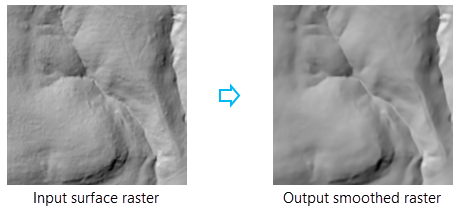| Label | Explanation | Data Type |
Input Surface Raster | The input surface raster. | Raster Layer |
Distance Units (Optional) | Specifies the distance unit that will be used for the Neighborhood Distance parameter. The default is Cells.
| String |
Neighborhood Distance (Optional) | The distance away from the target cell that defines the size of the processing neighborhood. The value must be a positive number. The default value is 5 cells. | Double |
Normal Difference Threshold (Optional) | The maximum normal difference for a neighboring cell to be included in computing a new cell value for the current processing cell. A normal difference is an angle formed by the normal vector of a neighboring cell and the normal vector of the current processing cell. The value can be any number from –180 degrees to 180 degrees. The default value is 15 degrees. | Double |
Number of Iterations (Optional) | The number of times that the smoothing process will be repeated. The value must be a positive integer. The default value is 3. | Long |
Maximum Elevation Change (Optional) | The allowed maximum height change of any cell in one iteration. When a new value is calculated for a cell location, it is compared to the original value at that cell location. If the difference is less than or equal to this parameter setting, the new cell value will be used. Otherwise, the original value will remain unchanged. The value must be a positive number. The default value is 0.5 meters. | Linear Unit |
Z Unit (Optional) | Specifies the linear unit that will be used for vertical z-values. It is defined by a vertical coordinate system if it exists. If no vertical coordinate system exists, define the z-unit using the unit list to ensure correct geodesic computation. The default is meter.
| String |
Target Device for Analysis (Optional) | Specifies the device that will be used to perform the calculation.
| String |
Return Value
| Label | Explanation | Data Type | Output Raster | The output smoothed raster. | Raster |