| Label | Explanation | Data Type |
Input raster | The input raster from which cells will be extracted. | Raster Layer |
Input raster or feature mask data | The input mask data defining the cell locations to extract. It can be a raster or a feature dataset. When the input mask data is a raster, NoData cells on the mask will be assigned NoData values on the output raster. When the input mask is feature data, cells in the input raster whose center falls within the specified shape of the feature will be included in the output, while cells whose center falls outside will receive NoData. | Raster Layer; Feature Layer |
Extraction Area (Optional) | Specifies whether cells inside or outside the locations defined by the input mask will be selected and written to the output raster.
| String |
Analysis Extent (Optional) | The extent that defines the area to be extracted. By default, the extent is calculated as the intersection of the Input raster value and the Input raster or feature mask data value. Processing will occur out to the x and y limits, and cells outside that extent will be NoData. The coordinates are specified in the same map units as the input raster if not explicitly set by the analysis environment.
When coordinates are manually provided, the coordinates must be numeric values and in the active map's coordinate system. The map may use different display units than the provided coordinates. Use a negative value sign for south and west coordinates. | Extent |
Return Value
| Label | Explanation | Data Type | Output raster | The output raster containing the cell values extracted from the input raster. | Raster |
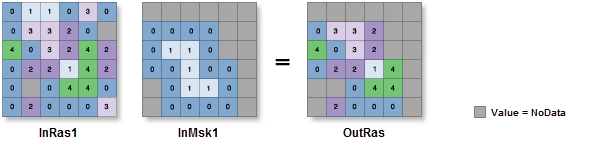
 —The extent will be based on the active map or scene.
—The extent will be based on the active map or scene. —The extent will be based on a rectangle drawn on the map or scene.
—The extent will be based on a rectangle drawn on the map or scene. —The extent will be based on an active map layer. Choose an available layer or use the
—The extent will be based on an active map layer. Choose an available layer or use the  —The extent of all features.
—The extent of all features. —The extent of the selected features.
—The extent of the selected features. —The extent of visible features.
—The extent of visible features. —The extent will be based on a dataset.
—The extent will be based on a dataset. —The extent can be copied to and from the clipboard.
—The extent can be copied to and from the clipboard. —Copies the extent and coordinate
system to the clipboard.
—Copies the extent and coordinate
system to the clipboard. —The extent will be reset to the default value.
—The extent will be reset to the default value.