You can open a Data Engineering view from feature layers and stand-alone tables. To open a Data Engineering view from data that is not in your map, add the layer to the map first so it appears in the Contents pane.
Open a Data Engineering view
You can open a Data Engineering view from the Data tab, the Data contextual tab, Fields view, or attribute table. When you click the Data Engineering button, a new Data Engineering view opens along with a Data Engineering ribbon. Each layer has a Data Engineering view, and multiple views can be open at the same time.
Open from the Data contextual tab
To open a Data Engineering view from the Data contextual tab, complete the following steps:
- Select the layer in the Contents pane.
- On the layer's Data contextual tab, click Data Engineering. Alternatively, right-click the layer in the Contents pane and click Data Engineering.
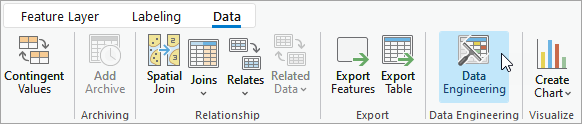
Open from the Data ribbon tab
You can also access a Data Engineering view from the Data ribbon tab.
- Select the layer in the Contents pane.
- On the Data ribbon tab, in the Workflows group, click Data Engineering.

When accessing the view from the Data ribbon, the Data Engineering button is not available if no layer is selected in the Contents pane or if the layer is not a supported layer type.
Open from the Fields view
While viewing the Fields view of a layer, you can access the Data Engineering view from the Fields tab by clicking the Data Engineering button.
Open from the attribute table
While viewing the attribute table of a layer, you can access the Data Engineering view by clicking the table Menu button  and choosing the Open Data Engineering option. This opens Data Engineering, adds each field to the statistics panel, and calculates the statistics of each field. You can also open a Data Engineering view by right-clicking a field name and choosing the Explore Statistics option for one or multiple fields. This adds the selected fields to the statistics panel and calculates the statistics of the selected fields.
and choosing the Open Data Engineering option. This opens Data Engineering, adds each field to the statistics panel, and calculates the statistics of each field. You can also open a Data Engineering view by right-clicking a field name and choosing the Explore Statistics option for one or multiple fields. This adds the selected fields to the statistics panel and calculates the statistics of the selected fields.
Note:
Some geoprocessing tools in the Data Engineering view are not available for a noneditable layer. In this case, make an editable copy of the layer and follow the steps above to open a new Data Engineering view.
Data Engineering view components
The Data Engineering view opens in a dockable window that you can move and dock in the same way you dock maps, layouts, and attribute tables.
The Data Engineering view contains two panels: a fields panel and a statistics panel. The fields panel lists the fields in the layer you used to open the view. Use the contents of this panel to explore fields, change symbology, produce charts for fields, or go to fields in the attribute table. Use the statistics panel to explore the values and distribution of your data by viewing statistics and data quality metrics. The panel's statistics table is empty by default until you add fields from the fields panel.
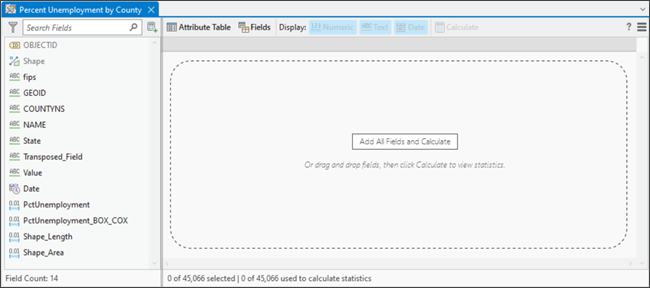
In addition to the view, a Data Engineering contextual ribbon tab is available. The ribbon tab provides access to commands and tools that are used in data engineering. The four tool galleries, Clean, Construct, Integrate, and Format, contain a subset of geoprocessing tools that you can use for data engineering tasks.

Reopen the Data Engineering view
Reopen a Data Engineering view following the steps above. Fields you have added from the fields panel to the statistics panel remain on display. Any statistics that you have calculated within the same ArcGIS AllSource project will also remain.