Named User licensing in ArcGIS Enterprise is similar to Named User licensing in ArcGIS Online from the standpoint of license management. To have a license, a member must have an appropriate user type in the organization:
- The GIS Professional user type includes an ArcGIS AllSource license.
- The Creator user type can be assigned an add-on license by the organization administrator.
With a Named User license, a member starts ArcGIS AllSource by signing in to the application with their organization credentials (username and password). The application can be used on any computer where it is installed. The license authorizes use of ArcGIS AllSource on up to three computers at the same time by the same person.
Behind the scenes, the process of acquiring a license in an ArcGIS Enterprise organization is different than in an ArcGIS Online organization. In ArcGIS Enterprise, ArcGIS AllSource licenses are stored in the ArcGIS License Manager application on a server behind the firewall.
When a member signs in to ArcGIS AllSource with their organization username and password, ArcGIS Enterprise validates their membership and license assignment in the portal website using the secure HTTPS protocol. ArcGIS AllSource then makes a call to ArcGIS License Manager to obtain a license. If a license is available, ArcGIS AllSource starts. In this part of the process, ArcGIS Enterprise does not communicate with the license manager. It is important to note that the communication between ArcGIS AllSource and ArcGIS Enterprise uses a different protocol than the communication between ArcGIS AllSource and ArcGIS License Manager. The firewall configuration must be made accordingly.
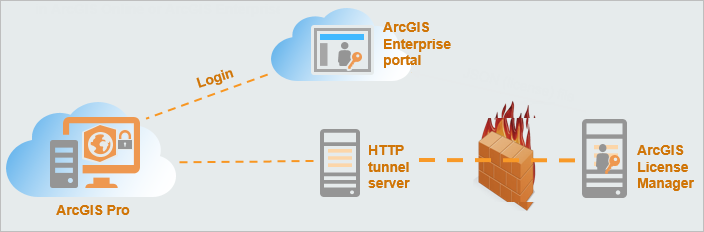
HTTP tunneling is used to create a network link between two computers where there are restricted network connectivity conditions including firewalls, network address translation services (NATs), and access control lists (ACLs). The tunnel is created by an intermediary called a proxy server. In the diagram above, ArcGIS License Manager makes a call using HTTP tunneling through a firewall and to ArcGIS License Manager. Communication ports must be configured through the firewall for incoming and outgoing requests. For more information, see Configure ArcGIS License Manager to work through a firewall.
Note:
There are multiple ways to allow communication between computers on different networks that have multiple levels of security and restrictions. The diagram above shows only one option. Consult with your system or network administrator for a solution that is best suited for your environment.
Before ArcGIS AllSource licenses can be assigned, the Portal for ArcGIS component of ArcGIS Enterprise must be installed and configured, and the current version of ArcGIS License Manager must be installed. Refer to the ArcGIS Enterprise documentation for information and help with workflows in the following areas:
- Installing Portal for ArcGIS
- Portal for ArcGIS system requirements
- Configuring the portal website
- Introductory ArcGIS AllSource licensing information
- Configuring ArcGIS AllSource licenses
- Managing licenses
