In the Suitability Modeler, use the Sources tab to see which criteria are transformed and the sources for each. On this tab, you can create web imagery layers from local criteria or submodels and change an input source. You can also specify whether the input data is stored locally or on servers.
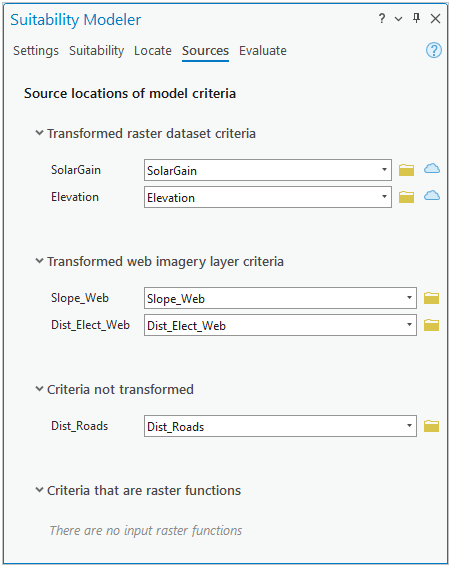
To run the Suitability Modeler locally, on the Suitability or Locate tab, on the Output type drop-down list, choose the Raster dataset option. To perform the processing on servers, choose the Web imagery layer option.
If working with criteria, when Raster dataset is selected as the output type on the Suitability tab, any criterion listed for Transformed raster dataset criteria, Transformed web imagery layer criteria, or transformed criteria in Criteria not run at full resolution on the Sources tab is included in the model. When Web imagery layer is selected as the output type on the Suitability tab, no transformed local raster datasets are allowed in the model and only criteria listed for Transformed web imagery layer criteria are included in the processing.
If working with submodels, when Raster dataset is selected as the output type on the Suitability tab, any submodel listed for Raster dataset submodels, Web imagery layer submodels, or Submodels not run at full resolution on the Sources tab is included in the model. When Web imagery layer is selected as the output type on the Suitability tab, no local raster datasets are allowed in the model and only criteria listed for Web imagery layer submodels are included in the processing.
On the Locate tab, the input suitability map can be either local data or a web imagery layer. To create the locate output as a web imagery layer, the input suitability map must also be a web imagery layer.
Run suitability and locate on servers
To run the suitability and locate steps of the Suitability Modeler on servers, or to share a model to a Suitability Model portal item, the input criteria must be web imagery layers. To change criteria or submodels whose sources are raster datasets to web imagery layers, on the Sources tab, click the Share as Web imagery layer button  .
.
See Create a web imagery layer from a local raster dataset for more information about this process.
If a web imagery layer of the criterion or submodel already exists, you can replace the raster dataset with it by selecting the web imagery layer from the drop-down list  or by browsing to it using the Browse button
or by browsing to it using the Browse button  .
.
When the criterion source in the model is updated with the web imagery layer, the transformation associated with the criterion is applied, and the suitability map is updated. On the Sources tab, the criterion moves from the Transformed raster dataset criteria list to the Transformed web imagery layer criteria list.
When the submodel source in the model is updated with the web imagery layer, the suitability map is updated. On the Sources tab, the submodel moves from the Raster dataset submodel list to the Web imagery layer submodel list.
For more information, see Run the suitability and locate steps on servers and Share and run a suitability model on servers.
Change a criterion source
On the Sources tab, you can change a criterion or submodel source to a different raster dataset or web imagery layer using the drop-down list or by browsing.
If you change a source, the new source should represent the same criterion or submodel as the original. For example, if the original criterion and source represent land use, the new source should also represent land use. Do not change the source to a source that represents a different criterion or submodel.
Checks on the new source
Checks are performed on the new source, and warnings or error messages are generated if certain conditions occur. Things that are checked for include the following:
- No overlap between the new source with other model input
- Different value ranges
- Different value types
Note:
You cannot change a source to another source if the extent of the new source has no overlap with the other model inputs.
Outcome
If the source for a criterion is changed to another existing raster dataset or web imagery layer, the following occur:
- The criterion source in the model is updated.
- The transformation associated with the criterion is applied.
- The suitability map is updated.
- If the Save transformed dataset when model is run check box is checked in the Transformation pane, the dataset is re-created when the suitability model is run locally at full resolution.
If a local raster dataset source is changed to a web imagery layer, the criterion moves from the Transformed raster dataset criteria list to the Transformed web imagery layer criteria list on the Sources tab.
If the source for a submodel is changed to another existing raster dataset or web imagery layer, the following occur:
- The submodel source in the model is updated.
- The suitability map is recalculated.
If a local raster dataset source is changed to a web imagery layer, the submodel moves from the Raster dataset submodel list to the Web imagery layer submodel list on the Sources tab.
Include untransformed criteria
Criteria in the Criteria not transformed list are not included in the model, whether running it locally or on servers. To include those criteria in the model, first transform them on the Suitability tab. The criteria must be web imagery services to include them when running the model on servers.
Input not run at full resolution
Criteria or submodels that appear in the Criteria not run at full resolution or Submodels not run at full resolution lists are raster functions calculated at the display extent and resolution. These inputs are often generated in other Suitability Modeler models.
Raster dataset output
When Raster dataset is selected as the output type on the Suitability tab, the resulting layers are like any input. When working with criteria, only transformed criteria in the list are included in the model. When working with submodels, all submodels in the list are included.
Web imagery layer output
A raster function cannot be shared as a web imagery layer. When Web imagery layer is selected as the output type on the Suitability tab or the model is to be shared as a Suitability Model portal item, the model does not run and cannot be shared.
Before you can run the model as a Web imagery layer or share it to a portal item, the input raster function must be run at full resolution. If the input was created in another model, open the model in which the raster function was created. If the input is the suitability map from the model, on the Suitability tab, click the Run button to run the model at full resolution. If the input is a transformed criterion, before running the model, on the Transformation Pane, check Save transformed dataset when model is run.
The full-resolution input must be added again to the desired model. Before the model can be run on servers, you must create web imagery layers from the input. To do this, click the Share as Web imagery layer button  on the Sources tab.
on the Sources tab.