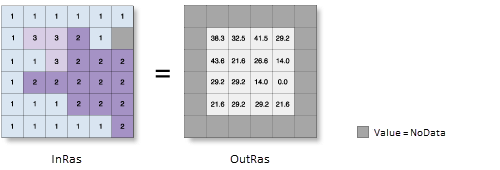-
The Surface Parameters tool provides a newer implementation of slope and is recommended to be used instead of the Slope tool. The Slope tool fits a plane to the nine local cells, but a plane may not be a good descriptor of the landscape and may mask or exaggerate natural variations of interest. The Surface Parameters tool fits a surface to the neighborhood of cells instead of a plane, which provides a more natural fit to the terrain.
The Slope tool uses a 3 by 3 window of cells to compute the value, while the Surface Parameters tool allows window sizes from 3 by 3 to 15 by 15 cells. Larger window sizes are useful with high resolution elevation data to capture land surface processes at an appropriate scale. Surface Parameters also provides an adaptive window option that evaluates the local variability of the terrain and identifies the largest appropriate neighborhood size for each cell. This can be useful with gradual homogeneous terrain interrupted by streams, roads, or sharp breaks in slope.
You can continue to use the traditional approach of the Slope tool if you need the results to exactly match previous tool runs or if fast execution time is more important than a better algorithm.
This tool uses a 3 by 3 cell moving window to process the data. If the processing cell is NoData, the output for that location will be NoData.
Of the eight cells neighboring the processing cell, this tool requires that at least seven of them have a valid value. If there are fewer than seven valid cells, the calculation will not be performed, and the output at that processing cell will be NoData.
The cells in the outermost rows and columns of the output raster will be NoData. This is because along the boundary of the input dataset, those cells do not have enough valid neighbors.
The range of values in the output depends on the type of measurement units.
- For degrees, the range of slope values is 0 to 90.
- For percent rise, the range is 0 to essentially infinity. A flat surface is 0 percent, a 45 degree surface is 100 percent, and as the surface becomes more vertical, the percent rise becomes increasingly larger.
For the planar method, the use of a z-factor is essential for correct slope calculations when the surface (vertical) z-units are expressed in units different from the ground x,y units. The Z factor parameter will be enabled only when the planar method is selected.
For the geodesic method, specifying the surface z-unit ensures the accuracy of the output. The Z unit parameter will be enabled only when the geodesic method is selected.
If a z-unit is available in the vertical coordinate system of the input raster, it will be applied automatically. It is recommended that you define a z-unit for the input raster if it is missing. You can use the Define Projection tool to specify a z-unit. If it is undefined, meter will be used by default.
When the input raster needs to be resampled, the bilinear technique will be used. An example of when an input raster may be resampled is when the output coordinate system, extent, or cell size is different from that of the input.
If the Input raster parameter value (in_raster in Python) is high resolution with a cell size of less than a few meters, or particularly noisy, consider using the Surface Parameters tool and its user-defined neighborhood distance option instead of the immediate 3 by 3 neighborhood of this tool. Using a larger neighborhood can minimize the effect of noisy surfaces. Using a larger neighborhood can also better represent landforms and surface characteristics when using high resolution surfaces.
This tool can be GPU accelerated, which means that if a compatible graphics processing unit (GPU) is available on your system, it will be used to enhance the performance of the tool. Use the Target device for analysis (analysis_target_device in Python) parameter to control whether the GPU or CPU will be used to run the tool.
See GPU processing with Spatial Analyst for more details on compatible GPUs, configuring and working with GPU devices, as well as troubleshooting tips.